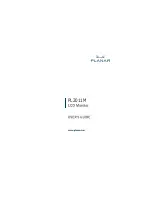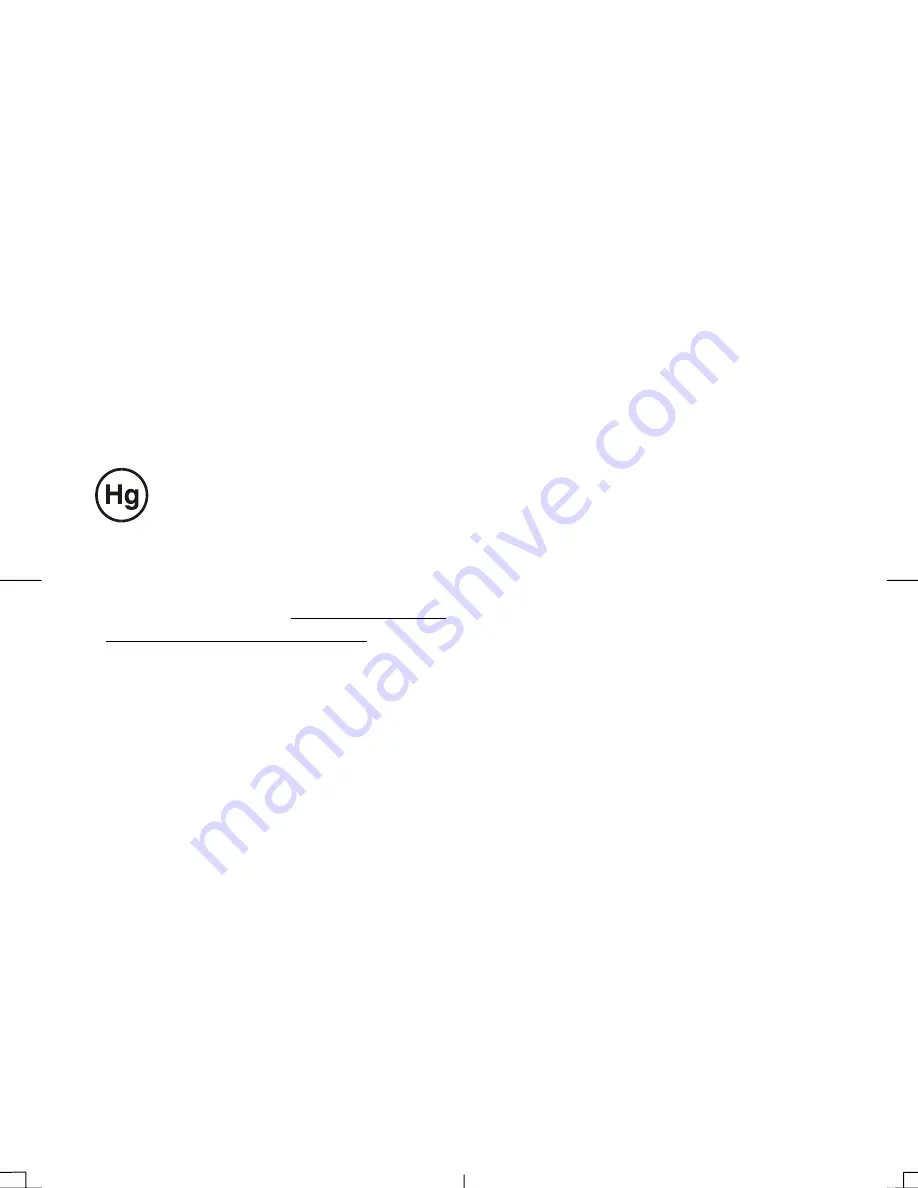
3
Important Safety Instructions
Please read the following instructions carefully. This manual should be retained for future use.
1.
To clean LCD Monitor screen:
-- Power off LCD Monitor and unplug the AC Cord.
-- Spray a non-solvent cleaning solution onto a rag.
-- Gently clean the screen with dampened rag.
2.
Do not place the LCD Monitor near a window. Exposing the monitor to rain water, moisture or sunlight can
severely damage it.
3.
Do not apply pressure to the LCD screen. Excess pressure may cause permanent damage to the display.
4.
Do not remove the cover or attempt to service this unit by yourself. Servicing of any nature should be performed
by an authorized technician.
5.
Store LCD Monitor in a room with a room temperature of -20° ~ 60°C (or -4° ~ 140°F). Storing the LCD
Monitor outside this range could result in permanent damage.
6.
If any of the following occurs, immediately unplug your monitor and call an authorized technician.
* Monitor to PC signal cable is frayed or damaged.
* Liquid spilled into LCD Monitor or the monitor has been exposed to rain.
* LCD Monitor or the case is damaged.
7.
A certified line is required to connect this device to a power outlet. For a nominal current up to 6A and a device
weight above 3 kg, a line not lighter than H05VV-F, 3G, 0.75 mm
2
must be used.
Important Recycle Instruction:
LCD Lamp(s) inside this product contain mercury. This product may contain other
electronic waste that can be hazardous if not disposed of properly. Recycle or dispose in
accordance with local, state, or federal Laws. For more information, contact the Electronic
Industries Alliance at WWW.EIAE.ORG. For lamp specific disposal information check
WWW.LAMPRECYCLE.ORG.
Содержание PL2011M
Страница 1: ...PL2011M...