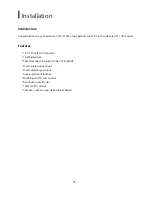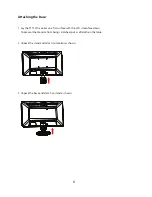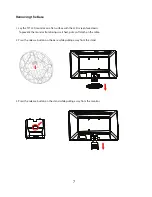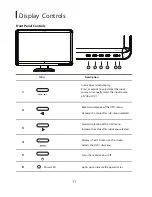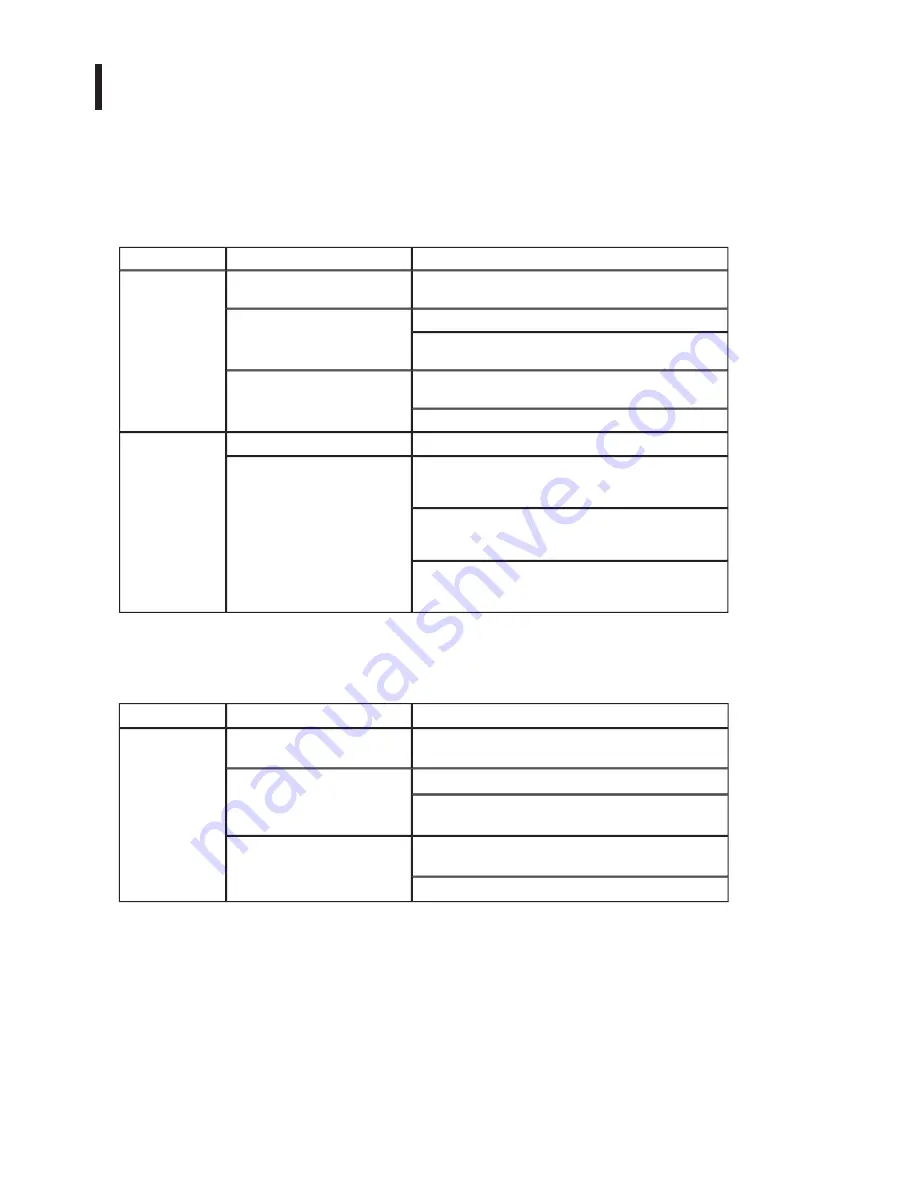
Troubleshooting
Before sending your LCD monitor for servicing, please check the troubleshooting list below to
(VGA Mode)
Problems
Current Status
Remedy
No Picture
LED ON
Using OSD, adjust brightness and contrast to
maximum or reset to their default settings.
LED OFF
Check the power switch.
Check if AC power cord is properly connected to the
monitor.
LED displays amber color
Check if video signal cable is properly connected to
the monitor.
Check if the power of computer system is ON.
Abnormal
Picture
Unstable Picture
Check if the specification of graphics adapter and
Display is missing, center shift,
or too small or too large in
display size
Using OSD, adjust RESOLUTION, CLOCK, CLOCK-
PHASE, H-POSITION and V-POSITION with non-
standard signals.
Using OSD, in case of missing full-screen image,
please select other resolution or other vertical refresh
timing.
Wait for a few seconds after adjusting the size of the
image before changing or disconnecting the signal
cable or powering OFF the monitor.
see if you can self-diagnose the problem.
17
(DVI Mode)
Problems
Current Status
Remedy
No Picture
LED ON
Using OSD, adjust brightness and contrast to
maximum or reset to their default settings.
LED OFF
Check the power switch.
Check if AC power cord is properly connected to the
monitor.
LED displays amber color
Check if video signal cable is properly connected to
the monitor.
Check if the power of computer system is ON.
Содержание PL1910W
Страница 1: ...PL1910W...
Страница 2: ......
Страница 22: ......
Страница 23: ......
Страница 24: ...10 49 7G901 001...