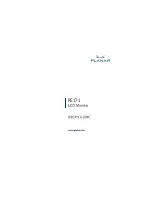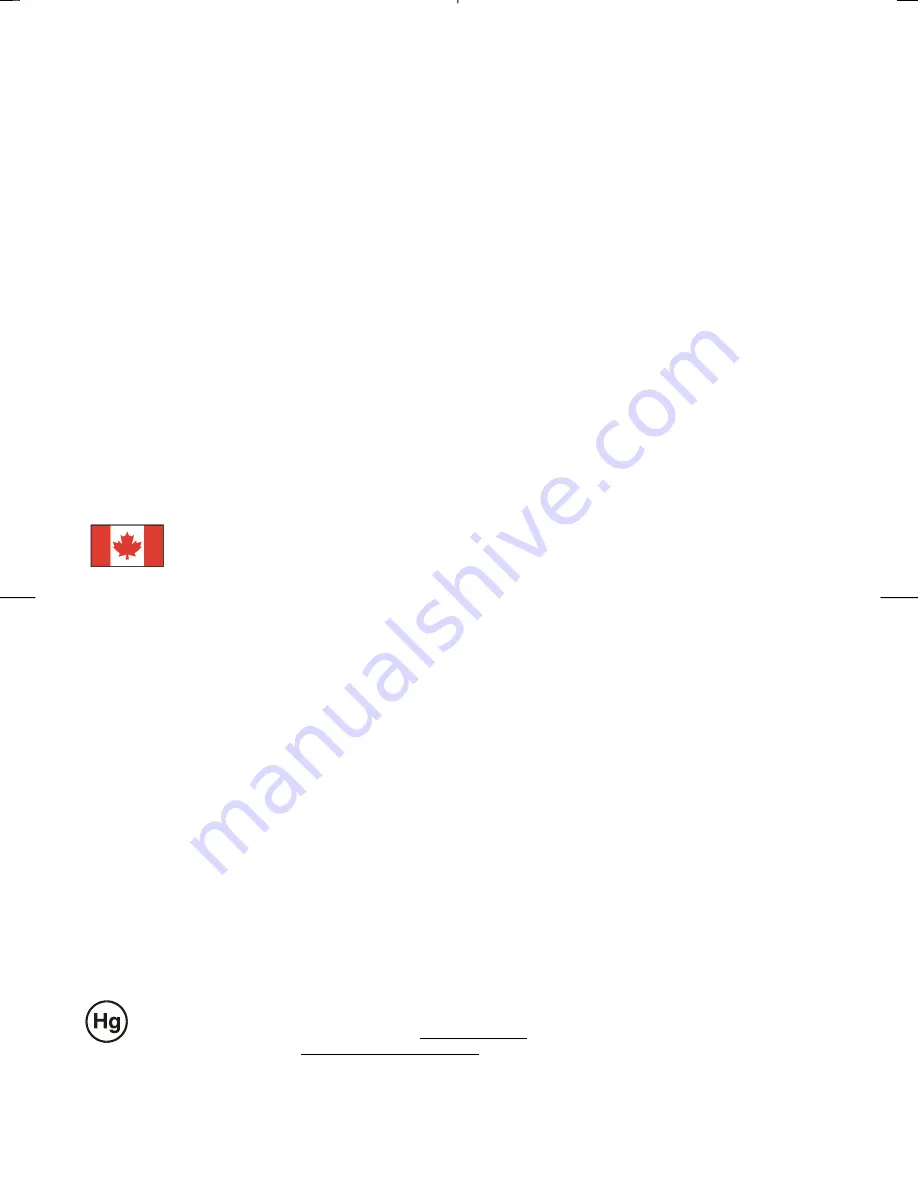
2
Preface
This manual is designed to assist users in setting up and using the LCD Monitor. Information in this document has been carefully
checked for accuracy; however, no guarantee is given to the correctness of the contents. The information in this document is subject
to change without notice. This document contains proprietary information protected by copyright. All rights are reserved. No part of
this manual may be reproduced by any mechanical, electronic or other means, in any form, without prior written permission of the
manufacturer.
FCC Statement Warning
This equipment has been tested and found to comply with the limits for a Class B digital device, pursuant to Part 15 of the FCC
Rules. These limits are designed to provide reasonable protection against harmful interference in a residential installation. This
equipment generates, uses, and can radiate radio frequency energy, and if not installed and used in accordance with the instruction,
may cause harmful interference to radio communications. However, there is no guarantee that interference will not occur in a
particular installation. If this equipment does cause harmful interference to radio or television reception, which can be determined by
turning the equipment off and on, the user is encouraged to try to correct the interference by one or more of the following measures:
•
Reorient or relocate the receiving antenna.
•
Increase the separation between the equipment and the receiver.
•
Connect the equipment into an outlet on a circuit different from that to which the receiver is connected.
•
Consult the dealer or an experienced radio/TV technician for help.
Warning
Use only shielded signal cables to connect I/O devices to this equipment. You are cautioned that changes or
modifications not expressly approved by the party responsible for comliance could void your authority to operate
the equipment.
Canadian DOC Notice
This Class B digital apparatus meets all requirements of the Canadian Interference-Causing
Equipment Regulations.
Cet appareil numérique de la classe B repecte toutes les exigences du Règlement sur le matériel
brouilleur du Canada.
Important Safety Instructions
Please read the following instructions carefully. This manual should be retained for future use.
1.
To clean LCD Monitor screen;
-- Power off LCD Monitor and unplug the AC Cord.
-- Spray a non-solvent cleaning solution onto a rag.
-- Gently clean the screen with dampened rag.
2.
Do not place the LCD Monitor near a window. Exposing the monitor to rain water, moisture or sunlight can
severely damage it.
3.
Do not apply pressure to the LCD screen. Excess pressure may cause permanent damage to the display.
4.
Do not remove the cover or attempt to service this unit by yourself. Servicing of any nature should be performed
by an authorized technician.
5.
Store LCD Monitor in a room with a room temperature of -20° ~ 60°C (or -4° ~ 140°F). Storing the LCD
Monitor outside this range could result in permanent damage.
6.
If any of the following occurs, immediately unplug your monitor and call an authorized technician.
* Monitor to PC signal cable is frayed or damaged.
* Liquid spilled into LCD Monitor or the monitor has been exposed to rain.
* LCD Monitor or the case is damaged.
7.
A certified line is required to connect this device to a power outlet. For a nominal current up to 6A and a device
weight above 3 kg, a line not lighter than H05VV-F, 3G, 0.75 mm
2
must be used.
Lamp Disposal
LAMP(S) INSIDE THIS PRODUCT CONTAIN MERCURY AND MUST BE RECYCLED OR DISPOSED OF
ACCORDING TO LOCAL, STATE OR FEDERAL LAWS. FOR MORE INFORMATION, CONTACT THE
ELECTRONIC INDUSTRIES ALLIANCE AT WWW.EIAE.ORG. FOR LAMP SPECIFIC DISPOSAL
INFORMATION CHECK WWW.LAMPRECYCLE.ORG.
Содержание PE171
Страница 1: ...PE171 ...