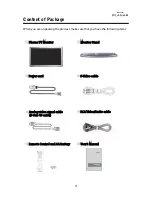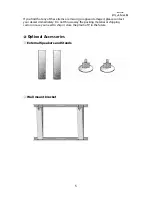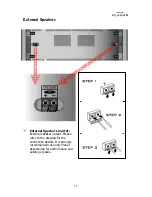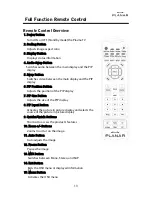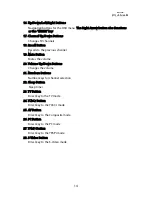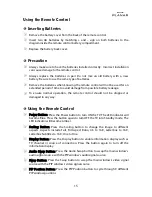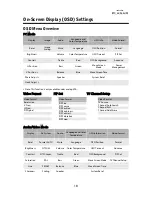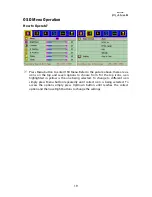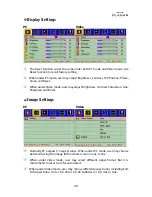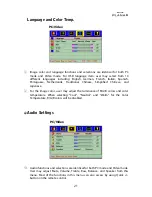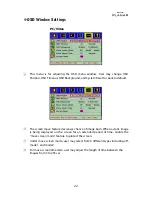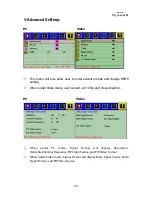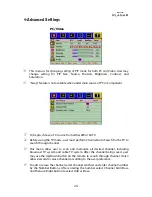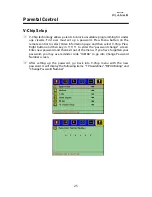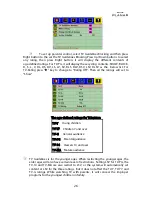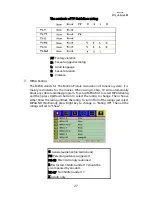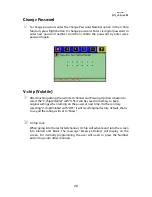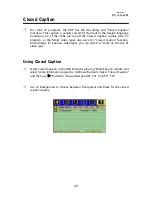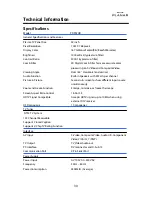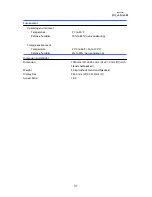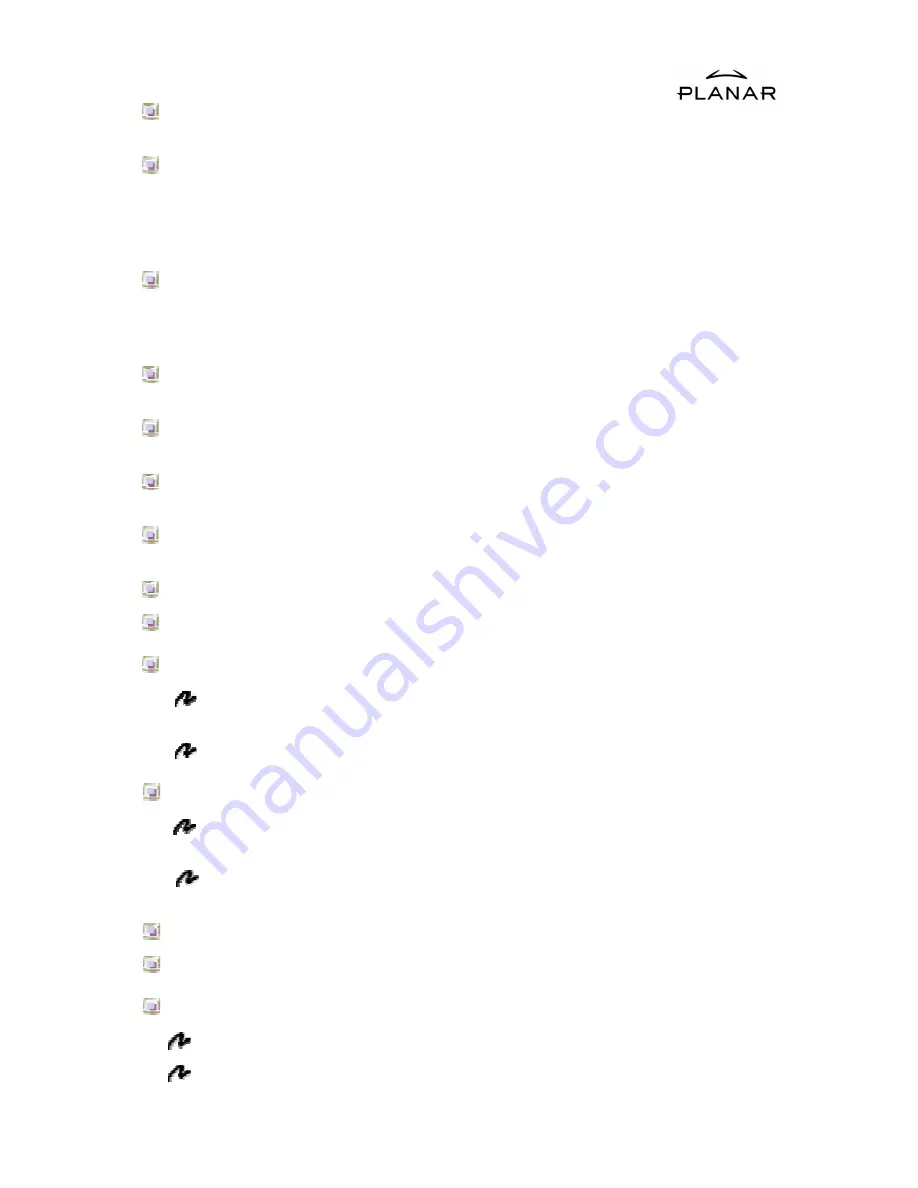
16
PIP Size Button: Press the PIP Size button to select through 3 different PIP
window sizes.
PIP Input Button: Press the PIP Input button to activate the PIP window.
Pressing the PIP Input button will cycle the PIP window through all available
input sources. The PIP window will deactivate once it cycles through all inputs.
Note: The PIP input source cannot be the same with the main window’s input
source.
Quick+/Quick-
Buttons:
Shortcut to access the Brightness, Contrast, Volume,
Treble, Bass, and Balance adjustment. Make selection by pr and – and
use Volume Up/Down to change the setting. Press repeatedly to circle through
the selections.
Zoom +/- Buttons: Zoom in on the image by pressing the Zoom + button and
press the Zoom – button to zoom out.
Auto
Button: When the image is not even or not in the center of the screen
under PC mode, press Auto button for auto adjustment.
Freeze
Button:
Freeze button allows the user to temporarily pause the current
image displayed. Press to freeze the image. Press again to restore the picture.
MTS
Button:
Press MTS button to select Mono, Stereo, and SAP (Second Audio
Program) under TV mode.
Exit: Press to exit the OSD menu.
Menu
Button:
Press to access the OSD menu for features adjustment.
Up/Down/Left/Right Buttons:
Press the Up/Down/Left/Right buttons to select the options under OSD
menu.
Press the Right button to change the setting.
Channel Up/Down Buttons:
Press the Channel Up/Down buttons to switch to TV mode when under
video mode.
When TV is the PIP window’s input source, users may press Up/Down or
Number buttons to change the channel directly.
Recall
Button:
Press to jump back and forth between two channels.
Mute
Button: Press to mute the volume. Press again to restore the volume.
Volume Up/Down Buttons:
Press the Volume Up button to increase the volume.
Press the Volume Down button to decrease the volume.
Содержание PD42ED
Страница 1: ...PDP42HD User s Manual ...
Страница 2: ......
Страница 46: ...42 ...
Страница 47: ......