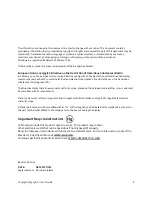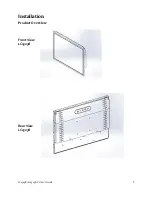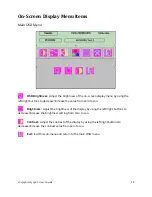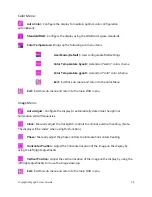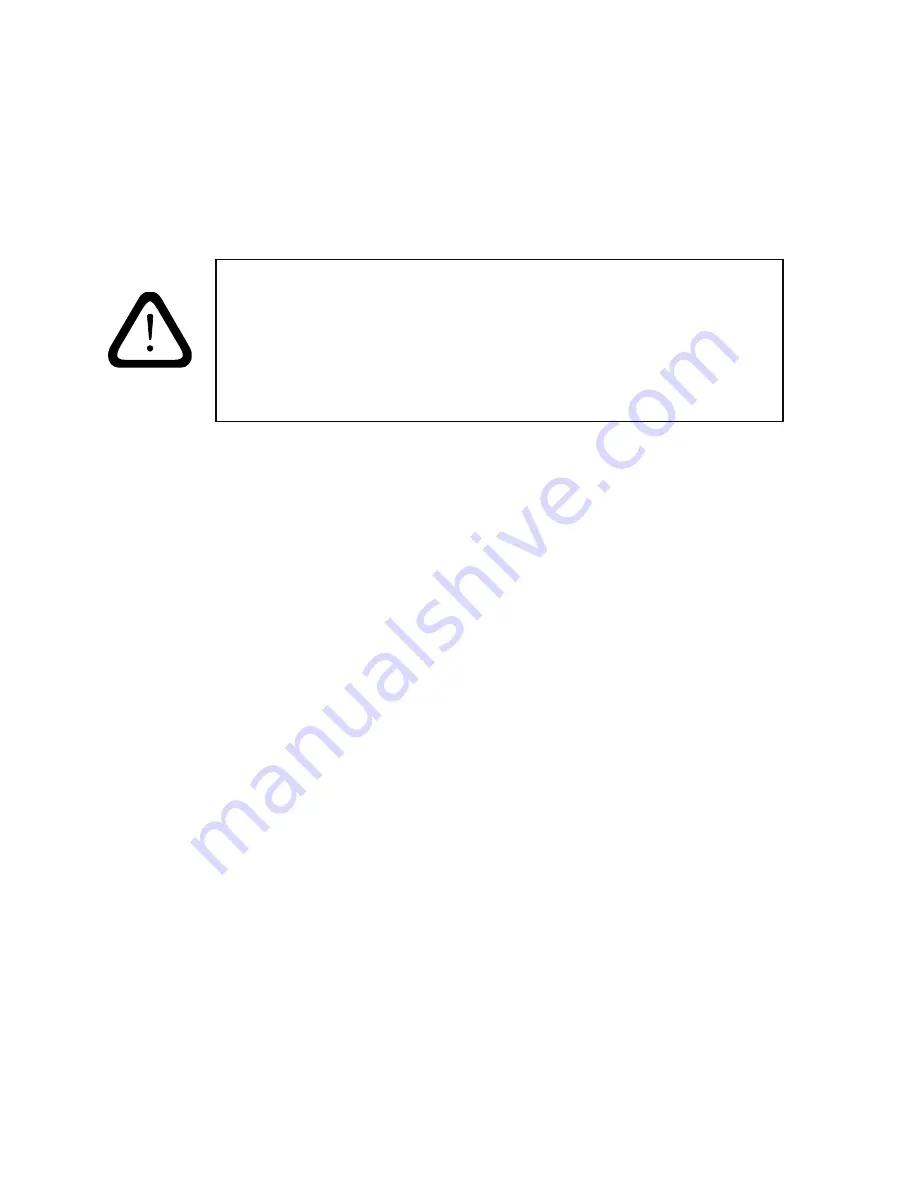
LC1503R/LC1503R
‐
C
User’s
Guide
4
Usage
Notice
Precautions
Follow
all
warnings,
precautions
and
maintenance
as
recommended
in
this
user’s
guide
to
maximize
the
life
of
your
unit.
Do:
Turn
off
the
product
before
cleaning.
LCD
front
surface
may
be
cleaned
using
a
soft
clean
cloth
moistened
with
mild
window
glass
commercial
cleaners
or
50/50
mixture
of
water
and
isopropyl
alcohol.
Use
only
high
quality
and
safety
approved
AC/DC
power
adapter
that
comes
with
your
monitor.
Disconnect
the
power
plug
from
AC
outlet
if
the
product
is
not
used
for
an
extended
period
of
time.
Don’t:
Do
not
touch
the
LCD
display
screen
surface
with
sharp
or
hard
objects.
Do
not
use
abrasive
cleaners,
waxes
or
solvents
for
cleaning.
Do
not
operate
the
product
under
the
following
conditions:
o
Extremely
hot,
cold
or
humid
environment.
o
Areas
susceptible
to
excessive
dust
and
dirt.
o
Near
any
appliance
generating
a
strong
magnetic
field.
o
In
direct
sunlight.
WARNING
–
To
prevent
the
risk
of
fire
or
shock
hazards,
do
not
expose
this
product
to
rain
or
moisture.
WARNING
–
Please
do
not
open
or
disassemble
the
product
as
this
may
cause
electric
shock.
Содержание LC1503R
Страница 1: ...LC1503R LC1503R C USER S GUIDE www planar com ...
Страница 7: ...LC1503R LC1503R C User s Guide 7 Installation Product Overview Front View LC1503R Rear View LC1503R ...
Страница 8: ...LC1503R LC1503R C User s Guide 8 Front View LC1503R C Rear View LC1503R C ...
Страница 20: ...LC1503R LC1503R C User s Guide 20 Appendix D Product Dimensions LC1503R Front View ...
Страница 21: ...LC1503R LC1503R C User s Guide 21 LC1503R Rear View ...
Страница 22: ...LC1503R LC1503R C User s Guide 22 LC1503R Side View ...
Страница 23: ...LC1503R LC1503R C User s Guide 23 LC1503R C Front View With Cooling Kit Front View ...
Страница 24: ...LC1503R LC1503R C User s Guide 24 LC1503R C Rear View with Cooling Kit ...
Страница 25: ...LC1503R LC1503R C User s Guide 25 LC1503R C Side View with Cooling Kit ...