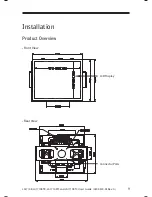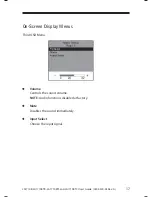20
LA1710R, LA1710RTR , LA1710RTS and LA1710RTC User’s Guide (020-0320-03 Rev. A
)
Warning Signal
If you see warning messages on your LCD screen, this means that the LCD
display cannot receive a clean signal from the computer graphics card.
There may be three sources for this problem. Please check the cable
connections or contact Planar for more information.
◆
No Signal
This message means that the LCD display has been powered on but
it cannot receive any signal from the computer graphic card. Check all
the power switches, power cables, and VGA signal cable.
◆
Going to Sleep
This message means that the LCD display is under the power saving
mode. In addition, the LCD display will enter the sleeping mode when
experiencing a sudden signal disconnecting problem.
◆
Out of Range
This message means that the signal of the computer graphic card is not
compatible with the LCD display. When the signal is not included in the
“Video Modes” list we have listed in the Appendices of this manual, the
LCD display will display this message.
Содержание LA1710R
Страница 1: ...LA1710R LA1710RTR LA1710RTS and LA1710RTC USER S GUIDE www planar com...
Страница 10: ...10 LA1710R LA1710RTR LA1710RTS and LA1710RTC User s Guide 020 0320 03 Rev A Connector Ports for LA1710RTS only...
Страница 12: ...12 LA1710R LA1710RTR LA1710RTS and LA1710RTC User s Guide 020 0320 03 Rev A Figure 1 1 4 For LA1710RTS only...