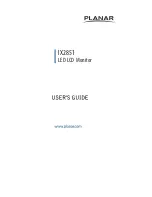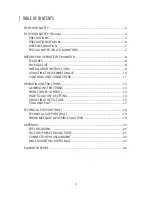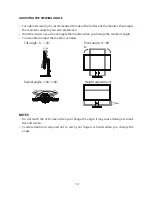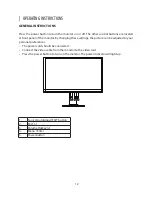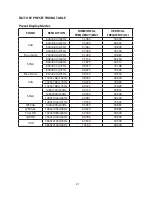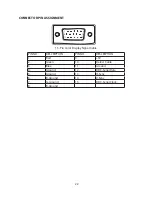9
INSTALLATION INSTRUCTIONS
STAND BASE INSTALLATION
The monitor is supplied complete with a stand.If you prefer to wall mount the monitor,
please follow the instructions on page 21 to remove the stand. Be sure to include the stand
with the monitor if it is necessary to return the unit.
CAUTION
•
Put the monitor on a stable surface.The monitor may cause injury or
damage if it falls or is dropped.
•
Do not give a strong impact to the monitor.It may cause damage.
•
Unplug the monitor before removal or installation to avoid electric shock
or damage.
<Installation>
1. Put a piece of soft cloth on the table beforehand to prevent the monitor from being
scratched. Lay the monitor flat on a table with front face down. Turn the stand counter-
clockwise.
2. Install the Stand-Base to the Monitor.
3. Fix the monitor to the stand by using the screw. Once screw is securely fastened, push
down the knob on the screw.
1
2
3
<Remove>
1. Put a piece of soft cloth on the table beforehand to prevent the monitor from being
scratched. Lay the monitor flat on a table with front face down.
2. Pull up the knob of the screw, and remove the screw and the Stand-Base.
Содержание IX2851
Страница 1: ...IX2851 LED LCD Monitor...
Страница 28: ...Q41G28M193501A 04 16...