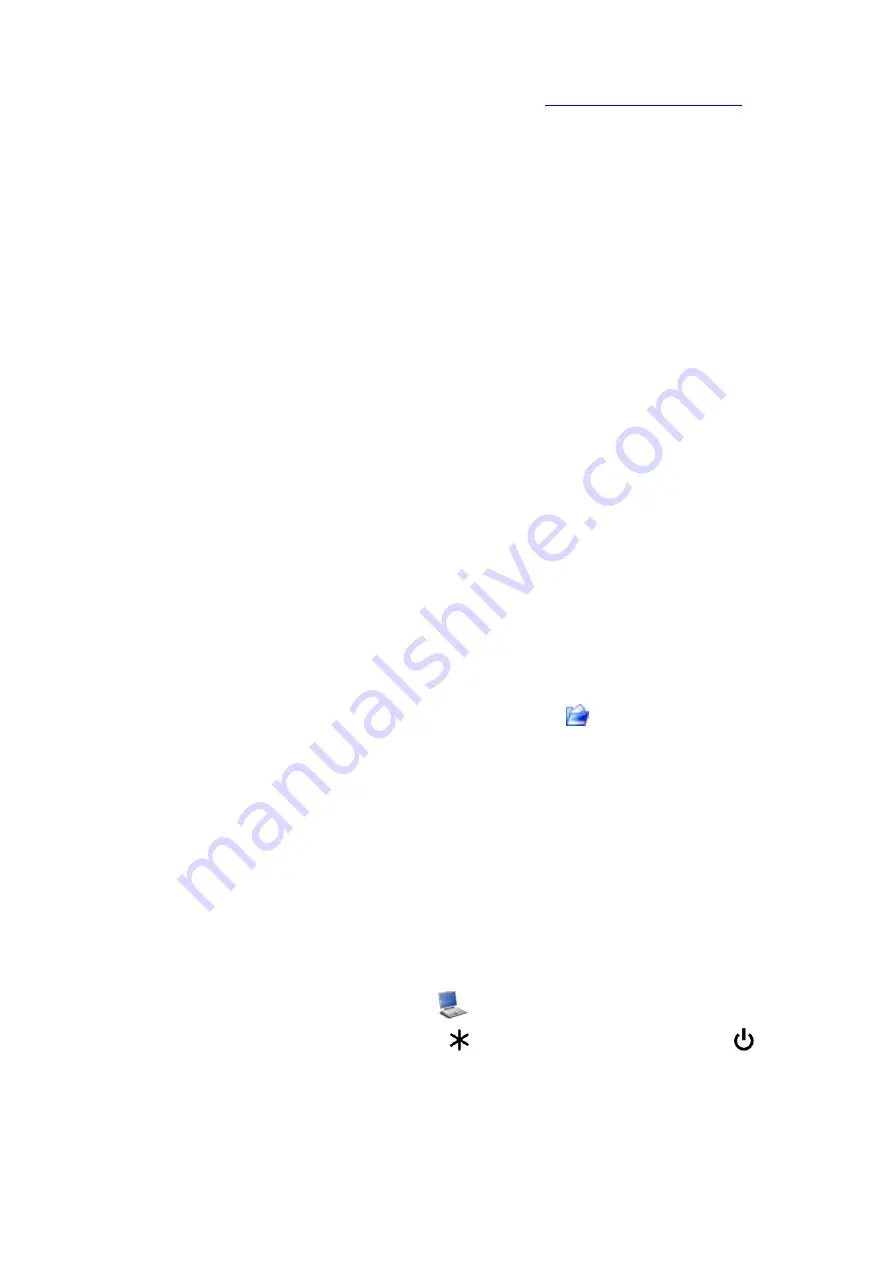
29
2)
Manually, selecting the file with the new firmware version (Section 4.9.3). New versions
come available for free download from our website
section that describes IT-19C analyzer.
4.9.2
Updating Firmware Via Internet
To use this function, the device firmware update check must be enabled in the
ViewIt19C
settings.
To update the firmware via Internet:
1)
Connect the device to the
ViewIt19C
program
2)
After connecting the Analyzer, the program will automatically check for updates. If a
new firmware version is detected, it will offer to update. To perform the update, follow
the wizard.
If the process was interrupted while loading the program to the Analyzer, you should repeat the
program update process.
After the update is completed, there will be a message on the computer screen claiming the
update completion success. The Analyzer will reboot and start working as if it has just been turned
on.
4.9.3
Manual Firmware Updating
To update the Analyzer firmware manually, follow the steps below:
1)
connect the device to the
SoftManager
program (Sections 4.8.3, 4.8.4). To start
SoftManager
from
ViewIt19C
, switch to firmware update mode in PC software.
2)
Select the file with the device firmware (* .bsk2): click
(Figure 4.22) and select the
file in a standard Windows file selection window.
3)
Click
«Update»
button and wait for the update to complete.
If the process was interrupted while loading the firmware to the Analyzer, you must repeat the
firmware update process.
The update process completion is the same as during the updating via Internet.
4.9.4
Emergency Firmware Update
An emergency software update procedure is provided if the main device program is damaged and
does not allow the user to enable the PC mode
. To call out the update procedure, make sure
that the device is switched off, press and hold «
», turn on the power by pressing «
» or by
applying external power. The program status bar update mode will appear on the display:
IT-19C Bootloader v1.1.
To update the device firmware, perform actions described in section 4.9.3.
Содержание IT-19C
Страница 1: ...IT 19C QAM SIGNAL ANALYZER OPERATING MANUAL...
Страница 2: ...2 Revision 1 0 of 06 2019...




































