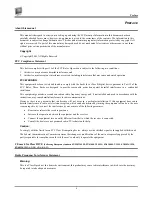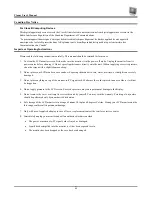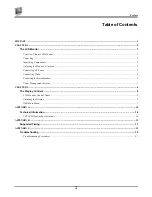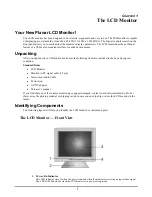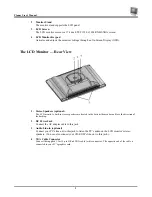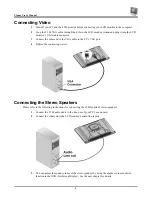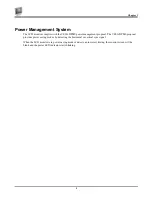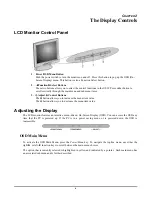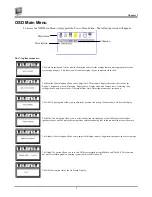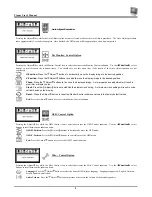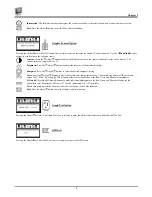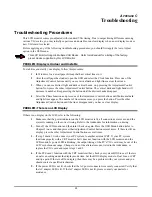Chapter 2
7
OSD Main Menu
To access the OSD Main Menu, simply press the
Power/Menu
button. The following screen will appear.
The 7-topline menus are:
The Auto Adjust option lets the monitor determine and select the settings that are most appropriate for your
system requirements. This function will tune the display to your computers video card.
The Monitor-Control option allows you to adjust the LCD monitor’s display characteristics such as the
display’s horizontal or vertical position, display phase, display clock, and factory reset. Adjusting these
settings should only be necessary if the results from Auto-Adjust function are not satisfactory.
The OSD-Control option allows you to adjust the position and setting of the monitor’s On Screen Display.
The MISC-Control option allows you to select the desired text language of the OSD, adjust the monitor
speaker volume, and to display the current video information being sent to the monitor from your video card.
The Graphic-Control option allows you to adjust the display contrast, brightness, sharpness, and color settings.
The Graph/Tex option allows you to switch DOS text resolution from 640x400 and 720x400. This function
has no effect within graphic operating systems such as MS Windows™.
The OSD Exit option closes the On Screen Display.
Main menu
Submenu
Description
Содержание FWT1744NU
Страница 1: ...1 866 PLANAR 1 customerservice planar com FWT1744NU Manual ...
Страница 2: ......
Страница 6: ......