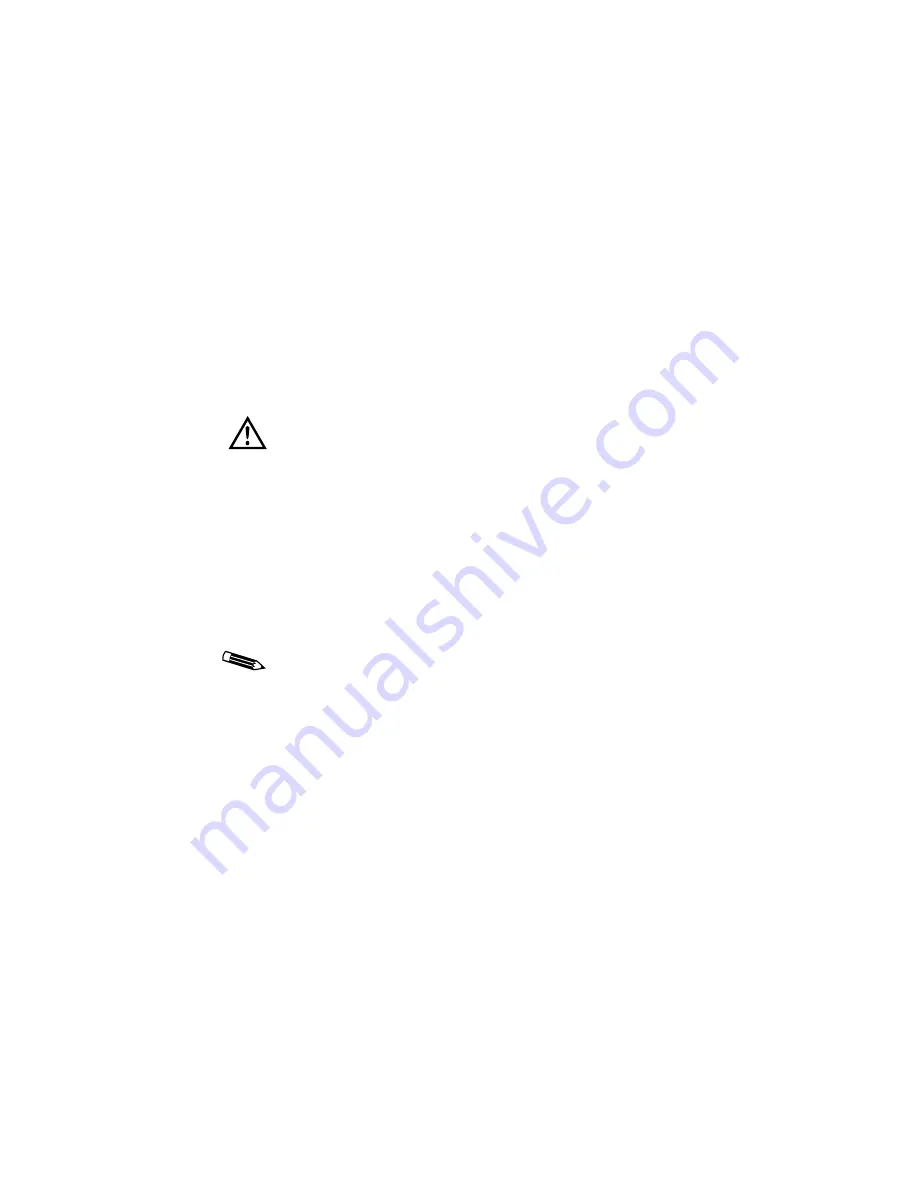
Configuring Display Settings on Windows 2000 | 59
To customize or add modes
1.
If necessary, connect a monitor to your installed
DOME board.
2. Return to the Settings tab and select the test display from
the Display list.
3. Make sure Extend my Windows desktop onto this monitor
is selected, and click Apply.
The display extends to the selected test display.
4. Select Advanced -> DOME tab -> Custom Mode.
5. Highlight the Resolution of the mode you want to change.
6. Edit the Mode Values section of the dialog box to create the
mode you want.
7. Click Test.
The Display Resolution dialog box appears. The system is
about to test the customized resolution.
8. Click OK to test the mode, or Cancel to halt testing.
The test pattern displays on the screen you selected in the
Settings tab.
A message appears, indicating that the new mode is about to
be tested.
9. Click OK.
10. Click Save Mode -> OK to save the mode.
If your edits result in a new mode (that is, the X, Y, BPP, and
refresh rate is not already included in the configuration file),
the control panel adds the new mode to the
.dom
file.
Do not test custom modes with the primary display or
any sister devices attached to the primary display.
You must test a mode before you can save it.
Содержание DOME Md4/PCV
Страница 1: ...Md4 PCV Display Controller Installation Guide DOME imaging systems inc...
Страница 10: ......
Страница 11: ...Planning the Installation In This Chapter About the Md4 PCV Board 2 Installation Requirements 3...
Страница 80: ......
Страница 88: ......






























