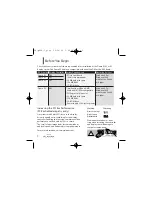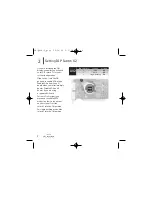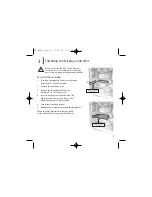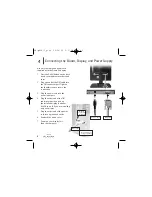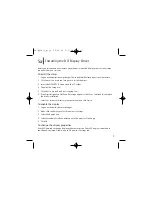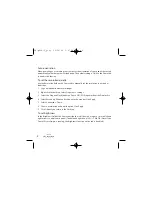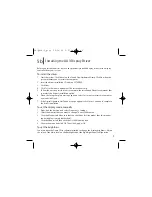9
Before you install the driver, remove any previously installed display driver for the display
controller from your system.
To install the driver
1
Start the system. Click Cancel on the Found New Hardware Wizard. Click No when the
system prompts you to restart the computer.
2
Insert the driver installation CD and run SETUP.EXE.
3
Click Next.
4
Click Yes to the license agreement. The installation starts.
5
Follow the onscreen instructions to complete the installation. Planar recommends that
you select the Express installation option.
6
When the Setup complete message appears, select Yes, I want to restart my computer
now and click Finish.
7
If the Digital Signature Not Found message appears, click Yes or Continue to complete
the driver installation.
To set the display mode manually
1
Right-click the desktop and select Properties > Settings.
2
Select the monitor that you want to change. Then click Advanced.
3
Click the Monitor tab. Make sure that the check box for Hide modes that this monitor
cannot display is empty (unchecked).
4
Click the Adapter tab, then click the List All Modes button.
5
Choose the mode and click OK. Then click Apply or OK.
To set the brightness
You must have the Dome CXtra software installed to change the display brightness. Adjust
the value of the white level on the Backlight tab of the RightLight Panel Configuration.
Installing the AX3 Display Driver
5b
EX-QSUG-1_grey 10/18/05 2:07 PM Page 9