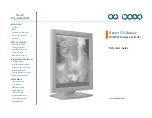QUICK LINKS
GETTING STARTED
INSTALLING THE DISPLAY
APPENDIXES
2
Dome C3i Display
Package Contents
The Dome C3i display system contains the
items shown here. Speak with your sales rep
if any item is missing or damaged.
CD-ROMs with
software
Quick references
for Dome C3i
display and
Dome CXtra
software
panel mounted
on desk stand
Unpacking and handling tips
The Dome C3i display is a precision
instrument that requires proper care
to maintain product operation and
adherence to specification.
Unpack the display and components
carefully. Improper handling may
damage or break the LCD glass.
•
Use both hands to grasp the
display case when lifting it from
the shipping carton, but avoid
touching the screen.
•
Do not touch the polarizer with
foreign objects.
•
Do not touch the polarizer with
bare fingers. Some cosmetics are
detrimental to the polarizer, and
skin oils are difficult to remove.
•
Avoid sudden temperature
change as this may cause
condensation, which damages
the display.
•
Do not subject the unit to strong
light sources.
•
Do not remove the back cover or
disassemble the display. There
are no user-serviceable parts
inside.