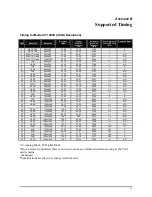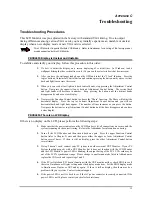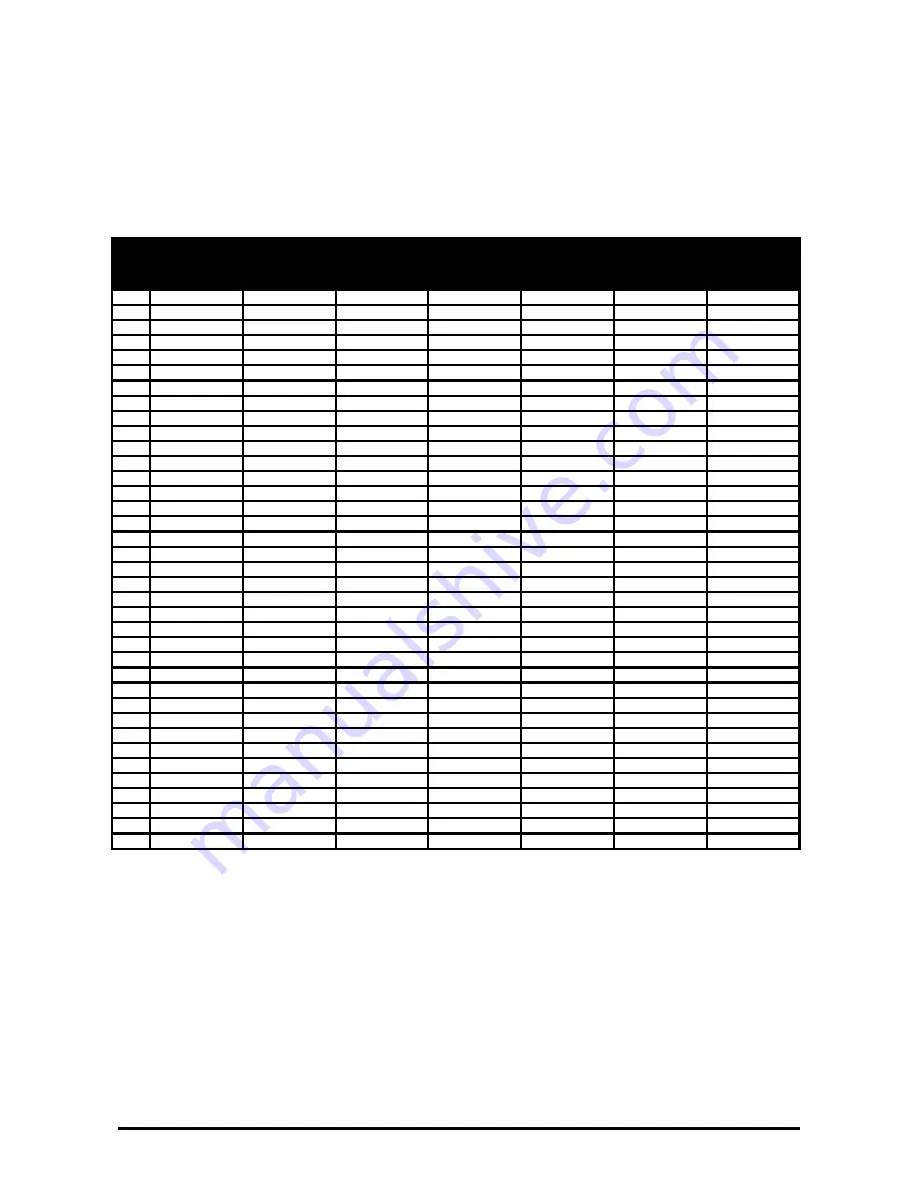
11
A
PPENDIX
B
Supported Timing
Timing for Model CT1905U (UXGA Resolution)
Item
Standards
Resolution
Dot Clock
(MHz)
Vertical
Scanning
Frequency
(Hz)
Horizontal
Scanning
Frequency
(kHz)
Sync Polarity or
composite sync
(H/V)
Operating Mode
1
NEC
PC98
640x400
25.20 70.15 31.50 -/-
A
2
NEC
PC98
640x400
21.05 56.42 24.83 -/-
A
3
MAC
13”
mode
640x480
30.24 66.67 35.00 -/-
A/D
4
MAC
16”
mode
832x624
57.28 74.55 49.73 -/-
A/D
5
MAC
17”
mode
1024x768
80.00 75.02 60.24 -/-
A/D
6
VGA 640x350
25.18 70.09 31.47 +/- A/D
7
VESA
640x350
31.50 85.08 37.86 +/- A/D
8
VGA 640x400
25.18 70.09 31.47 -/+
A
9
VESA
640x400
31.50 85.08 37.86 -/+
A
10
VGA 640x480
25.18 59.94 31.47 -/-
A/D
11
VESA
640x480
31.50 72.81 37.86 -/-
A/D
12
VESA
640x480
31.50 75.00 37.50 -/-
A/D
13
VESA
640x480
36.00 85.01 43.27 -/-
A/D
14
VESA
800x600
36.00 56.25 35.16 +/+ A/D
15
SVGA
800x600
40.00 60.32 37.88 +/+ A/D
16
VESA
800x600
50.00 72.19 48.08 +/+ A/D
17
VESA
800x600
49.50 75.00 46.88 +/+ A/D
18
VESA
800x600
56.25 85.06 53.67 +/+ A/D
19
VGA 720x400
28.32 70.09 31.47 -/+
A
20
VESA
720x400
35.50 85.04 37.93 -/+
A
21
XGA
1024x768
65.00 60.00 48.36 -/-
A/D
22
VESA
1024x768
75.00 70.07 56.48 -/-
A/D
23
VESA
1024x768
78.75 75.03 60.02 +/+ A/D
24 1024x768
71.64 66.13 53.96 +/+ A/D
25
VESA
1152x864
108.0 75.00 67.50 +/+ A/D
26
VESA
1152x864
121.5 85.00 77.09 +/+ A/D
27
VESA
1024x768
94.50 85.00 68.68 +/+ A/D
28 VESA 1280x960 108.0
60.0
60.0
+/+
A/D
29
VESA
1280x1024
108.0 60.02 63.98 +/+ A/D
30
VESA
1280x1024
127.0 69.85 74.88 +/+ A/D
31
VESA
1280x1024
135.0 75.03 79.98 +/+ A/D
32
SUN
1024x768
64.13 59.98 48.29 H+V
A
33
SUN
1024x768
74.25 70.04 56.59 H+V
A
34
SUN
1024x768
84.38 77.07 62.04 H+V
A
35
SUN
1280x1024
117.0 67.19 71.69 H+V
A
36
SUN
1280x1024
135.0 76.10 81.13 H+V
A
37
VESA
1600x1200
162.0 60.00 75.00 +/+ A/D
*A=Analog Mode; D=Digital Mode
*Once a mode is optimized, there is no need to make any further adjustment as long as the VGA
card remains
unchanged.
*Specifications are subject to change without notice.
Содержание CT1905S
Страница 1: ...PLANAR LCD MONITOR CT1905S MANUAL www planar com ...
Страница 2: ......
Страница 6: ......