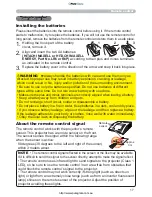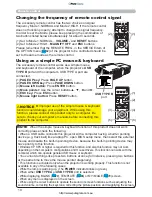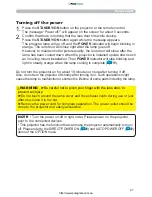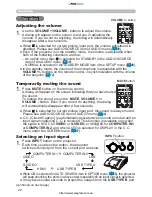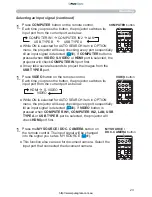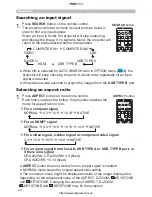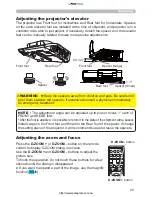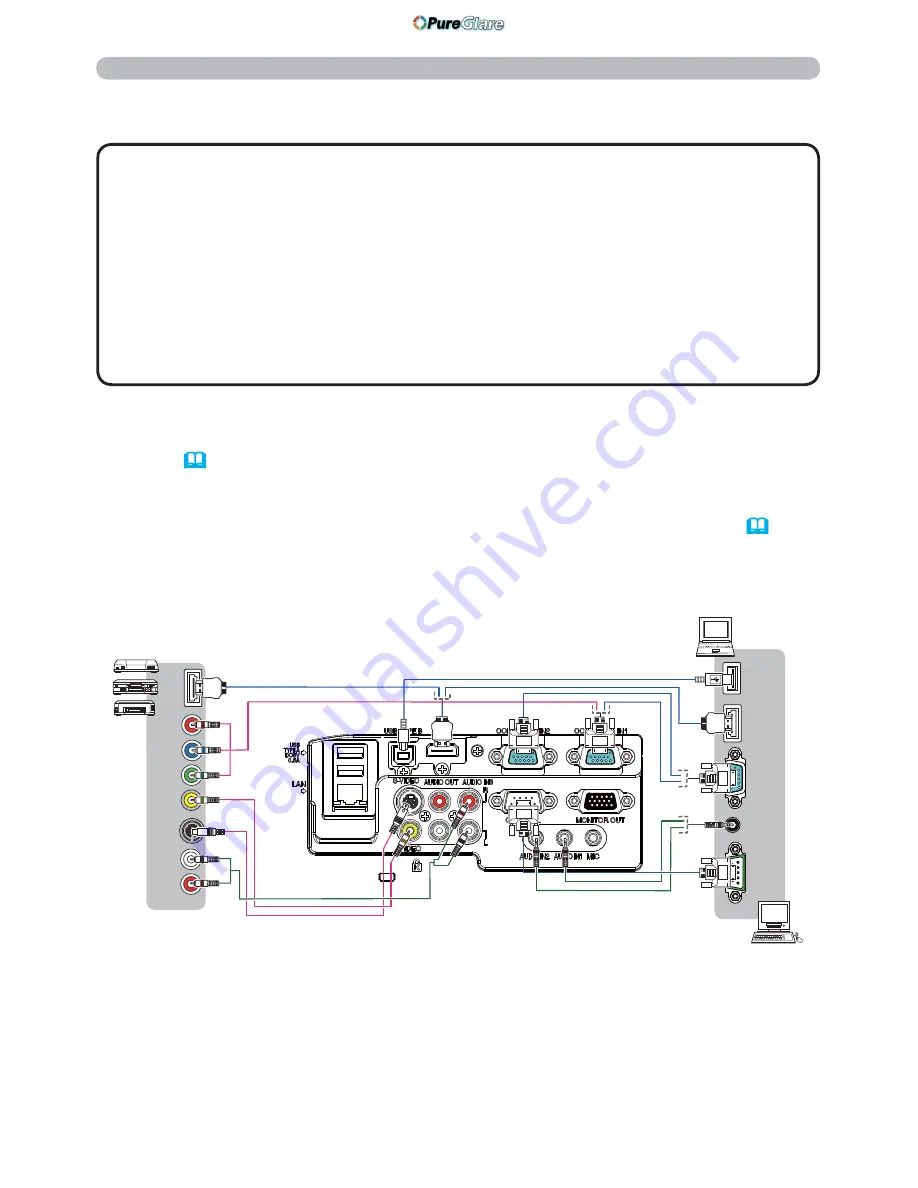
10
Connecting with your devices (continued)
• When AUTO is selected for the
COMPUTER IN1
or
COMPUTER IN2
port in
COMPUTER IN of the INPUT menu, that port will accept component video
signals (
42
).
• When the
USB TYPE B
port and the computer's type A USB port are connected,
you can use the
USB TYPE B
port as a picture input port from the computer, or
use the remote control as a simple mouse and keyboard of the computer. (
18
)
.
Setting up
(continued on next page)
• Plug-and-Play is a system composed of a computer, its operating system
and peripheral equipment (i.e. display devices). This projector is VESA DDC
2B compatible. Plug-and-Play can be used by connecting this projector to a
computer that is VESA DDC (display data channel) compatible.
- Take advantage of this feature by connecting a computer cable to the
COMPUTER IN1
port (DDC 2B compatible). Plug-and-Play may not work
properly if any other type of connection is attempted.
- Please use the standard drivers in your computer as this projector is a Plug-and-
Play monitor.
About Plug-and-Play capability
COMPONENT
Cb/Pb
Y
Cr/Pr
HDMI
R
L
VIDEO
S-VIDEO
AUDIO
OUT
AUDIO
OUT
USB
(A)
DISPLA
Y
RS-232C
HDMI
VCR/DVD/Blu-ray Disc
player
Computer
http://www.pureglare.com.au