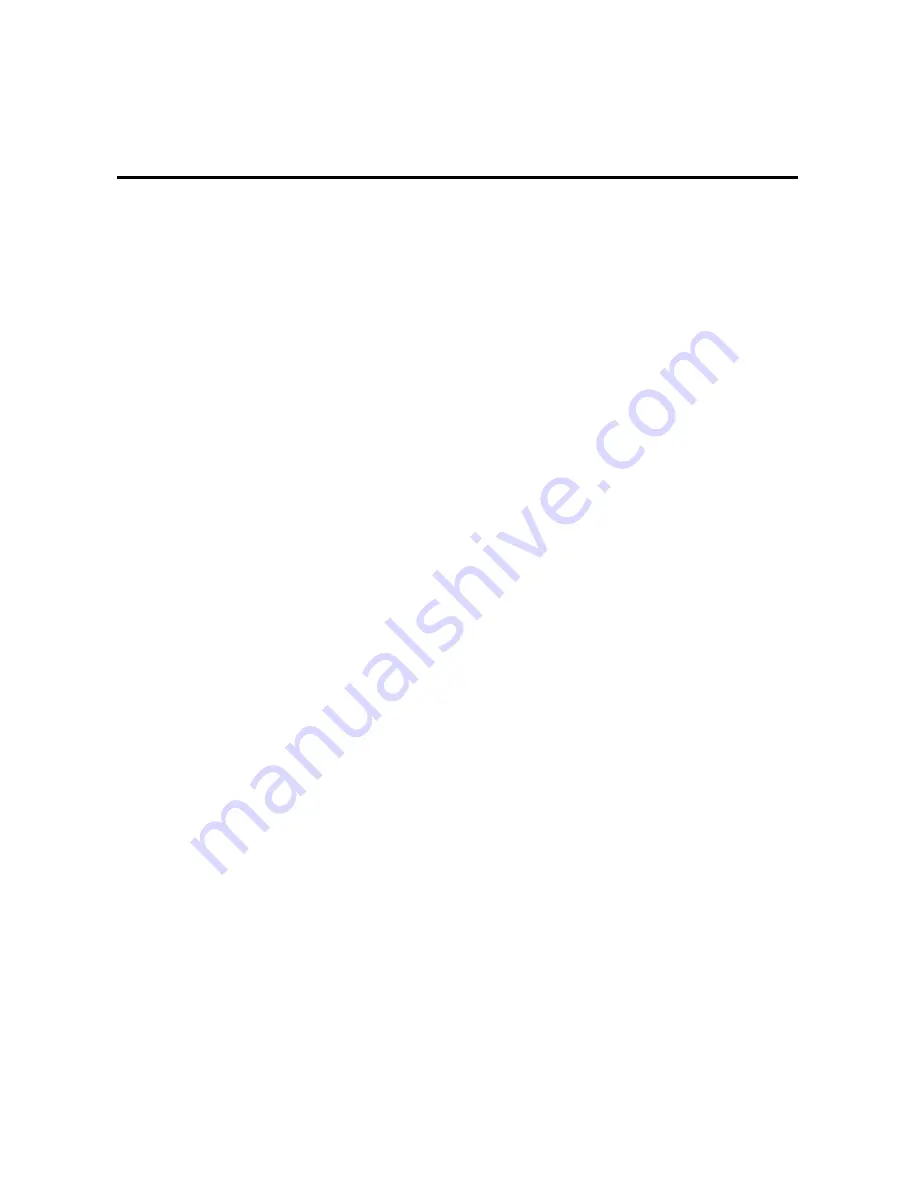
2
Notices
This user manual is intended for administrators and users of the PiXORD P606(IR) and P607(White light)
Network Camera, including instructions for using and managing the camera on your network. The use of
surveillance devices may be prohibited by law in your country. It is the user’s responsibility to ensure that the
operation of such devices is legal before installing this unit for its intended use.
Before the Network Camera is installed, all the safety and operating instructions should be carefully read and
followed to avoid damage due to faulty assembly and installation. This also ensures the product is used
properly as intended.
Heed all warnings
Do not drop or strike this equipment
Sensitive electronics inside the camera are vulnerable to excessive strike.
Do not install the equipment near any flames or heat sources
Excessive heat could damage this equipment.
Do not cover cloth or to install this equipment in poorly ventilated places.
Overheating could damage this equipment.
Do not expose this equipment to rain or moisture. Do not touch the power connection with
wet hands
Risk of short circuit, electric shock or fire
Do not damage the power cord or leave it under pressure
Risk of fire or shock circuit
To reduce the risk of electric shock, do not remove the Cover (or Back).
No user-serviceable parts inside. Misusage, improper, and negligence could damage this
equipment. Need to refer servicing to qualified service personnel.
Do not continue to operate if there appears to be fault.
If the unit ceases to function, contact qualified service personnel for help.
All work related to the installation of this product should be made by qualified service
personnel or system installers.
Содержание P606
Страница 6: ...5 Installation 1 Hardware Connection ...
Страница 17: ...16 3 Camera General ...
Страница 34: ...33 4 Pixord camera will be auto detected Follow the steps and click Continue ...
Страница 36: ...35 6 A list showing all detected cameras on the left Click on the camera for viewing ...
Страница 37: ...36 7 Connecting to the device input device username and password for viewing ...
Страница 38: ...37 7 System Information Lists of System and Network configurations ...


















