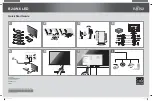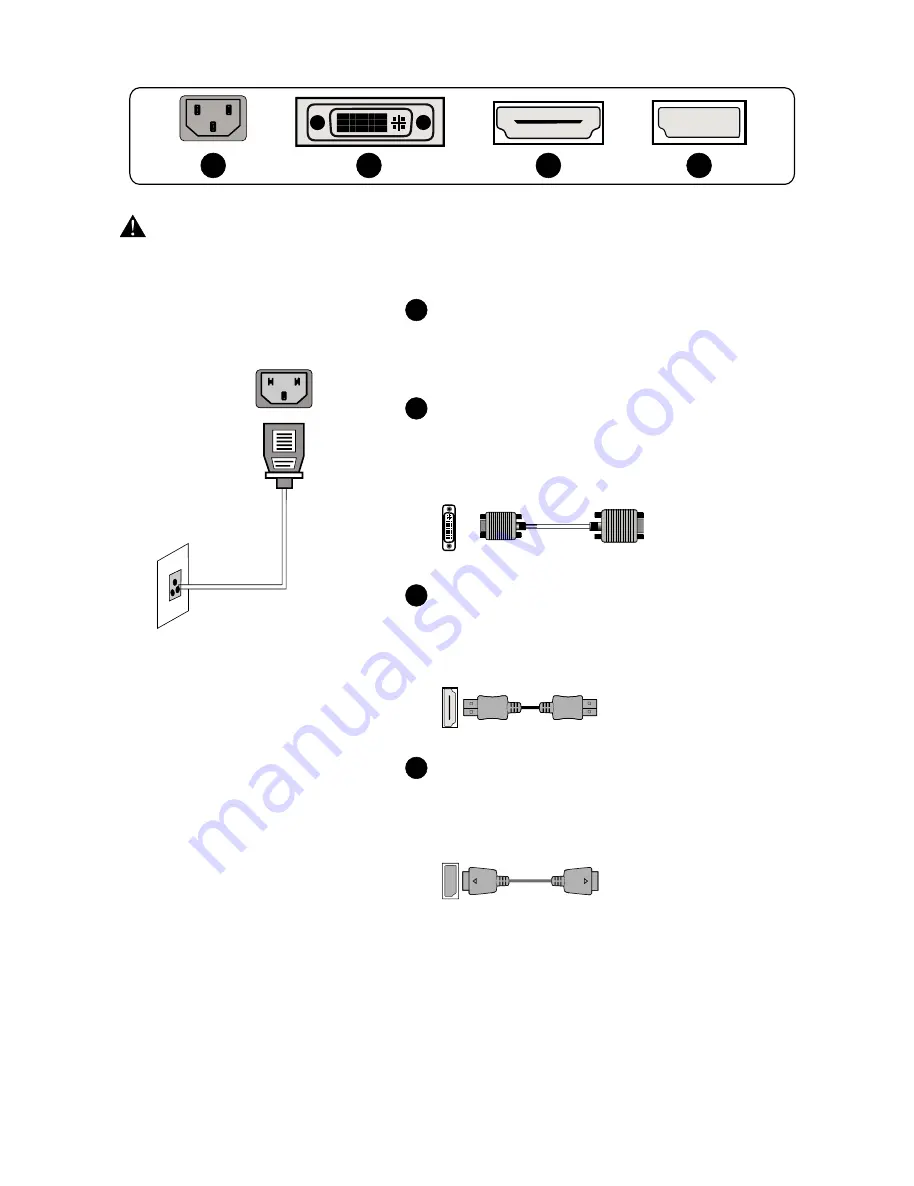
(The above pictures are for illustration only and the physical accessories shall govern.)
1
2
4
3
Before connecting the LCD monitor to PC, please power the PC and the monitor
Model with inbuilt power supply
* Warning: Always use the power
cord of standard configuration.
2
4
3
Power Plug
Connect the power cord of the monitor into
the POWER port in the back of the monitor.
DVI Port
Connect the DVI cable into the DVI IN port
in the back of the monitor (this needs the
support of the monitor).
HDMI Port
Connect the HDMI cable into the HDMI IN
port into the back of the monitor (this needs
the support of the monitor).
DP Port
Connect the DP cable into the DP IN port of
the monitor (this needs the support of the
monitor).
1
-3-
III. Connect the Monitor to PC
All specifications and informations are subject to change without notice.
All manuals and user guides at all-guides.com