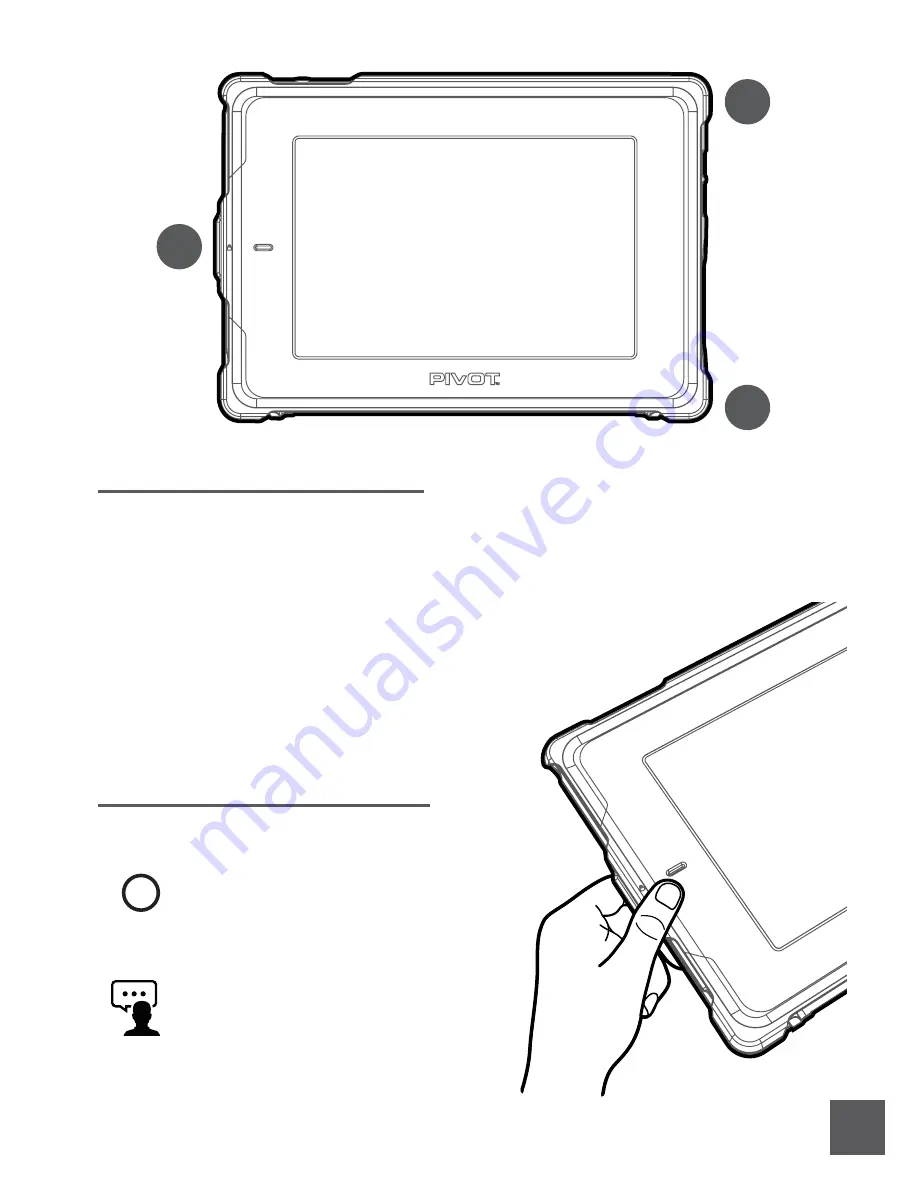
6.
Once the PIVOT Screen Cover and case body are properly aligned, with
the corresponding access
points in the case body and cover aligned with the buttons of the device, press the corners of the
Screen Cover down onto the case body. The Screen Cover engages with the case body to hold firmly
in place by gripping the three locations illustrated above, as follows:
1. Upper-Right Corner
2. Lower-Right Corner
3. Left-Center Locking Tab
Note: You may secure the engagement
points in any order.
Installing The Screen Cover
Release the Left-Center Locking Tab to quickly and
easily remove the Screen Cover with one hand.
Removing The Screen Cover
!
Pro Tip!
Store your Screen Cover in a safe and
memorable location when not in use to
avoid damage or loss.
Did You Know?
A small window slot near the locking tab
allows you to confirm the device screen is
powered on or off at a glance.
3
1
2






































