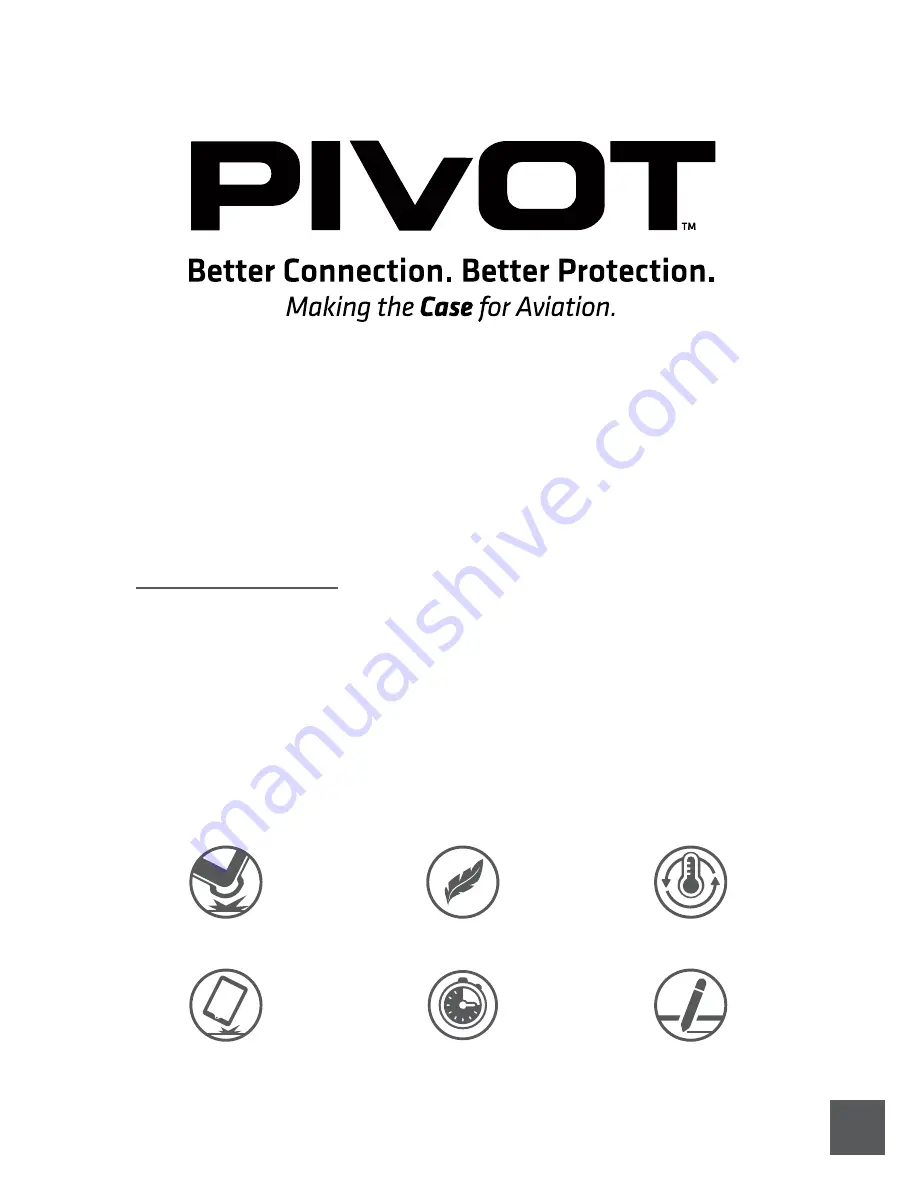
2.
User Guide
PRO 11
(1st gen.)
+ Pro11
(2nd gen.)
PC-PRO11 (1st gen.) For iPad Pro 11-inch (1st gen.)
PC-PRO11G2 (2nd gen.) For iPad Pro 11-inch (1st, and 2nd gen.)
Your PIVOT case is designed to provide superior device protection while combining
functionality and aesthetics. Following the recommendations in this guide will ensure
maximum performance with proper use of the case.
WARNING:
Before removing your device from your PIVOT case, refer to the instructions
in this guide or on pivotcase.com to avoid damaging your device or case.
NOTE: Your PIVOT case will hold your device firmly on all sides in order to protect it from
accelerated impacts and other hazards. Once installed, your device is not intended to be
easily removed.
Read Before Use
Thermal Control
Tough Protection
Air Cushion
Lightweight
Easy Setup
Stylus Support



































