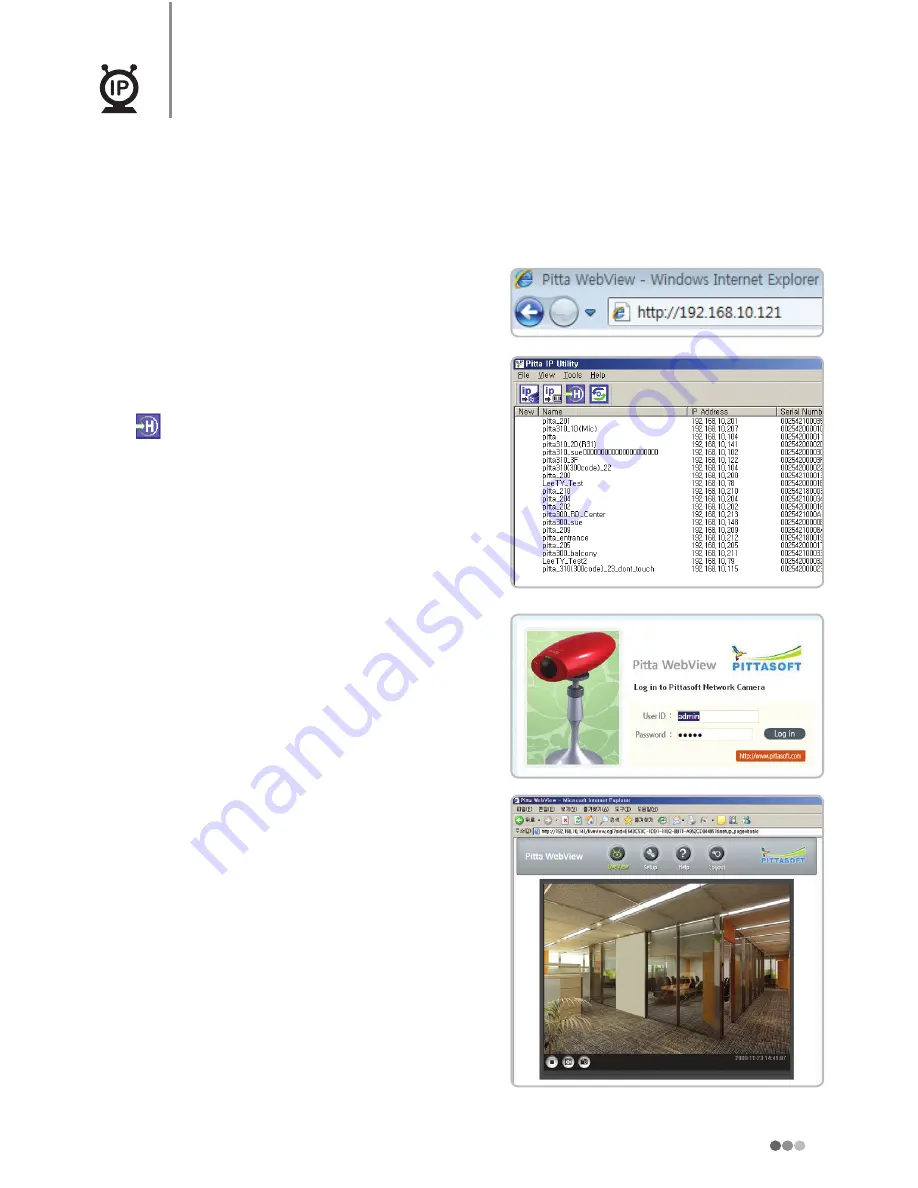
15
PITTASOFT
Pitta IP Utility and Pitta Web View
@
e
T
Pitta WebView Log-in
Pitta WebView is the role of each camera's homepage. Set the camera or live view is
possible through the internet.
1
Connect to the camera's homepage.
x
Method 1: To open Login page, enter IP
address in the address bar of your web
browser and press Enter.
x
Method 2: Select the camera and press the
button in Pitta IP Utility.
- Double-click on the camera or click the
mouse right button and choose 'Home Page'
then you can go to the login page.
- Select the 'View → Home page' from Menu
bar then you can go to the login page.
2
Enter user ID and Password and press 'Log in'
button.
x
Default initial values of administrator's ID and
Password are admin/admin
x
If you login to Live View at first time, a yellow
bar will appear at the top of the screen.
Please click on the yellow bar and continue
to install the 'PTAMME_X ActiveX Control
Module'.
✎
]
If you have accessed by administrator account,
you may change the password of administrator to
ensure the security of the system.
(
T✎
page 19)
✎
]
In this case, the access by the Guest should
be approved by the administrator.
(
T✎
page 19)
Содержание Pitta300
Страница 1: ...IP NETWORK CAMERA PITTA 300 SERIES Pitta300 Pitta300R Pitta300D Pitta300DR user manual Ver 2 00...
Страница 2: ......
Страница 33: ...31 PITTASOFT Appendix e T Pitta 300 300R Dimension 1 69 inch 43 2 79 inch 71 5 31 inch 135 Front Top Right...
Страница 35: ...MEMO...
Страница 36: ...MEMO...






























