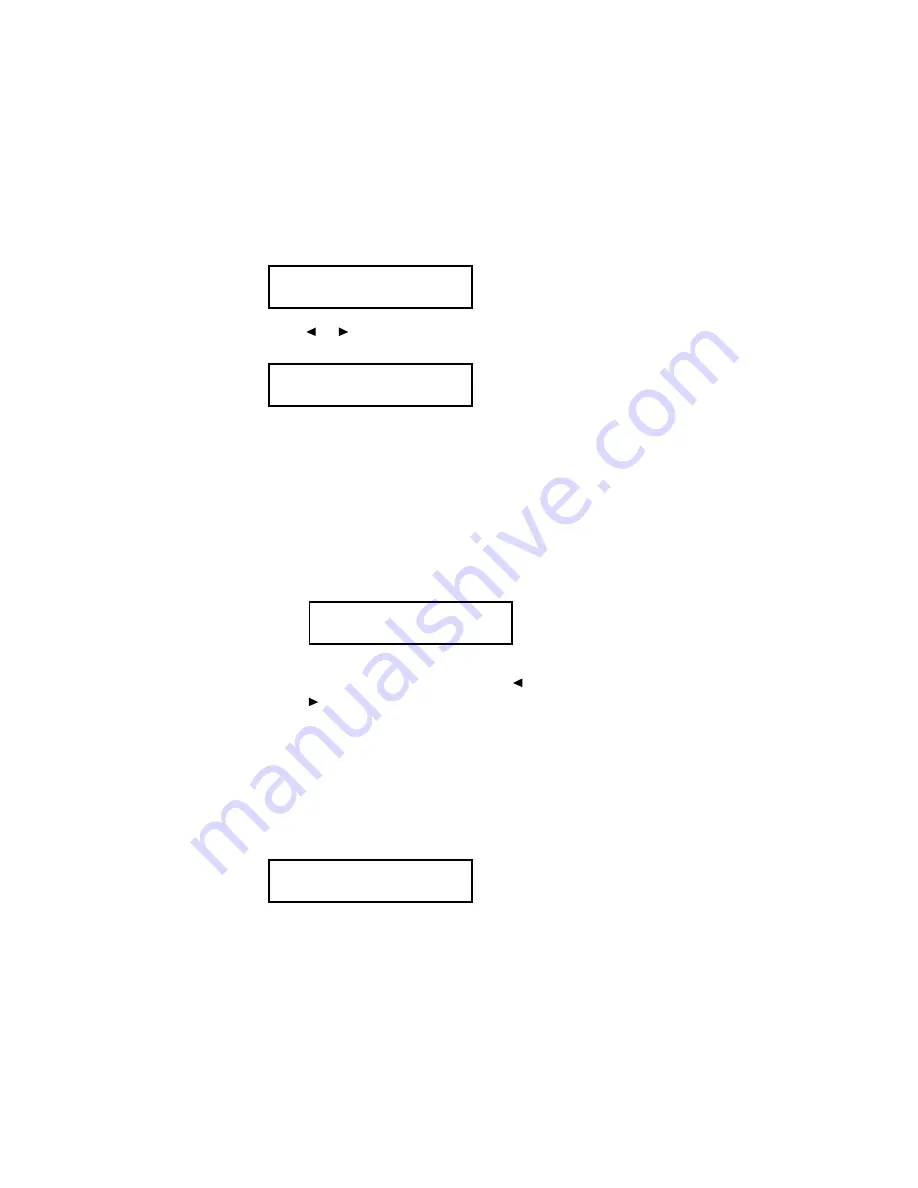
20.
The
LCD
now shows the phone line type for the first phone line,
either PSTN or PBX.
21.
Press
or
until the setting you want appears. Here, we’ve
changed the setting to PBX mode.
22.
Press
ENTER
to save the setting and continue.
If you selected PSTN, skip to step 25.
23.
If you selected PBX, the
LCD
now asks you to enter a number — 9,
for example — for accessing PSTN from the PBX (the access num-
ber needed to get an “outside” line). The number may contain up to
10 characters.
Note:
If the first line on your fax machine will not need an access
number to make PSTN calls (to reach an outside line), skip
to step 24 without entering the access number.
Note:
If you make a mistake, press
CANCEL
to erase to the left. To
change just one character, press
to move the cursor left, or
to move it right. Press
CANCEL
to erase the number. Then
re-enter the fax number correctly.
24.
Press
ENTER
to save the number and continue.
25.
Use the numeric keypad to enter the fax number for the second
phone line as you want it to appear on other fax machines’ displays
or printouts. To insert a dash, as shown here, press
DIALING
OPTIONS
once. The number may contain up to 20 characters
(numbers and dashes).
Your Fax Number (2)
972-555-4934_
PSTN Access No. (1)
_
Line Type (1) :PBX
/
/Enter
Line Type (1) :PSTN
/
/Enter
5
Содержание Second Line Option
Страница 1: ...Second Line Option User s Manual For use with DL170 ...
Страница 17: ... This page intentionally blank 15 ...


















