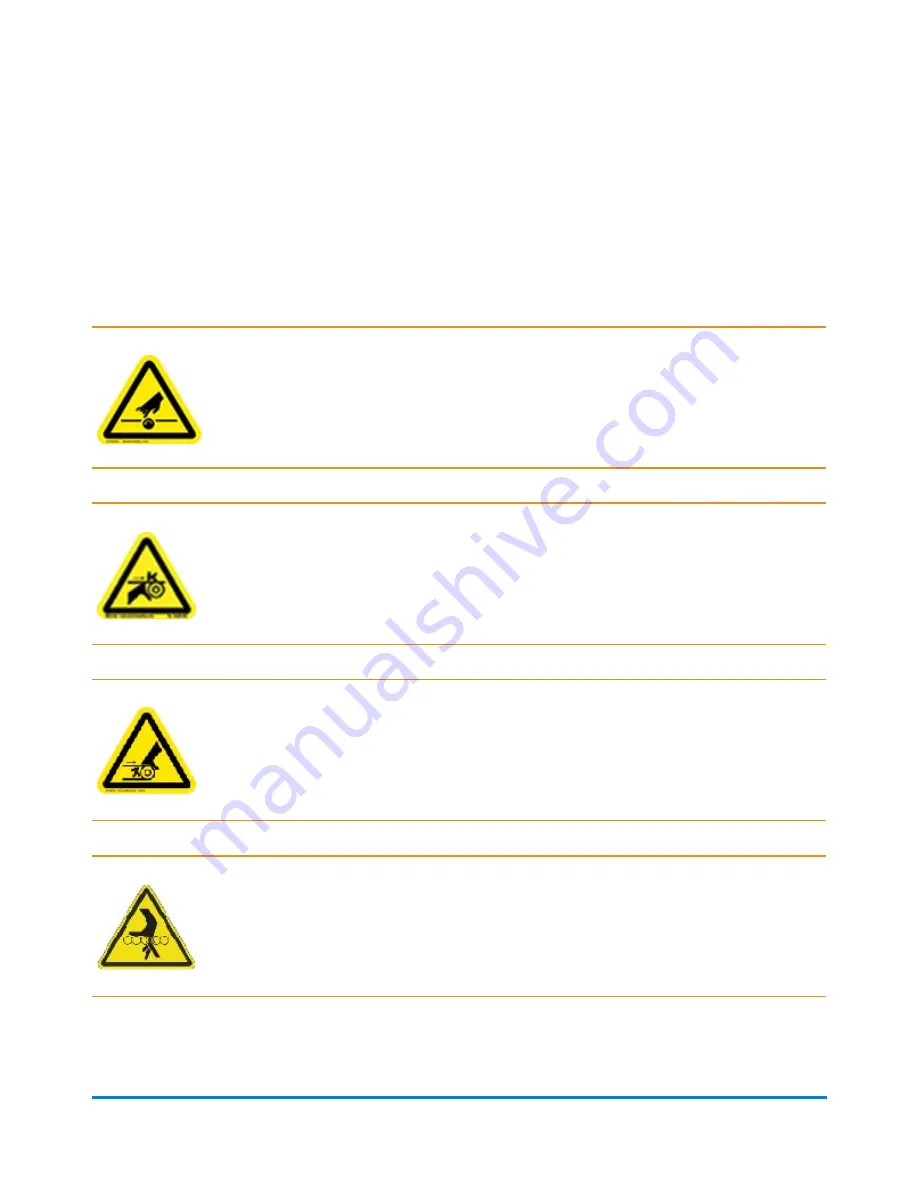
Warning Labels and Cautions
Pitney Bowes declines all liability in the event of material damage or bodily injury resulting from
negligence in the application of these precautions in respect to handling, operating, or servicing, even if
not expressly stated in these instructions.
Caution: Pinch Point Rotating Shaft
Pinch hazard; rotating shaft. Keep hands clear during operation.
Caution: Pinch Point Rollers
Pinch hazard; moving belts and rollers in this area. Do not operate with cover open.
Caution: Hand Entanglement
Moving belts; use caution. Keep hands clear during operation.
Caution: Rotating Roller Hazard
Moving rollers; use caution. Keep hands clear of this area during operation.
Safety
Pitney Bowes
Epic Select Operator Guide
December, 2017
Page 6 of 288
Содержание Epic
Страница 27: ...3 Power the System On and Off In this section Power Up the System 22 Power Down the System 24 ...
Страница 32: ...This page intentionally left blank ...
Страница 193: ......
Страница 194: ...8 Error Recovery Error Recovery Pitney Bowes Epic Select Operator Guide December 2017 Page 188 of 288 ...
Страница 223: ...Foam Roller Raised for Jam Removal Error Recovery Pitney Bowes Epic Select Operator Guide December 2017 Page 217 of 288 ...
Страница 224: ...This page intentionally left blank ...
Страница 236: ...This page intentionally left blank ...
Страница 250: ...This page intentionally left blank ...
Страница 261: ...Executive Envelopes Letter Mode Specifications Pitney Bowes Epic Select Operator Guide December 2017 Page 255 of 288 ...
Страница 264: ...Side Seam Envelopes Letter Mode Specifications Pitney Bowes Epic Select Operator Guide December 2017 Page 258 of 288 ...
Страница 294: ...This page intentionally left blank ...












































