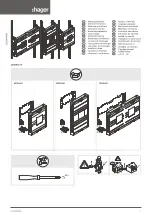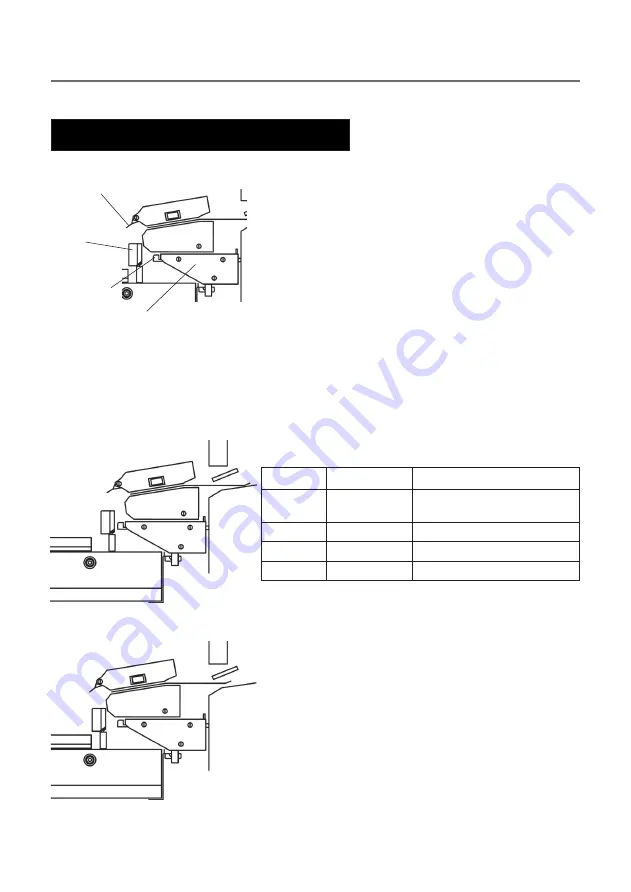
8
Operation
paper
deflector
paper
guide
adjustment
lever
output module
bracket
output module locked in the
innermost position
output module in the outermost
position (adjustment lever in pos. 1)
The purpose of the output module is to ensure that
the set from the collator is fed correctly to the inserter
document table. To achieve this, the position of the
output module is adjustable to match different paper
sizes and how the set is orientated.
On the output module bracket there is an adjustment
lever and a scale. The adjustment lever can be
placed in five different positions, where a higher
number places the output module closer to the
collator. To change position of the adjustment lever,
first push the output module towards the collator
until it locks in the innermost position.
The recommendations in the table below are
guidelines. The adjustments can vary depending on
paper quality, paper weight etc.
Paper size Feed direction Adjustment lever position
A4
Portrait
Output module in innermost
position.
A4
Landscape
3
8.5" x 11"
Portrait
5
8.5" x 11"
Landscape
3
Note: Before moving the adjustment lever, push
the output module towards the collator
until it locks and the adjustment lever
moves freely.
The leading edge of the set should land between
the feeding belts on the inserter document table.
When necessary, adjust the paper deflector.
Change the position of the adjustment lever if:
• The set bounces back, up on the inserter
document table side guide - move the adjustment
lever to a higher number.
• The set stays on the paper guide - move the
adjustment lever to a lower number.
4.3 Adjusting the output module
Содержание DI875
Страница 1: ...Operating Guide F612 F615 Collator ...
Страница 16: ...15 Notes ...
Страница 17: ...16 Notes ...