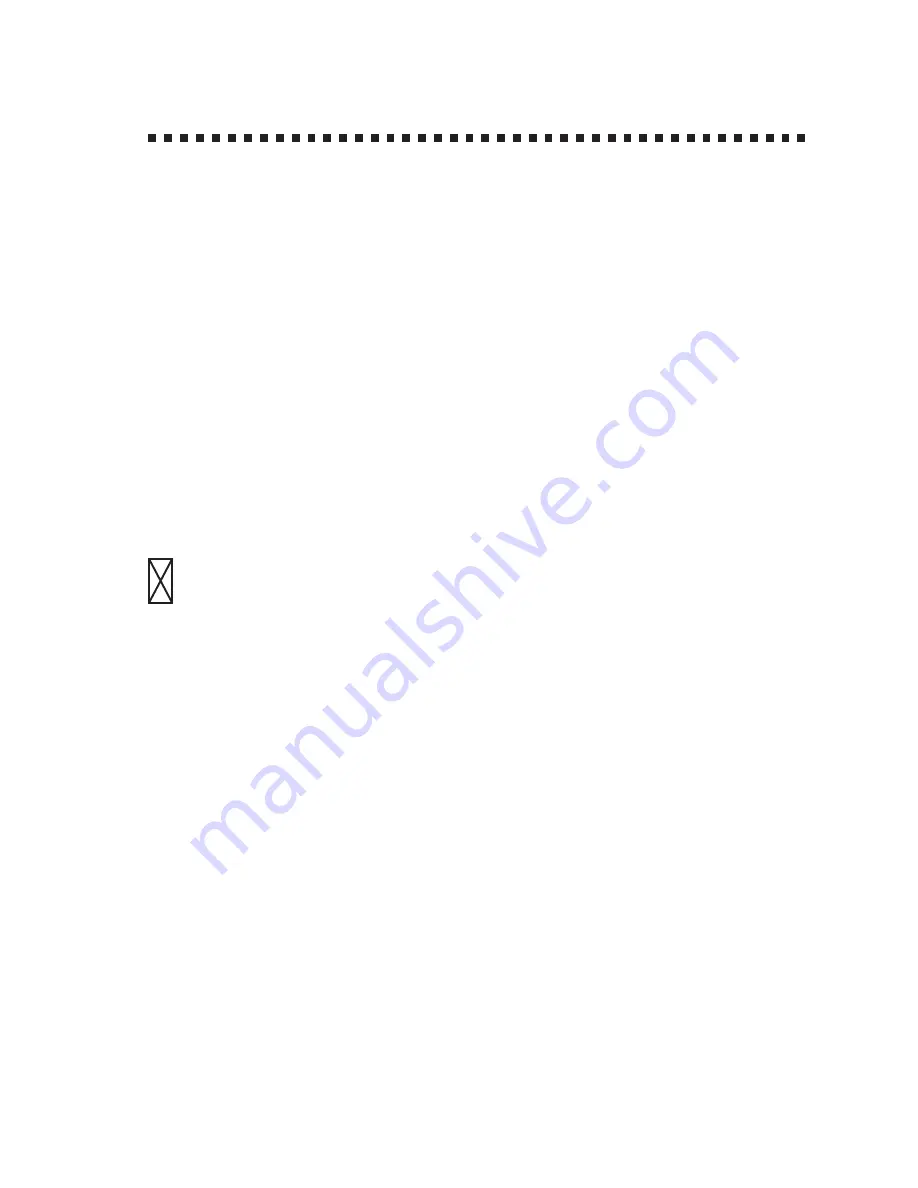
17 - 13
T R O U B L E S H O O T I N G A N D R O U T I N E M A I N T E N A N C E
Difficulties Setting up the Software
(For Windows
®
3.1x Users)
Graphics or Text Is Missing in the Printout
This could be caused by your Display Driver software. Contact your
reseller to inquire about the latest Display Driver software. Another
solution is to change your Windows
®
Setup Display selection from the
current selection to the standard VGA or SVGA selection. Contact your
reseller or Microsoft Support if you need help modifying your Windows
®
Display selection or installing new Display Driver software.
Bi-Directional Parallel Ports
(nibble and byte modes)
The machine supports both nibble (AT) and byte (Bi-directional) mode
parallel ports. If your PC supports byte mode, scanning and fax reception
will be at a faster speed. To verify or change the parallel port mode, please
check your system BIOS in the CMOS Setup or contact your computer
manufacturer for assistance.
Some older PC models support only nibble mode. Generally, newer
models support both nibble and byte modes.
Machine Connect Failure or Bi-Directional
Communication Error
Recently, some printers have included a function that shows the printer
status on the PC display. Such printers use the bi-directional
communication parallel port between the printer and the PC. Our
machines have a bi-directional parallel port function. Since Windows
®
3.1x does not support bi-directional communication on the parallel port,
each peripheral vendor has developed and supplied a bi-directional device
driver, which will be installed into Windows
®
3.1x. If you install two or
more different bi-directional device drivers into Windows
®
, they may
conflict with each other and cause problems.
Please make sure you have installed the printer driver, by executing
SETUP.EXE from your diskette drive, following the instructions on the
diskette label. The bi-directional communication may be disabled when the
driver is installed from the Add menu in “Printers” of the Control Panel.
Please restart Windows
®
.
Remove the conflicting situation caused by one of the following printer
drivers. Review the following sections that apply to any additional printer
drivers you may have installed into your Windows
®
software.
Содержание 1630
Страница 1: ......
Страница 9: ......
Страница 10: ......
Страница 11: ......
Страница 12: ......
Страница 26: ...A S S E M B L Y A N D C O N N E C T I O N S 2 14 ...
Страница 66: ...T X S E T T I N G S 6 14 ...
Страница 74: ...T E L E P H O N E O P E R A T I O N S 8 4 ...
Страница 86: ...M A K I N G C O P I E S 11 4 ...
Страница 94: ...12 8 S E T U P F A X M A C H I N E W I T H P C ...
Страница 96: ...13 2 F O R D O S U S E R S ...
Страница 104: ...14 8 U S I N G F A X M A C H I N E A S A P R I N T E R ...
Страница 144: ...S P E C I F I C A T I O N S S 6 ...
Страница 150: ...S U P P L Y O R D E R I N G H 2 ...
Страница 156: ...I N D E X I 6 ...
















































