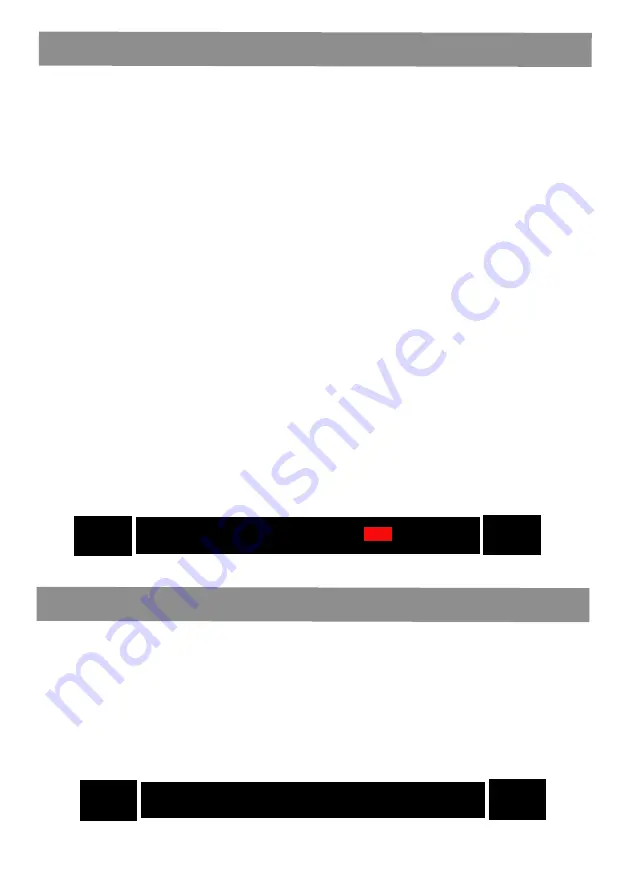
6. AUTOMATIC BRIGHTNESS
A. Press the [MENU] button to access the settings page.
B. Press the [DOWN] button to access the 6th line titled“Auto
-
matic brightness”.
C. Please note: The function you are in will turn yellow as
shown in the image below. When the fonts of the selected line
turn into yellow, press the [OK] button and the field you select
-
ed will be framed in red box as shown in the image below, then
press the [LEFT/RIGHT] button to select between: Auto,Level
1, Level 2, Level 3, Level 4, Level 5.
Please note:
Auto means the brightness automatically dims at
night and brightens during the day.
Level 1 means the dimmest level and level 5 is the brightness
level.
D. After the changes are completed, press the [OK] button to
save the settings.
E. Press the [MENU] button to go back to the main display or
press the [UP/DOWN] button to access other settings.
7. SET ALARM STATUS
A. Press the [MENU] button to access the settings page.
B. Press the [UP/DOWN] button to access the 8th line titled
“Alarm Status”. T
he function you are in will turn yellow as
shown in the image below.
06
Automatic brightness < Auto >
Alarn Status












