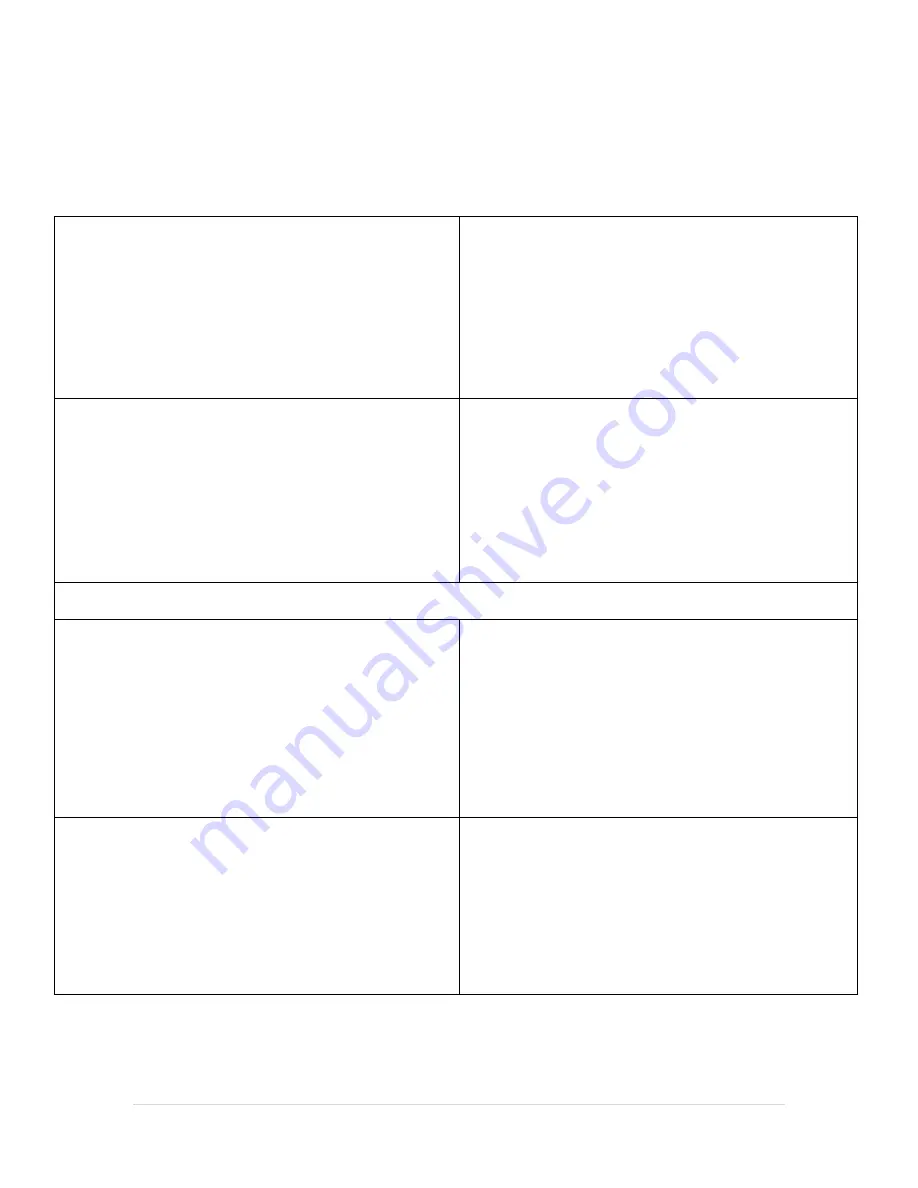
12 |
P a g e
MSR Configuration - Read Track 2 ONLY
After entering the
Configuration Mode
(see:
Enable Configuration Mode
):
Note
: Only use the numbers on your keyboard above the characters (see:
MSR Configuration
).
**** configuration mode ****
1:set interface
2:set magnetic string
3:set string editing
4:set buzzer
5:reset to default
6:show status
ration
0:exit setup mode
1.
Select
2
on your keyboard to choose
set magnetic string
.
1:set enable tracks
2:set require tracks
3:carriage return
4:transmit ss/es
5:caps lock
6:track output order
7:change carriage return code
8:output cr if read nothing
9:raw data output
0:back
2.
Select
1
on your keyboard to choose
set enable tracks
.
3.
Select
2
on your keyboard to choose
track 2
.
1:set enable tracks
2:set require tracks
3:carriage return
4:transmit ss/es
5:caps lock
6:track output order
7:change carriage return code
8:output cr if read nothing
9:raw data output
0:back
4.
Select
0
on your keyboard to choose
back
.
**** configuration mode ****
1:set interface
2:set magnetic string
3:set string editing
4:set buzzer
5:reset to default
6:show status
7:set keyboard configuration
0:exit setup mode
5.
Select
0
on your keyboard to choose
exit setup mode you
should hear a long
BEEP
.
6.
Exit Notepad.
Note
: You MUST exit the configuration mode and Notepad
before performing any tests.



















