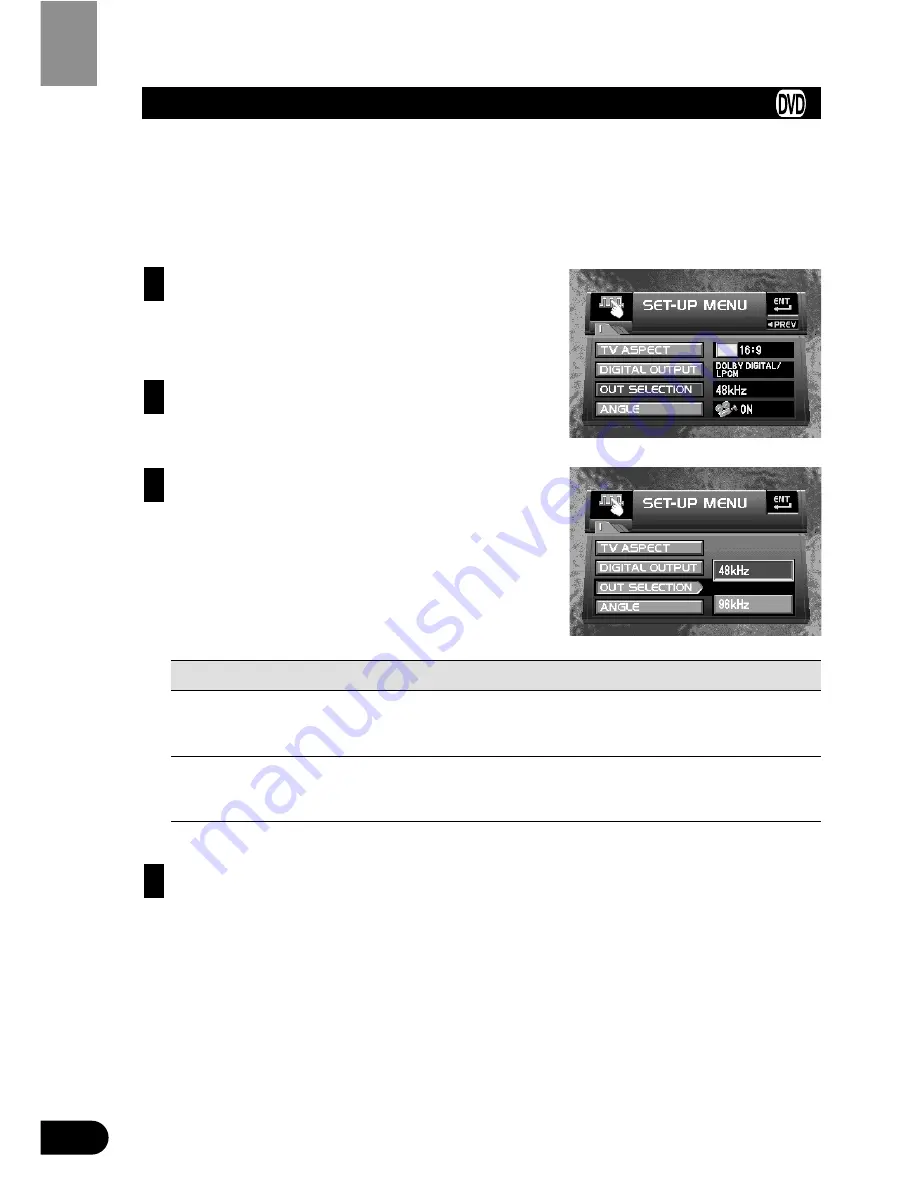
49
Changing Initial Settings
Setting Digital and Analog Audio Output (OUT SELECTION)
You can set linear PCM audio output for both digital and analog output. Set audio output cor-
rectly to match the components you are using with this unit.
Precaution:
• If the setting is incorrect there will be no sound so be sure to read the manuals of the con-
nected components.
Move the joystick up/down to select the
“OUT SELECTION”.
“OUT SELECTION” is indicated in blue. (For
details, see page 40.)
Click the joystick.
Audio output settings are indicated on the right of
the screen.
Move the joystick up/down to select the
desired audio output setting.
The currently set audio output setting is indicated in
yellow. The audio output setting selected with the
joystick is indicated in blue.
Output setting
Setting detail
48kHz
Select this setting when using digital connections.
A 48 kHz signal is output regardless of the audio sampling frequency.
A 96 kHz signal is converted to a 48 kHz signal. (Initial setting)
96kHz
Select this setting when using analog connections.
The signal is output with the same frequency as the audio sampling frequen-
cy. With a 96 kHz signal, you can enjoy exceptionally high sound quality.
Click the joystick.
The selected audio output setting is set.
Note:
• With discs featuring 96 kHz recording, if you select the “96kHz” setting, audio is not output
from digital output.
• With discs do not feature a CSS (Content Scrambling System) copy guard signal, a 96 kHz
digital signal is output.
• When using this unit with a Multi-Channel AV Master Unit (e.g. AVM-P9000R), select the
“48kHz” setting. If you select the “96kHz” setting, no sound will be output when playing
discs featuring 96 kHz recordings.
• Pressing the RETURN button takes you back to the previous display.
4
3
2
1






























