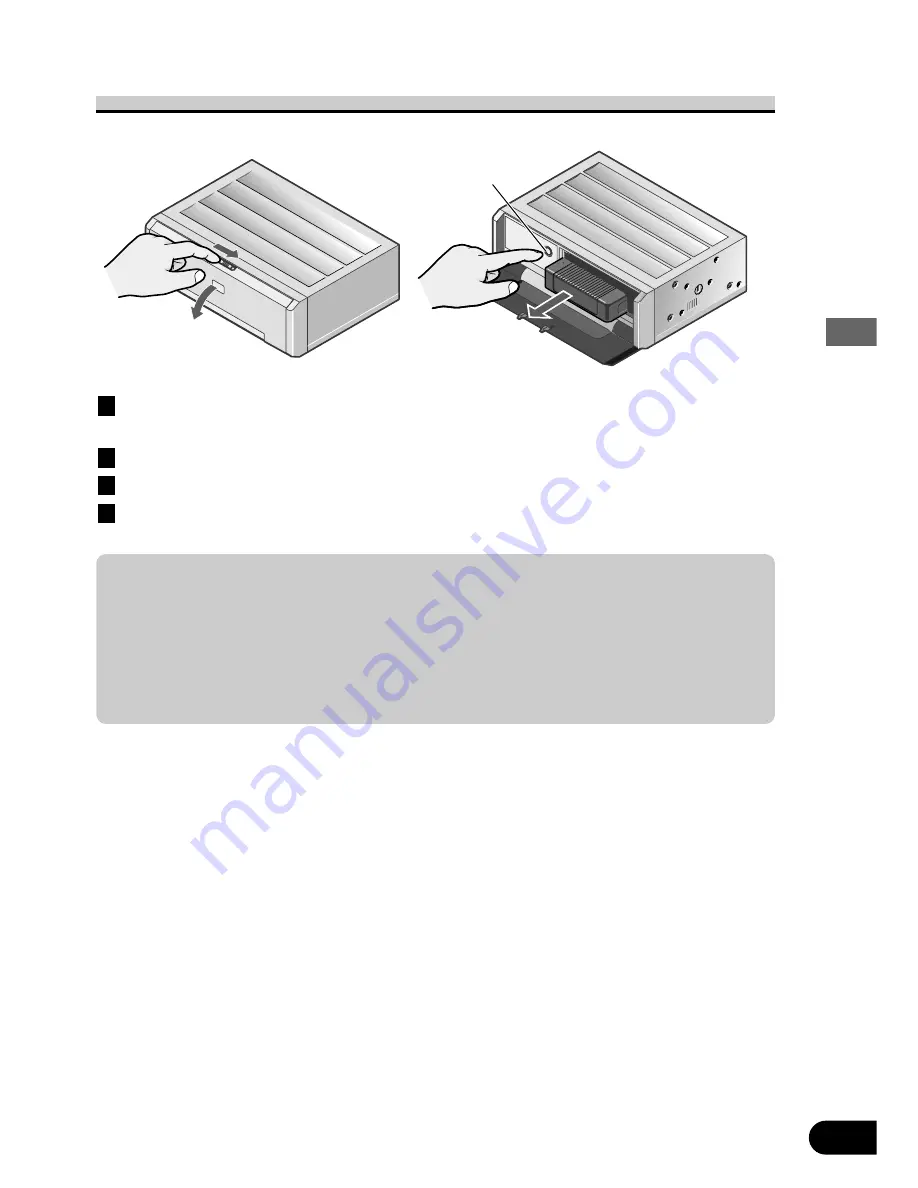
Removing the Magazine
Slide the OPEN lever to the right.
The front door opens.
Press the EJECT button.
Remove the magazine.
Close the front door.
4
3
2
1
16
Before Using
• Do not put your fingers in the magazine tray as this may lead to incorrect operation and damage
to the player.
• If the label on the magazine is coming off or wrinkled up, it may damage the eject mechanism,
and in some cases, the magazine may not be ejected. Therefore, remove a damaged label com-
pletely before use.
• Be sure the front door is closed except when loading or removing a magazine. Playback is not
possible if the front door is left open. Dust or dirt entering the magazine may result in damage to
the unit.
EJECT button
















































