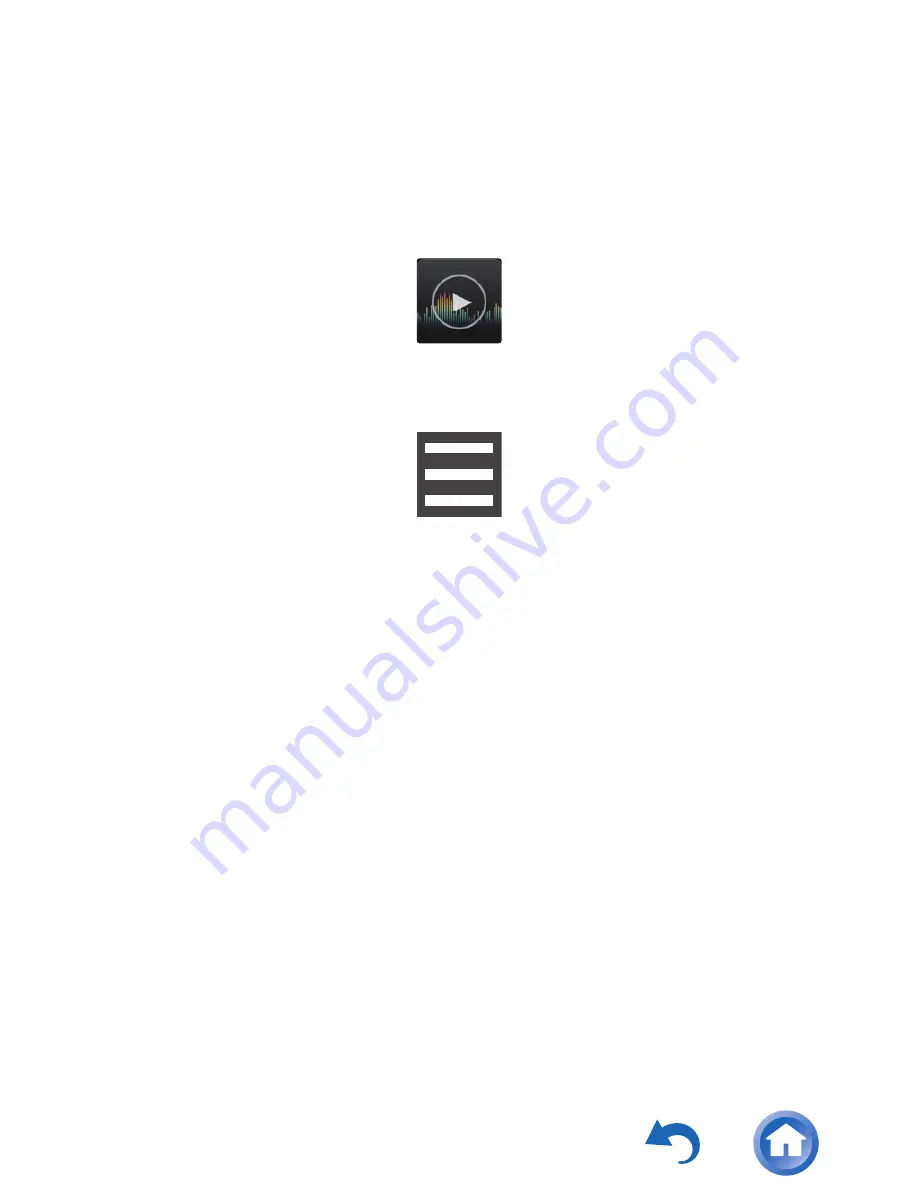
83
If the device connected supports high-res
sources, connect after performing the following
procedure to enable high-res output. Proceed to
step 4 if not supported.
1
Tap Music in the home screen.
2
Tap the icon at the top right of the screen.
3
Tap "Settings" - "USB Host Audio Driver is
valid." to turn on.
4
Turn on the device you are connecting to this
unit and connect, using an OTG cable, etc.
0
Make sure you plug the cable in the right
way up when connecting. You may
damage the plug or jack if you try to insert
it the wrong way.
Music
Содержание XDP-300R
Страница 7: ...7 Home screen 1 1 Status bar ...
Страница 10: ...10 Home screen 2 3 Music widget You can play music pause skip etc ...
Страница 13: ...13 The app list screen When you tap the app list icon in the home screen the app list screen is displayed ...
Страница 14: ...14 When there are a lot of apps flick to the left or right to change the screen ...
Страница 17: ...17 3 The background changes to the home screen so drag to the desired position and release your finger ...
Страница 19: ...19 4 The background changes to the home screen so drag to the desired position and release your finger ...
Страница 20: ...20 Changing the wallpaper in the home screen 1 Long tap in an area of the home screen where there is nothing ...
Страница 22: ...22 3 Tap the wallpaper you want to change to 4 Tap Set wallpaper ...
Страница 32: ...32 ...
Страница 37: ...37 When this copy destination is selected ...
Страница 38: ...38 When this copy destination is selected ...
Страница 49: ...49 Play operations using the screen Play pause Tap the play pause icon ...
Страница 50: ...50 Skipping tracks Tap the left right skip icon ...
Страница 52: ...52 The play screen ...
Страница 59: ...59 5 Tap the jacket image icon at the top left of the screen to move to the play screen ...
Страница 60: ...60 6 Drag the screen down to display the queue ...
Страница 62: ...62 Editing a play list Editing a play list Display the list of play lists from the library and tap Edit ...
Страница 72: ...72 Slide menu Tap the icon at the top right of the Music screen to display the slide menu ...
Страница 110: ...SN 29402719 2016 Onkyo Pioneer Innovations Corporation All rights reserved ...






























