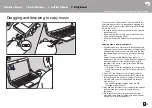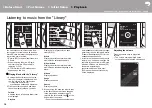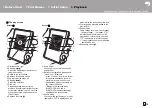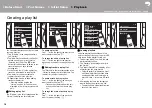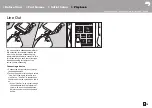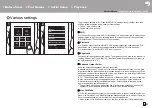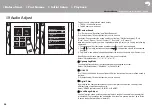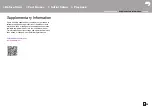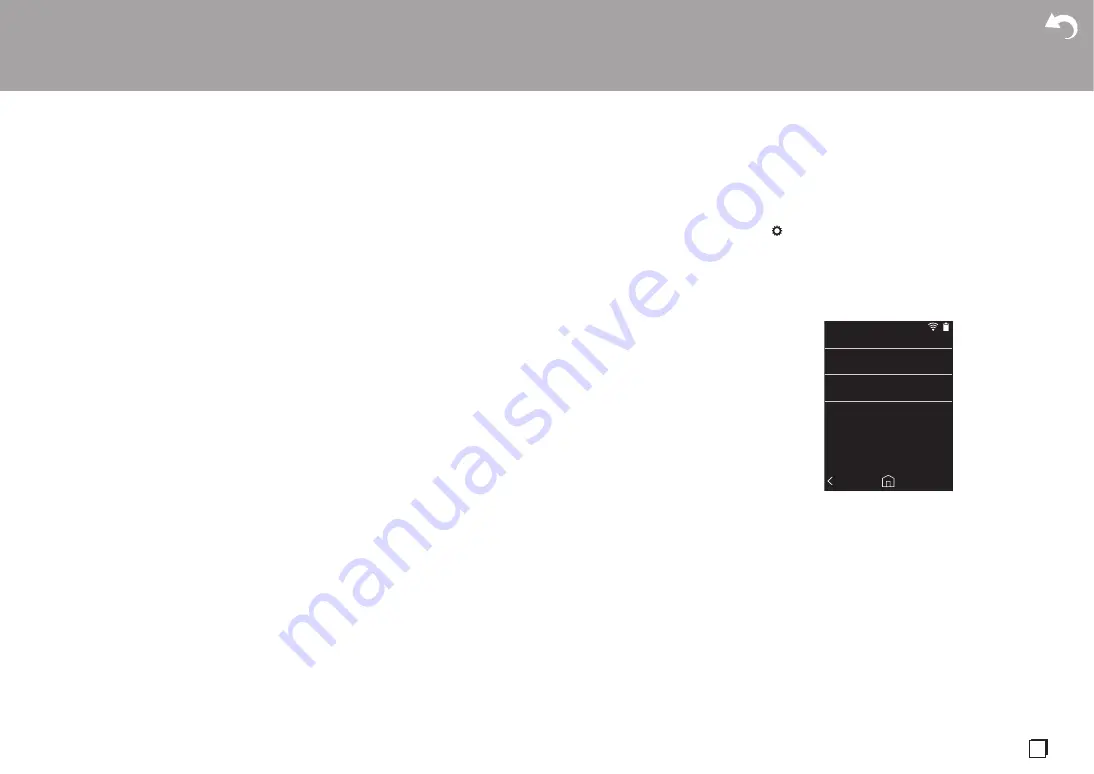
27
En
Software Update
The updating function on this unit
This unit has functionality to update the software over a
network or a micro SD card. This enables us to make
improvements to a variety of operations and to add
features.
How to update
There are two methods for updating the firmware: via
network and via micro SD card.
Use the one that best suits your environment. The update
may take about 3 minutes to complete for either method:
via network or micro SD card. Furthermore, existing
settings are guaranteed regardless of the method used for
update.
0
For the latest information on updates, visit our website.
There is no need to update the software on this unit if
there is no update available.
0
During an update, do not
- Disconnect and reconnect any cable or micro SD
card, headphones, or perform any operation on the
component such as turn off its power
- Accessing this unit from your computer
Disclaimers:
The program and accompanying online
documentation are furnished to you for use at your own
risk.
We will not be liable and you will have no remedy for
damages for any claim of any kind whatsoever concerning
your use of the program or the accompanying online
documentation, regardless of legal theory, and whether
arising in tort or contract.
In no event will we be liable to you or any third party for any
special, indirect, incidental, or consequential damages of
any kind, including, but not limited to, compensation,
reimbursement or damages on account of the loss of
present or prospective profits, loss of data, or for any other
reason whatsoever.
Updating the Firmware via Network
First make sure the unit is connected by Wi-Fi.
0
Make sure the unit is charged sufficiently before
updating.
1. Tap " " in the home screen.
2. Tap "Software Update".
3. After tapping "Update Now", the software update starts
when you tap "via Network".
0
You will not be able to select "via Network" if there is
no software update.
4. "Completed!" is displayed when the update is complete.
0
If "Faliled to Update" screen is displayed, the update has
failed. Redo from the beginning.
Updating via micro SD card
0
Refer to (P5) for how to insert the micro SD card.
0
When removing the micro SD card, unmount the micro
SD card before removing it (P32).
0
NTFS format micro SD cards are not supported on this
unit.
0
Make sure the unit is charged sufficiently before
updating.
1. Insert a micro SD card into your computer.
2. Download the software file from the our website to your
Update Now
via Network
via SD Card
> Before Start
> Part Names
> Initial Setup
> Playback
Advanced Setup
| Supplementary Information | Others