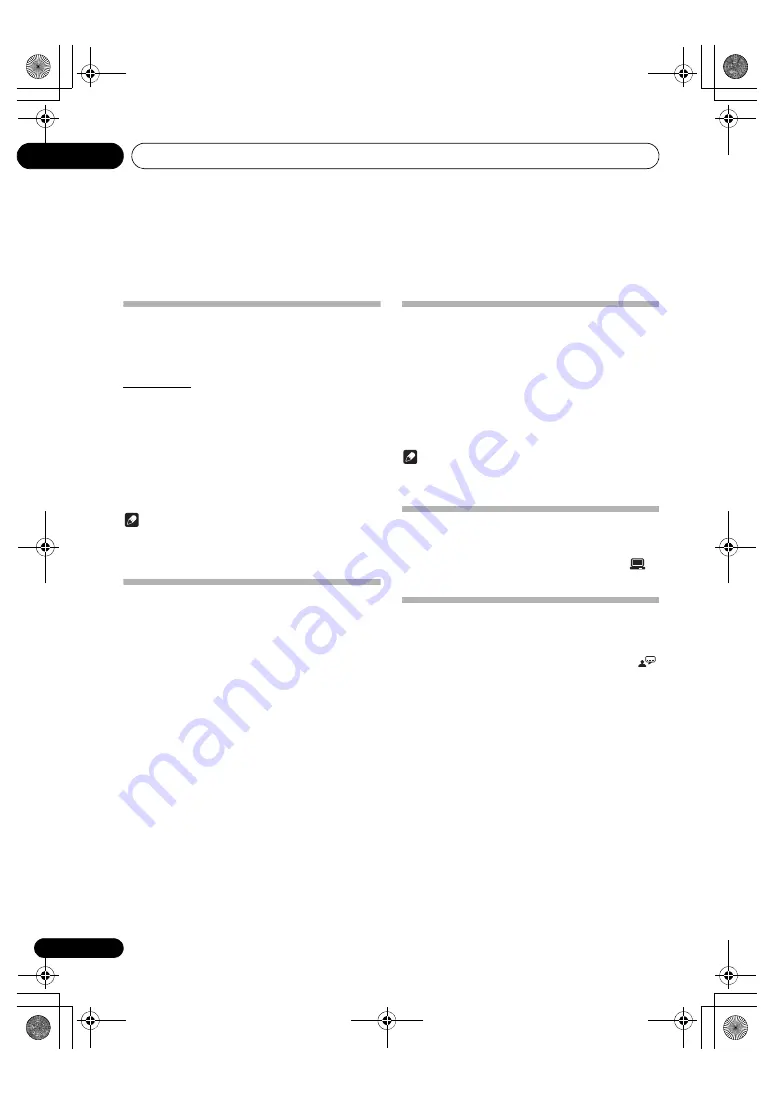
Getting started
04
12
En
Chapter 4:
Getting started
Turning on
Press
STANDBY/ON.
The product switches to the last selected source.
APS mode
• After this product is kept inactive for 15 minutes, it
automatically switches to the standby mode.
– The clock is displayed.
– If the clock is not set, [
--:--
] blinks.
How to turn off the APS mode:
• Press and hold
to turn off the APS mode in the
standby mode and [
APS OFF
] is displayed.
• If the APS mode is turned on again, Press and hold
in the standby mode and [
APS ON
] is displayed.
Note
• When an iPod/iPhone is connected, the light of the main
display stays on even if it automatically switches to the
standby mode.
Setting the clock
The product uses the 24-hour time format.
1
In the standby mode, press and hold
DISPLAY/CLOCK for 2 seconds.
The hour digits blink.
2
Press
/
to set the hour.
3
Press DISPLAY/CLOCK again.
The minute digits blink.
4
Press
/
to set the minute.
5
Press DISPLAY/CLOCK to confirm the setup.
Finding the correct video input
channel
1
Turn on the product.
2
Press DISC/USB on the remote control or
INPUT repeatedly on the main unit to select the
disc source.
• Turn on the TV and switch to the correct video-in
channel.
Note
• See the user manual of your TV for how to switch between
video-in channels.
Selecting the correct TV system
This product is compatible with both NTSC and PAL. If the
picture is abnormally displayed with the default setting, select
a TV system that matches your TV. (Refer to “
Setup
” >
>
[
TV SYSTEM
] for details)
Selecting a language for on-screen
display
English, French, German, Italian, Spanish, and Dutch are the
default language options for this setting. (See “
Setup
” >
> [
OSD LANGUAGE
] for details)
X-EM21V_SYXE8_En.book Page 12 Tuesday, July 31, 2012 9:43 AM













































