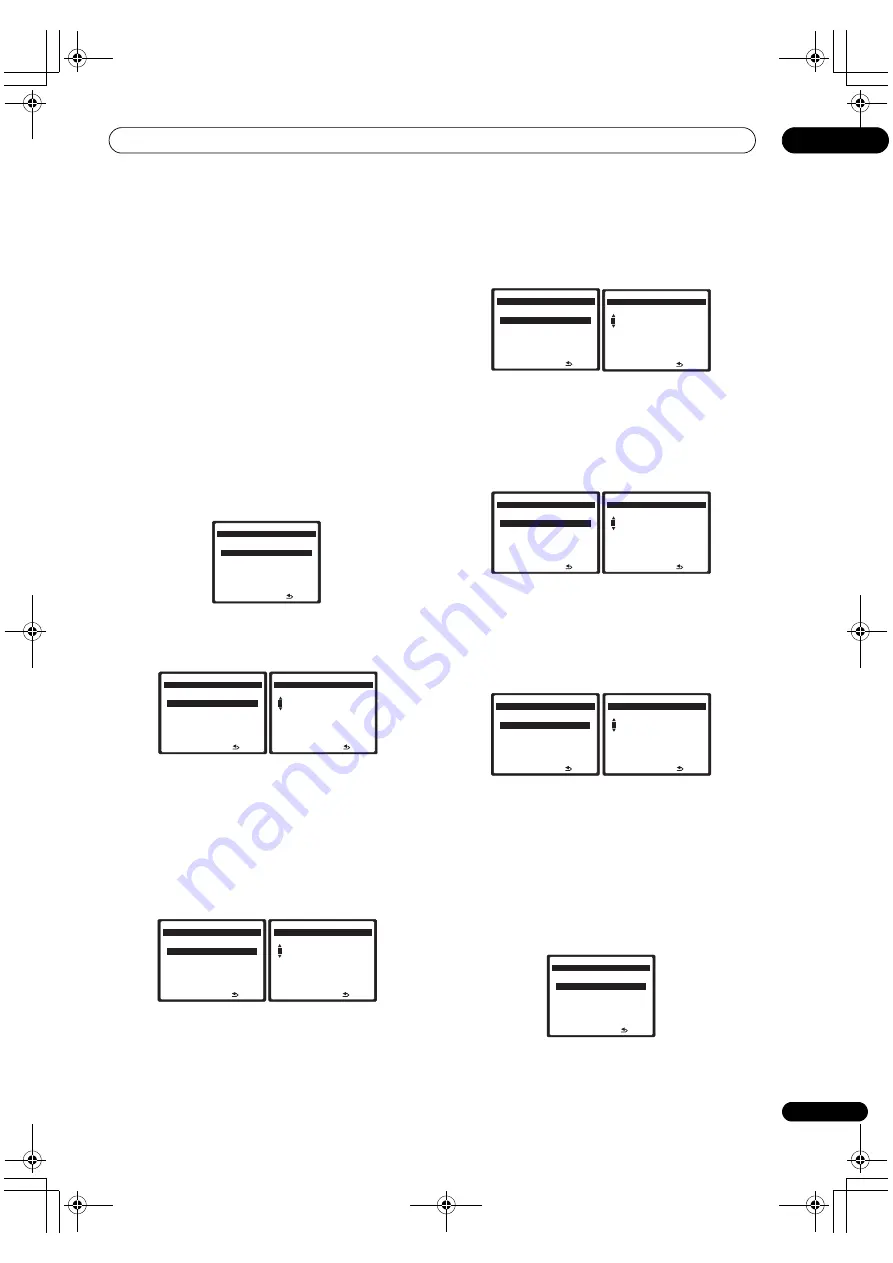
Setup
04
11
En
3
Select ‘Network Setup’ and press ENTER to confirm
your selection.
The
‘Network Connection’
screen appears.
4
Either ‘Network Found’ or ‘No Network Found’
appears. Check the network connection status and
press ENTER.
•
Network Found
– Connected to a component on the
network.
•
No Network Found
– Not connected to a
component on the network.
The
‘Network IP Settings’
screen appears.
5
Select ‘Static IP Address’ and press ENTER to
confirm your selection.
The
‘IP Address’
screen appears. When you select
‘Automatic (DHCP)’
, the network is automatically set up,
and you do not need to follow Steps 6 to 15. Proceed with
Step 16.
6
Select ‘Change’ and press ENTER to confirm your
selection.
The
‘Edit IP Address’
screen appears.
7
Enter the IP address.
Press the
/
buttons to select a number and the
/
buttons to move the cursor. After you select the last
number, press the
button or
ENTER
. You can also use
the numeric buttons to enter a number. The
‘Subnet
Mask’
screen appears.
8
Select ‘Change’ and press ENTER to confirm your
selection.
The
‘Edit Subnet Mask’
screen appears.
9
Enter the subnet mask.
After entry, press the
button or
ENTER
. The
‘Gateway
IP’
screen appears.
10 Select ‘Change’ and press ENTER to confirm your
selection.
The
‘Edit Gateway’
screen appears.
11 Enter the default gateway IP address.
After entry, press the
button or
ENTER
. The
‘DNS
Server Preferred’
screen appears.
12 Select ‘Change’ and press ENTER to confirm your
selection.
The
‘Edit DNS Preferred’
screen appears.
13 Enter the preferred DNS server address.
After entry, press the
button or
ENTER
. The
‘DNS
Server Alternate’
screen appears.
14 Select ‘Change’ and press ENTER to confirm your
selection.
The
‘Edit DNS Alternate’
screen appears.
15 Enter the alternate DNS server address.
In case there is only one DNS address, you do not need
to enter the alternate DNS server adddress.
After entry, press the
button or
ENTER
. The
‘Enable
Proxy Server’
screen appears.
16 Select ‘No’ or ‘Yes’ for the proxy server setting to
deactivate or activate the proxy server.
In case you select
‘No’
, proceed with Step 21. In case you
select
‘Yes’
, on the other hand, proceed with Step 17. The
‘Proxy Hostname’
screen appears.
N e t wo r k I P S e t t i n g s
H o m e M e d i a G
- 5 5 . 0 dB
[ Au t o m a t i c ( D H C P )
]
[
S t a t i c I P A dd r e s s
]
R e t u r n
I P A dd r e s s
H o m e M e d i a G
- 5 5 . 0 dB
1
R e t u r n
[ 0 . 0 . 0 . 0
]
[
C h a n g e
]
E d i t I P A dd r e s s
H o m e M e d i a G
- 5 5 . 0 dB
1
9 2 : 1 6 8 : 0 0 0 : 0 0 2
R e t u r n
S u b n e t M a s k
H o m e M e d i a G
- 5 5 . 0 dB
1
R e t u r n
[ 0 . 0 . 0 . 0
]
[
C h a n g e
]
E d i t S u b n e t M a s k
H o m e M e d i a G
- 5 5 . 0 dB
2
5 5 : 2 5 5 : 2 5 5 : 0 0 0
R e t u r n
G a t ew ay I P
H o m e M e d i a G
- 5 5 . 0 dB
1
R e t u r n
[ 0 . 0 . 0 . 0
]
[
C h a n g e
]
E d i t G a t ew ay I P
H o m e M e d i a G
- 5 5 . 0 dB
1
9 2 : 1 6 8 : 0 0 0 : 0 0 1
R e t u r n
D N S S e r v e r P r e fe r r e d
H o m e M e d i a G
- 5 5 . 0 dB
1
R e t u r n
[ 0 . 0 . 0 . 0
]
[
C h a n g e
]
E d i t D N S P r e fe r r e d
H o m e M e d i a G
- 5 5 . 0 dB
1
9 2 : 1 6 8 : 0 0 0 : 0 0 1
R e t u r n
D N S S e r v e r A l t e r n a t e
H o m e M e d i a G
- 5 5 . 0 dB
1
R e t u r n
[ 0 . 0 . 0 . 0
]
[
C h a n g e
]
E d i t D N S A l t e r n a t e
H o m e M e d i a G
- 5 5 . 0 dB
1
9 2 : 1 6 8 : 0 0 0 : 0 0 1
R e t u r n
E n a bl e P rox y S e r v e r
H o m e M e d i a G
- 5 5 . 0 dB
[ N o
]
[
Ye s
]
R e t u r n
VSX_94TXH_net.book Page 11 Monday, May 14, 2007 3:39 PM


















