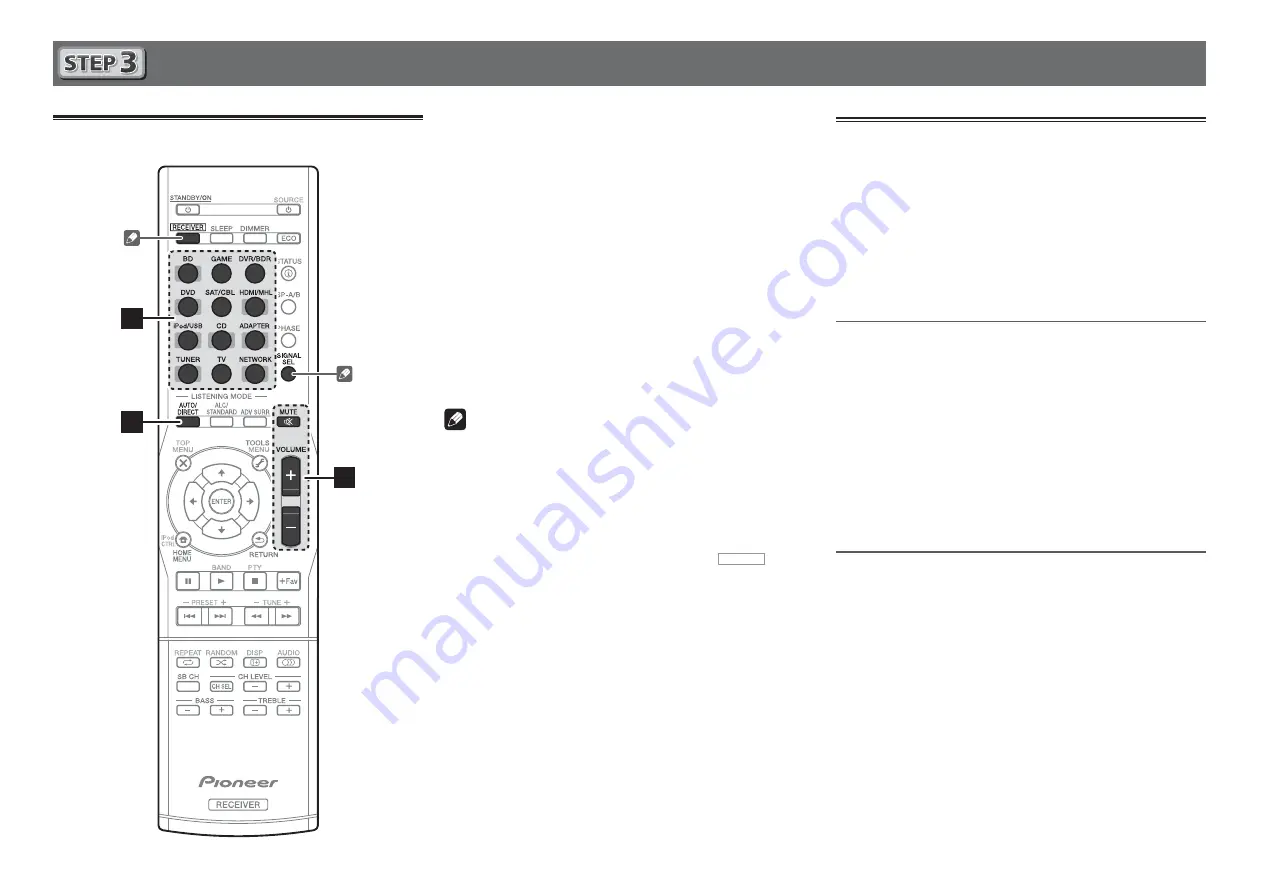
8
Basic playback
Multichannel playback
2
3
5
1
Switch on the playback component.
E.g. Turn the Blu-ray Disc player connected to the
HDMI BD IN
terminal on.
2
Switch the input of the receiver.
E.g. Press
BD
to select the
BD
input.
3
Press AUTO/DIRECT to select
’AUTO SURROUND’.
For multi-channel playback with a 2-channel audio input
(TV, music, etc.), press the
ALC/STANDARD
or
ADV SURR
button to select your preferred listening mode.
4
Start the playback component’s playback.
E.g. Start playback of the Blu-ray Disc player.
5
Use /– to adjust the volume level.
Sound can be switched off by pressing
MUTE
button.
Note
• In order to listen to the audio from the source component
that is connected to this receiver using a coaxial or an
optical cable, choose the
C1
(coaxial) or
O1
(optical) input.
Please press
SIGNAL SEL
in accordance with either CD or
TV input.
• The input of the receiver will switch over, and you will
be able to operate other components using the remote
control. To operate the receiver, first press
RECEIVER
on
the remote control, then press the appropriate button to
operate.
Listening to the radio
1
Press TUNER to select the tuner.
If necessary, press
BAND
to change the band (FM or AM).
2
Press TUNE+/– to tune to a station.
• Press and hold
TUNE+/–
for about a second. The receiver
will start searching for the next station.
• If you’re listening to an FM station but the reception
is weak, press
BAND
to select FM MONO and set the
receiver to the mono reception mode.
Saving station presets
If you often listen to a particular radio station, it’s convenient to
have the receiver store the frequency for easy recall whenever
you want to listen to that station.
1
Press TOOLS while receiving a signal from the
station you want to store.
The preset number is blinking.
2
Press /– to select the station preset
you want, then press ENTER.
The preset number stop blinking and the receiver stores
the station.
Listening to station presets
You will need to have some presets stored to do this.
Press /– to select the station preset
you want.
Содержание VSX-S310
Страница 58: ...10 ...























