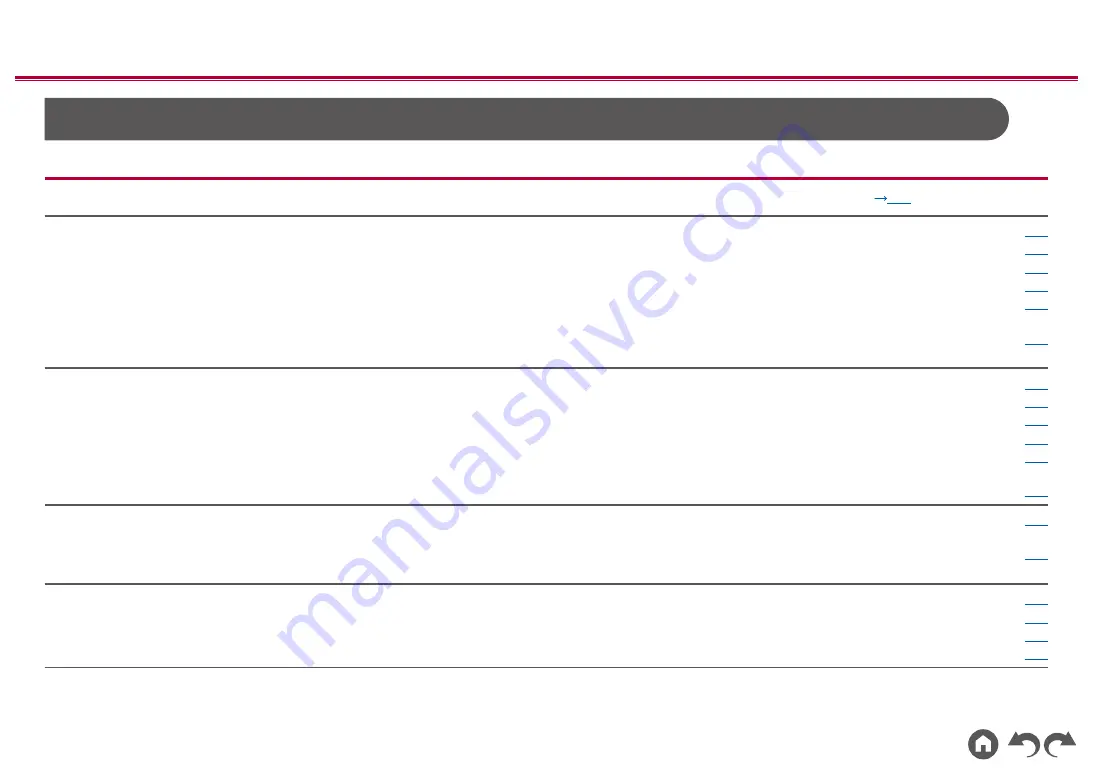
66
Setup
≫
≫
≫
≫
≫
≫
Setup Menu
Menu list
You can configure advanced settings to have a more enjoyable experience with this unit. For operation details, refer to "Menu operations" (
p68
1. Input/Output
Assign
1. TV Out / OSD
Make settings for TV output and On-Screen Displays (OSD) that appear on the TV.
2. HDMI Input
Change input assignment between the input selectors and HDMI IN jacks.
3. Digital Audio Input
Change input assignment between the input selectors and DIGITAL IN COAXIAL/OPTICAL jacks.
4. Analog Audio Input
Change input assignment between the input selectors and AUDIO IN jacks.
5. Input Skip
You can skip inputs to which nothing is connected when selecting them with the INPUT
SELECTOR dial on the main unit or with the input selectors on the remote controller.
6. PERSONAL PRESET
Information
Confirm the registered contents of PERSONAL PRESET.
2. Speaker
1. Configuration
Change the settings of connection environment of the speakers.
2. Crossover
Change the settings of crossover frequencies.
3. Distance
Set the distance from each speaker to the listening position.
4. Channel Level
Adjust the volume level of each speaker.
5. Dolby Enabled
Speaker
Change the settings of Dolby Enabled Speakers.
6. Speaker Virtualizer
The Speaker Virtualizer function can be switched between On and Off.
3. MCACC
1. Full Auto MCACC
Measure the test tone of each speaker and automatically set the optimal volume level and
crossover frequency.
2. MCACC Data Check
Confirm the number of channels of the connected speakers and the contents and values of setting
items of each speaker.
4. Audio Adjust
1. Dual Mono / Mono
Change the settings of multiplex audio playback.
2. Dolby
Change the setting of when Dolby signals are input.
3. DTS
Change the setting of when DTS signals are input.
4. Volume
Change the Volume settings.






























