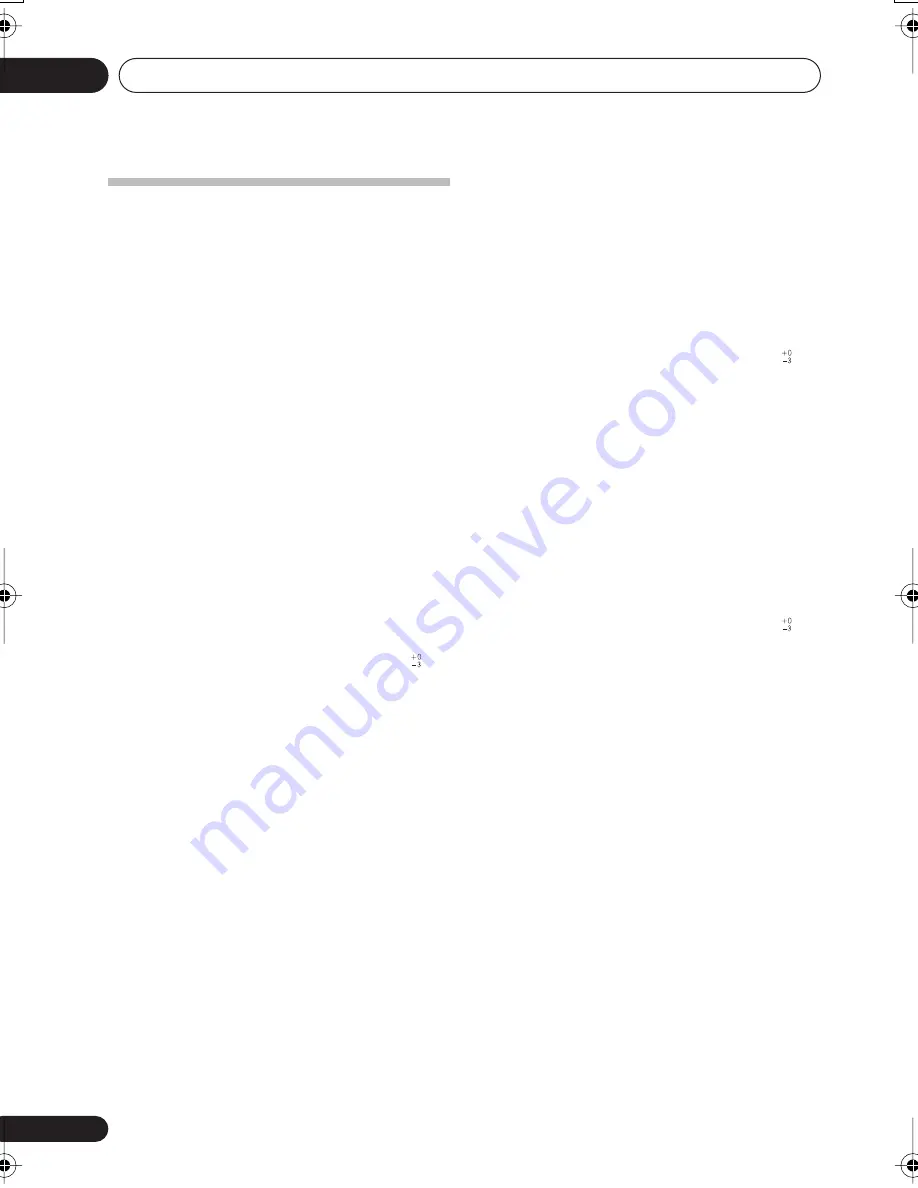
Additional information
14
82
En
Specifications
Amplifier section
•
Continuous power output (stereo)
Front . . . . . . . . . . . . .100 W (DIN 1kHz, THD 1.0%)
•
Continuous power output (surround)
Front . . . . . . 100 W per channel (1kHz, 1.0%, 8
Ω
)
Center . . . . . . . . . . . . . . .100 W (1kHz, 1.0%, 8
Ω
)
Surround . . . . . . . . . . . . . . . . . 100 W per channel
(1kHz, 1.0%, 8
Ω
)
Surround Back:
VSX-515/815. . . . . . . . .100 W (1kHz, 1.0%, 8
Ω
)
VSX-915 . . . . . . . . . . . . . . . . 100 W per channel
(1kHz, 1.0%, 8
Ω
)
Audio section
•
Input (Sensitivity/Impedance)
CD, DVR/VCR, CD-R/TAPE/MD,
DVD/LD, TV/SAT . . . . . . . . . . . . . . . 200 mV/47 k
Ω
•
Frequency response
CD, DVR/VCR, CD-R/TAPE/MD, DVD/LD,
TV/SAT . . . . . . . . . . . . . . 5 Hz to 100,000 Hz dB
•
Output (Level/Impedance)
DVR/VCR REC, CD-R/TAPE/
MD REC . . . . . . . . . . . . . . . . . . . . . .200 mV/2.2 k
Ω
•
Tone control
Bass . . . . . . . . . . . . . . . . . . . . . . . .± 6 dB (100 Hz)
Treble . . . . . . . . . . . . . . . . . . . . . . .± 6 dB (10 kHz)
Loudness . . . . . . +10 dB/+5 dB (100 Hz/10 kHz)
(at volume level –50 dB)
•
Signal-to-Noise Ratio: DIN (Continuous
rated power output / 50mW)
CD, DVR/VCR, CD-R/TAPE/MD,
DVD/LD, TV/SAT . . . . . . . . . . . . . . . . . . . .88/64 dB
•
Signal-to-Noise Ratio (IHF, short circuited,
A network)
CD, DVR/VCR, CD-R/TAPE/MD,
DVD/LD, TV/SAT . . . . . . . . . . . . . . . . . . . . . . 96 dB
•
Signal-to Noise Ratio [EIA, at 1 W (1 kHz)]
CD, DVR/VCR, CD-R/TAPE/MD,
DVD/LD, TV/SAT . . . . . . . . . . . . . . . . . . . . . . 79 dB
Video Section
•
Input (Sensitivity/Impedance)
DVR/VCR, DVD/LD, TV/SAT. . . . . . . . .1 Vp-p/75
Ω
•
Output (Level/Impedance)
DVR/VCR, MONITOR OUT. . . . . . . . . .1 Vp-p/75
Ω
•
Frequency response
DVR/VCR, DVD/LD,
TV/SAT
MONITOR. . . . . . .5 Hz to 7 MHz dB
Signal-to-Noise Ratio. . . . . . . . . . . . . . . . . . .55 dB
Crosstalk. . . . . . . . . . . . . . . . . . . . . . . . . . . . .50 dB
Component video section
VSX-815/915 model only
•
Input (Sensitivity)
DVD/LD, TV/SAT, DVR/VCR. . . . . . . . .1 Vp-p/75
Ω
•
Output (Level/Impedance)
MONITOR OUT. . . . . . . . . . . . . . . . . . .1 Vp-p/75
Ω
•
Frequency response
DVD/LD, TV/SAT,
DVR/VCR
MONITOR. . . .5 Hz to 40 MHz dB
Signal-to-Noise Ratio. . . . . . . . . . . . . . . . . . .60 dB
•
FM Tuner Section
Frequency Range. . . . . . . . 87.5 MHz to 108 MHz
Usable Sensitivity. . . . . . . . . . Mono:13.2 dBf, IHF
(1.3 µV/ 75
Ω
)
50 dB Quieting Sensitivity . . . . . . . Mono: 20.2 dB
Stereo: 38.6 dBf
Signal-to-Noise Ratio. . . Mono: 73 dB (at 85 dBf)
Stereo: 70 dB (at 85 dBf)
Distortion . . . . . . . . . . . . . . . Stereo: 0.5 % (1 kHz)
Alternate Channel Selectivity . . . . . . . . . . . .60 dB
(400 kHz)
Stereo Separation . . . . . . . . . . . . . . 40 dB (1 kHz)
Frequency Response . . . . . . . . . . 30 Hz to 15 kHz
(±1 dB)
Antenna Input (DIN) . . . . . . . . . 75
Ω
unbalanced
VSX_815-915.book.fm 82 ページ 2005年3月1日 火曜日 午前10時22分



































