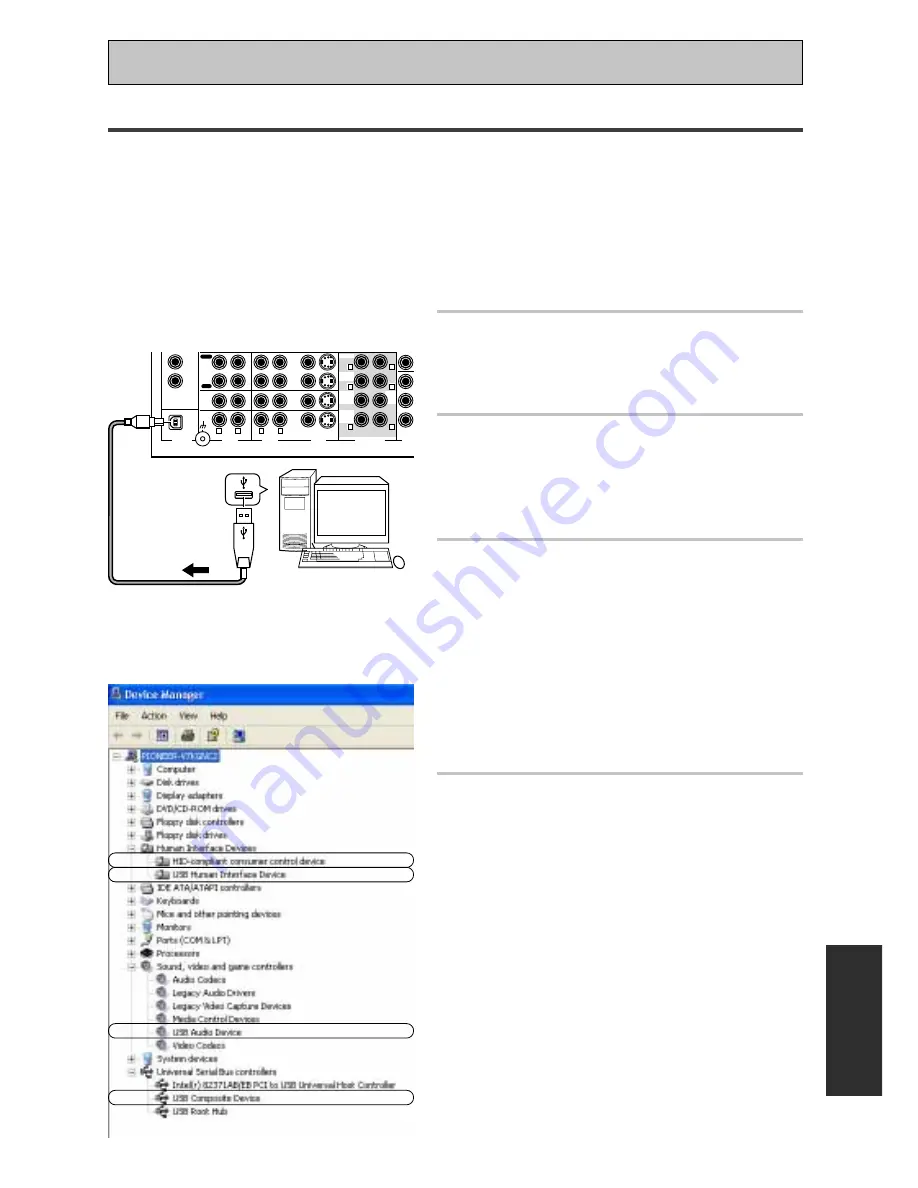
71
Using Other Functions
EXPER
T
Setting up and Using the USB Audio Connection
The USB Audio Connection feature allows you hook up a PC to this receiver. In this way you can hear
soundtracks from your computer. To use this feature follow the steps below. A few points to remember
when hooking up this receiver to a computer: the USB drive is bus powered, which means a power current
is inherent in the connection. Thus you don't need to have the receiver on when doing the setup below (you
can if you want). The USB port can only receive 2 channel soundtracks. USB device controls on the com-
puter (such as volume) may or may not work. In either case, we recommend leaving all volume controls on
max and controlling the volume from the receiver. For explanation purposes we will use Windows
R
XP
operating system (OS) but the USB drive can also be use with Windows
R
2000, Windows
R
Me, Windows
R
98 SE, and Windows
R
98. The specific setups of those operating systems will be slightly different than that
of XP.
1
Connect your PC to the USB
terminal.
You need to use a full speed USB cable (not sup-
plied) for this connection.
2
Turn on your PC and start up your
OS.
Some operating systems may or may not work with
this USB port.
If the computer was previously running quit all
applications.
3
Install the USB drivers by following
the instructions on your PC monitor.
Your PC should automatically recognize the new USB
connection and a dialog box concerning USB devices
should open on your computer. For some operating
systems you may need to load the system CD-ROM
and install the USB driver.
Follow the directions in the dialog box to install the
USB driver.
For Windows
R
XP the USB driver will install automati-
cally and no dialog box will appear.
For all operating systems do step 4 to make sure
installation was done properly.
4
Check to see if the drivers are
correctly installed.
If the installation was successful "USB Audio Device"
will appear in three computer menus, 1) in Sound,
Video & Game Controllers, 2) in Universal Serial Bus
Controllers and 3) in USB Compatible Device. To find
the these menus follow the path below (assuming
none of these standard OS menus have been moved
or deleted).
•
For Windows
R
R
R
R
R
XP
check by opening:
Start
\
\
\
\
\
Settings
\
\
\
\
\
Control Panel
\
\
\
\
\
Performance &
Maintenance
\
\
\
\
\
System
\
\
\
\
\
Hardware
\
\
\
\
\
Device
Manager
\
\
\
\
\
Sound, Video & Game Controllers
\
\
\
\
\
USB
Audio Device
For other OS the path will be slightly different but
nearly the same.
1
IN
3
(DVD/
LD)
IN
4
(CD)
USB
AUDIO
PLAY
TV/
SAT
IN
DVD/
LD
IN
COMP
VCR2
CD
PHONO/
LINE
DIGITAL
AUDIO
AUDIO
VIDEO
IN
IN
IN
OUT
IN
OUT
VIDEO
S VIDEO
MD/
TAPE2
REC
MULTI CH IN
R
L
R
L
SUR-
ROUND
BACK
SUR-
ROUND
FRONT
SUB
WOOF-
ER
CEN-
TER
L
R
L
R
L
R
PC
4
B type
A type
USB cable
(This illustration is for Windows
R
R
R
R
R
XP OS.)
Содержание VSX-45TX Elite
Страница 1: ...AUDIO VIDEO MULTI CHANNEL RECEIVER VSX 45TX Operating Instructions ...
Страница 3: ...3 ...
















































