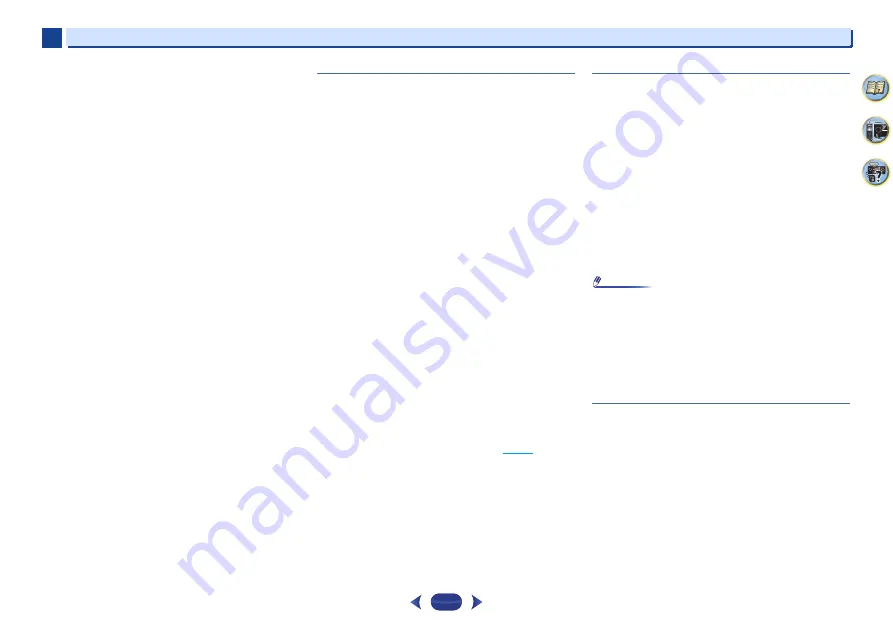
Additional information
6
6
34
In order to operate TUNER and USB functions, first press the
TUNER or USB button before operating.
The display is dark.
Press
DIMMER
on the remote control repeatedly to return to
the default.
During ECO mode, the brightness switches between 2
levels. If the dimmest level is selected, DIMMER will be
shown on the display. (Mode other than ECO: 3 levels,
ECO mode: 2 levels)
Display flashes and cannot be operated.
Depending on the input signal or listening mode, there may be
functions that cannot be selected.
The
Bluetooth
wireless technology device cannot be
connected or operated. Sound from the
Bluetooth
wireless technology device is not emitted or the sound is
interrupted.
Check that no object that emits electromagnetic waves in the
2.4 GHz band (microwave oven, wireless LAN device or
Bluetooth
wireless technology apparatus) is near the receiver.
If such an object is near the receiver, set the receiver far from
it. Or, stop using the object emitting the electromagnetic
waves.
Check that the
Bluetooth
wireless technology device is not too
far from the receiver and that obstructions are not set between
the
Bluetooth
wireless technology device and the receiver. Set
the
Bluetooth
wireless technology device and the receiver so
that the distance between them is less than about 10 m* and
no obstructions exist between them.
* The line-of-sight transmission distance is an estimate. Actual
transmission distances supported may differ depending on
surrounding conditions.
The
Bluetooth
wireless technology device may not be set to the
communication mode supporting the
Bluetooth
wireless
technology. Check the setting of the
Bluetooth
wireless
technology device.
Check that pairing is correct. The pairing setting was deleted
from this receiver or the
Bluetooth
wireless technology device.
Reset the pairing.
Check that the profile is correct. Use a
Bluetooth
wireless
technology device that supports A2DP profile.
HDMI
No picture or sound.
If the problem still persists when connecting your HDMI
component directly to your monitor, please consult the
component or monitor manual or contact the manufacturer for
support.
No picture.
Video signals that are input from the analog video terminal will
not output from the HDMI terminal. Signals that are input from
the HDMI terminal will not output from the analog video
terminal. Be consistent with the type of cable between input
and output.
Depending in the output settings of the source component, it
may be outputting a video format that can’t be displayed.
Change the output settings of the source, or connect using the
composite video jacks.
This receiver is HDCP-compatible. Check that the components
you are connecting are also HDCP-compatible. If they are not,
please connect them using the composite video jacks.
Depending on the connected source component, it’s possible
that it will not work with this receiver (even if it is HDCP-
compatible). In this case, connect using the composite video
jacks between source and receiver.
If video images do not appear on your TV, try adjusting the
resolution, Deep Color or other setting for your component.
To output signals in Deep Color, use an HDMI cable (High
Speed HDMI
®/
™ Cable) to connect this receiver to a
component or TV with the Deep Color feature.
The OSD screen (Home Menu, etc.) isn’t displayed.
The OSD will not appear if you have connected using the
composite output to your TV. Use HDMI connections when
setting up the system.
No sound, or sound suddenly ceases.
Check that the
HDMI
setting is set to
AMP
(
).
If the component is a DVI device, use a separate connection for
the audio.
HDMI format digital audio transmissions require a longer time
to be recognized. Due to this, interruption in the audio may
occur when switching between audio formats or beginning
playback.
Turning on/off the device connected to this unit’s HDMI OUT
terminal during playback, or disconnecting/connecting the
HDMI cable during playback, may cause noise or interrupted
audio.
Important information regarding the HDMI
connection
There are cases where you may not be able to route HDMI
signals through this receiver (this depends on the HDMI
equipped component you are connecting-check with the
manufacturer for HDMI compatibility information).
If you aren’t receiving HDMI signals properly through this
receiver (from your component), please try the following
configuration when connecting up.
Configuration
Connect your HDMI-equipped component directly to the
display using an HDMI cable. Then use the most convenient
connection (digital is recommended) for sending audio to the
receiver. See the operating instructions for more on audio
connections. Set the display volume to minimum when using
this configuration.
Note
•
Depending on the component, audio output may be limited
to the number of channels available from the connected
display unit (for example audio output is reduced to 2
channels for a monitor with stereo audio limitations).
•
If you want to switch the input source, you’ll have to switch
functions on both the receiver and your display unit.
•
Since the sound is muted on the display when using the
HDMI connection, you must adjust the volume on the
display every time you switch input sources.
USB messages
‘USB Error 1 (I/U ERR1)’
There is a problem with the signal path from the USB to the
receiver. Switch off the receiver and reconnect the USB to the
receiver.
‘USB Error 3 (I/U ERR3)’
When there is no response from the USB. Switch off the
receiver and reconnect the USB to the receiver.
‘USB Error 4 (I/U ERR4)’
The power requirements of the USB device are too high for this
receiver. Switch off the receiver and reconnect the USB to the
receiver.







































