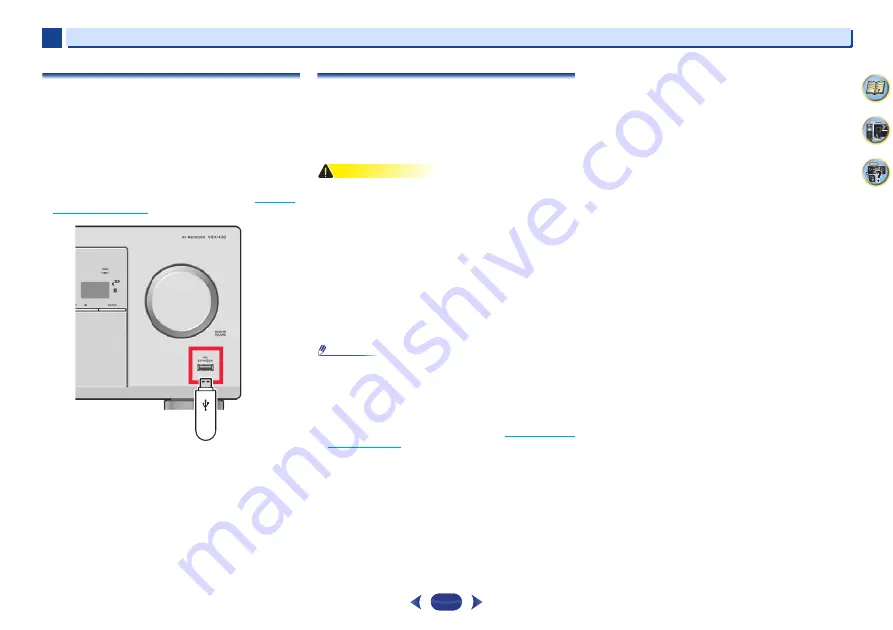
Connecting your equipment
2
2
17
Connecting a USB device
It is possible to listen to two-channel audio using the USB
interface on the front of this receiver.
Switch the receiver into standby then connect your USB
device to the USB terminal on the front panel of this
receiver.
•
It is not possible to connect an iPod/iPhone or a similar
device to this receiver and play back music files.
•
This receiver does not support a USB hub.
•
For instructions on playing the USB device, see
.
Plugging in the receiver
Only plug in after you have connected all your components to
this receiver, including the speakers.
1
Plug the supplied power cord into the AC IN socket on
the back of the receiver.
2
Plug the other end into a power outlet.
CAUTION
•
Handle the power cord by the plug. Do not pull out the plug
by tugging the cord and never touch the power cord when
your hands are wet as this could cause a short circuit or
electric shock. Do not place the unit, a piece of furniture,
etc., on the power cord, or pinch the cord. Never make a
knot in the cord or tie it with other cords. The power cords
should be routed such that they are not likely to be stepped
on. A damaged power cord can cause a fire or give you an
electrical shock. Check the power cord once in a while.
When you find it damaged, ask your nearest PIONEER
authorized service center or your dealer for a replacement.
•
The receiver should be disconnected by removing the
mains plug from the wall socket when not in regular use,
e.g., when on vacation.
Note
•
After this receiver is connected to an AC outlet, a 2 second
to 10 second HDMI initialization process begins. You
cannot carry out any operations during this process. The
HDMI
indicator in the front panel display blinks during this
process, and you can turn on this receiver once it has
stopped blinking. When you set
ARC
at HDMI setup to
OFF
,
you can skip this process. For details, see
.
USB mass
storage device
This receiver
















































