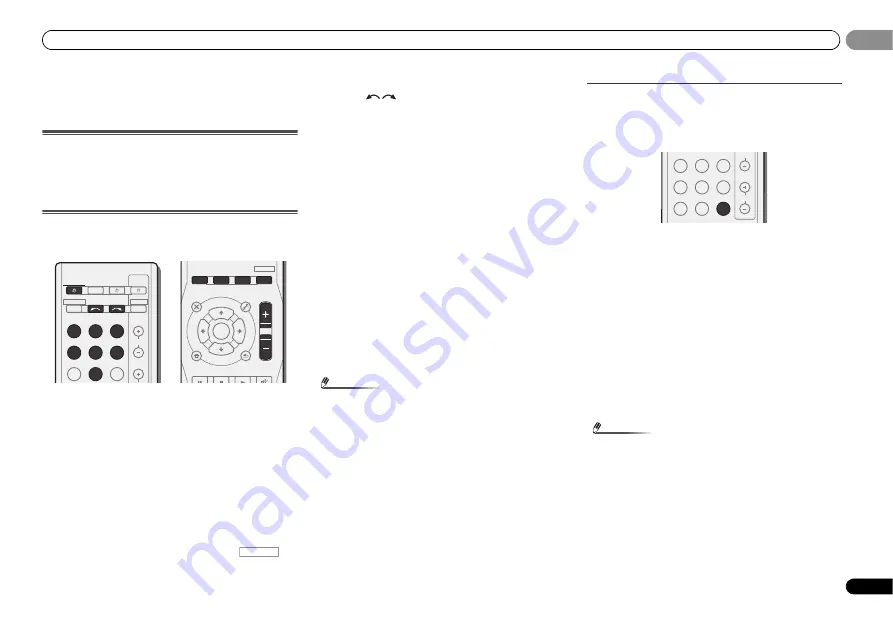
Basic playback
17
En
03
03
Chapter 3:
Basic playback
Canceling the demo display
The display on the front panel shows various information
(demo displays) when the receiver is not operating.
You can turn off the demo display. For details, see
The FL
Demo Mode menu
on page 26.
Playing a source
Here are the basic instructions for playing a source (such as
a DVD disc) with your home theater system.
1
Switch on your system components and receiver.
Start by switching on the playback component (for example a
DVD player), your TV and subwoofer (if you have one), then
the receiver (press
RECEIVER
).
2
Switch the TV input to the input that connects this
receiver.
For example, if you connected this receiver to the
VIDEO
jacks on your TV, make sure that the
VIDEO
input is now
selected.
3
Press input function buttons to select the input function
you want to play.
• The input of the receiver will switch over, and you will be
able to operate other components using the remote
control. To operate the receiver, first press
on
the remote control, then press the appropriate button to
operate.
• The input source can also be selected by using
INPUT
SELECT
buttons on the remote control, or by
using the front panel
INPUT SELECTOR
dial. In this case,
the remote control won’t switch operational modes.
If you selected the proper input source and there is still no
sound, select the audio input signal for playback (see
Selecting the audio input signal
below).
4
Press AUTO/DIRECT to select ‘AUTO SURROUND’ and
start playback of the source.
If you’re playing a Dolby Digital or DTS surround sound DVD
disc, with a digital audio connection, you should hear
surround sound. If you’re playing a stereo source or if the
connection is an analog audio connection, you will only hear
sound from the front left/right speakers in the default
listening mode.
It is possible to check on the front panel display whether or
not surround sound playback is being performed properly.
When using a surround back speaker,
2
D+PLIIx
is
displayed when playing Dolby Digital 5.1-channel signals,
and
DTS+NEO:6
is displayed when playing DTS 5.1-channel
signals.
When not using a surround back speaker,
2
D
is displayed
when playing Dolby Digital signals.
If the display does not correspond to the input signal and
listening mode, check the connections and settings.
Note
• You may need to check the digital audio output settings
on your DVD player or digital satellite receiver. It should
be set to output Dolby Digital, DTS and 88.2 kHz/96 kHz
PCM (2 channel) audio, and if there is an MPEG audio
option, set this to convert the MPEG audio to PCM.
• Depending on your DVD player or source discs, you may
only get digital 2 channel stereo and analog sound. In this
case, the receiver must be set to a multichannel listening
mode if you want multichannel surround sound.
5
Use MASTER VOLUME to adjust the volume level.
Turn down the volume of your TV so that all sound is coming
from the speakers connected to this receiver.
Selecting the audio input signal
The audio input signal can be selected for each input source.
Once it is set, the audio input that was selected will be
applied whenever you select the input source using the input
function buttons.
Press SIGNAL SEL to select the audio input signal
corresponding to the source component.
Each press cycles through the following:
•
H
– Selects an HDMI signal.
H
can be selected for
BD
,
DVD
,
DVR/BDR
and
CD/SAT
input. For other inputs,
H
cannot be selected.
-
When the
HDMI
option in
Setting the Audio options
on
page 23 is set to
THRU
, the sound will be heard through
your TV, not from this receiver.
•
C1
/
O1
– Selects the digital input. The coaxial 1 input is
selected for
C1
, and the optical 1 audio input is selected
for
O1
.
•
A
– Selects the analog inputs.
When
H
(HDMI) or
C1
/
O1
(digital) is selected and the
selected audio input is not provided,
A
(analog) is
automatically selected. (Except
BD
,
DVR/BDR
input.)
Note
• For the
TV
input, only
A
(analog) or
C1
/
O1
(digital) can be
selected. However, if the
ARC
at
HDMI SET
is set to
ON
,
the input is fixed to
H
(HDMI) and cannot be changed.
• When set to
H
(HDMI) or
C1
/
O1
(digital),
2
lights when
a Dolby Digital signal is input, and
DTS
lights when a DTS
signal is input.
• When the
H
(HDMI) is selected, the
A
and
DIGITAL
indicators are off (see page 7).
INPUT SELECT
SOURCE
SLEEP
TV
CONTROL
INPUT
RECEIVER
CH
RECEIVER
BD
DVD
TV
DVR/BDR
CD
CD-R
ADAPTER
TUNER
PORTABLE
DTV/TV
ENTER
ADV SURR
AUTO/
DIRECT
MUTE
RETURN
AUDIO
PARAMETER
TUNER EDIT
TOOLS
MASTER
VOLUME
BAND
MENU
TOP
MENU
TUNE
TUNE
P
R
E
S
E
T
P
R
E
S
E
T
BD MENU
HOME
MENU
SETUP
PTY SEARCH
ALC/
STANDARD
STEREO
RECEIVER
CH
VOL
DVR/BDR
CD
CD-R
ADAPTER
TUNER PORTABLE
PHASE
SIGNAL SEL
S.RETRIEVER















































