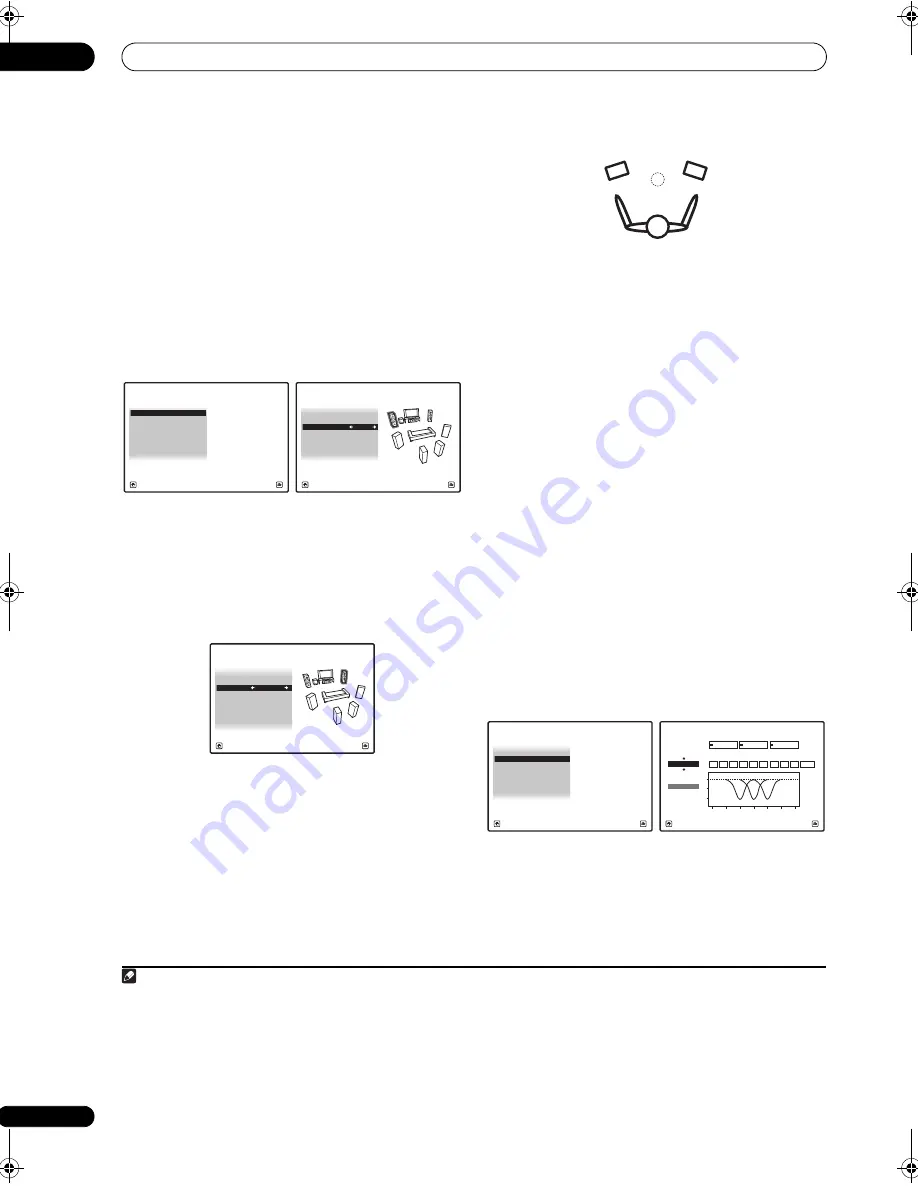
The Advanced MCACC menu
10
82
En
Fine Speaker Distance
• Default setting:
10’00”
(all s
p
eake
r
s)
Fo
r
pr
o
p
e
r
sound de
p
th and se
p
a
r
ation with you
r
system,
it is necessa
r
y to add a slight bit of delay to some
s
p
eake
r
s so that all sounds will a
rr
ive at the listening
p
osition at the same time. You can adjust the distance of
each s
p
eake
r
in 1/2 inch inc
r
ements. The following
setting can hel
p
you make detailed adjustments that you
may not achieve using the
Manual speaker setup
on
p
age 90.
1
Select ‘Fine SP Distance’ from the Manual MCACC
setup menu.
2
Adjust the distance of the left channel from the
listening position.
3
Select each channel in turn and adjust the distance
as necessary.
Use
/
to adjust the delay of the s
p
eake
r
you selected
to match the
r
efe
r
ence s
p
eake
r
. The delay is measu
r
ed in
te
r
ms of s
p
eake
r
distance f
r
om
0’00-1/2”
to
45’00”
.
Listen to the
r
efe
r
ence s
p
eake
r
and use it to measu
r
e the
ta
r
get channel. F
r
om the listening
p
osition, face the two
s
p
eake
r
s with you
r
a
r
ms outst
r
etched
p
ointing at each
s
p
eake
r
. T
r
y to make the two tones sound as if they a
r
e
a
rr
iving simultaneously at a
p
osition slightly in f
r
ont of
you and between you
r
a
r
m s
p
an.
1
When it sounds like the delay settings a
r
e matched u
p
,
pr
ess
to confi
r
m and continue to the next channel.
• Fo
r
com
p
a
r
ison
p
u
rp
oses, the
r
efe
r
ence s
p
eake
r
will
change de
p
ending on which s
p
eake
r
you select.
• If you want to go back and adjust a channel, sim
p
ly
use
/
to select it.
4
When you’re finished, press RETURN.
You will
r
etu
r
n to the
Manual MCACC
setu
p
menu.
Standing Wave
• Default setting:
ON
2
/
ATT 0.0dB
(all filte
r
s)
Acoustic standing waves occu
r
when, unde
r
ce
r
tain
conditions, sound waves f
r
om you
r
s
p
eake
r
system
r
esonate mutually with sound waves
r
eflected off the
walls in you
r
listening a
r
ea. This can have a negative
effect on the ove
r
all sound, es
p
ecially at ce
r
tain lowe
r
f
r
equencies. De
p
ending on s
p
eake
r
p
lacement, you
r
listening
p
osition, and ultimately the sha
p
e of you
r
r
oom,
it
r
esults in an ove
r
ly
r
esonant (‘boomy’) sound. The
Standing Wave Cont
r
ol uses filte
r
s to
r
educe the effect of
ove
r
ly
r
esonant sounds in you
r
listening a
r
ea. Du
r
ing
p
layback of a sou
r
ce, you can customize the filte
r
s used
fo
r
Standing Wave Cont
r
ol fo
r
each of you
r
MCACC
pr
esets.
3
1
Select ‘Standing Wave’ from the Manual MCACC
setup menu.
Note
1 • If you can’t seem to achieve this by adjusting the distance setting, you may need to change the angle of you
r
s
p
eake
r
s ve
r
y slightly.
• Fo
r
bette
r
audibility, the subwoofe
r
emits a continuous test tone (oscillating
p
ulses a
r
e hea
r
d f
r
om you
r
othe
r
s
p
eake
r
s). Note that it may be
difficult to com
p
a
r
e this tone with the othe
r
s
p
eake
r
s in you
r
setu
p
(de
p
ending on the low f
r
equency
r
es
p
onse of the
r
efe
r
ence s
p
eake
r
).
1. Fine Channel Level
2. Fine SP Distance
3. Standing Wave
1c.Manual MCACC
4. EQ Adjust
5. EQ Professional
A/V RECEIVER
Exit
Return
A/V RECEIVER
Exit
Cancel
MCACC : M1.MEMORY 1
Reference Ch :
L
1c2.Fine SP Distance
Ref.Ch Distance : 10’00”
A/V RECEIVER
Exit
Finish
R
<=>
L
L :
10’10”
1c2.Fine SP Distance
R
:
9’10”
C :
10’10”
SR
:
9’00”
SL :
9’00”
SBL :
6’00”
SBR
:
6’00”
SW : 12’10”
2 You can switch on o
r
off the Standing Wave and Acoustic Calib
r
ation EQ featu
r
e in the
AUDIO PARAMETER
menu. See
Setting the Audio
options
on
p
age 66 fo
r
mo
r
e on this.
3 • Since they will be ove
r
w
r
itten, you may want to save the standing wave settings made with the Auto MCACC Setu
p
to anothe
r
MCACC
pr
eset.
• Standing Wave cont
r
ol filte
r
settings cannot be changed du
r
ing
p
layback of sou
r
ces using the HDMI connection.
• When
Standing Wave
is selected fo
r
an MCACC
pr
eset memo
r
y whe
r
e
STAND.WAVE
is set to
OFF
in the
AUDIO PARAMETER
,
STAND.WAVE
ON
is automatically selected.
1. Fine Channel Level
2. Fine SP Distance
3. Standing Wave
1c.Manual MCACC
4. EQ Adjust
5. EQ Professional
A/V RECEIVER
Exit
Return
1c3.Standing Wave
A/V RECEIVER
Exit
Finish
Filter 1
Freq
[Hz]
Q
ATT
[dB]
Filter 2
Freq
[Hz]
Q
ATT
[dB]
Filter 3
Freq
[Hz]
Q
ATT
[dB]
63
SW
Filter
Channel
0
dB
5
10
16
32
63
125
250
500
1k Hz
10
5.0
120
10
5.0
201
10
+10.0
5.0
TRIM
[dB]
MCACC
M1.MEMORY1
VSX-23TXH_CUXJ.book 82 ページ 2009年5月8日 金曜日 午前10時45分






























