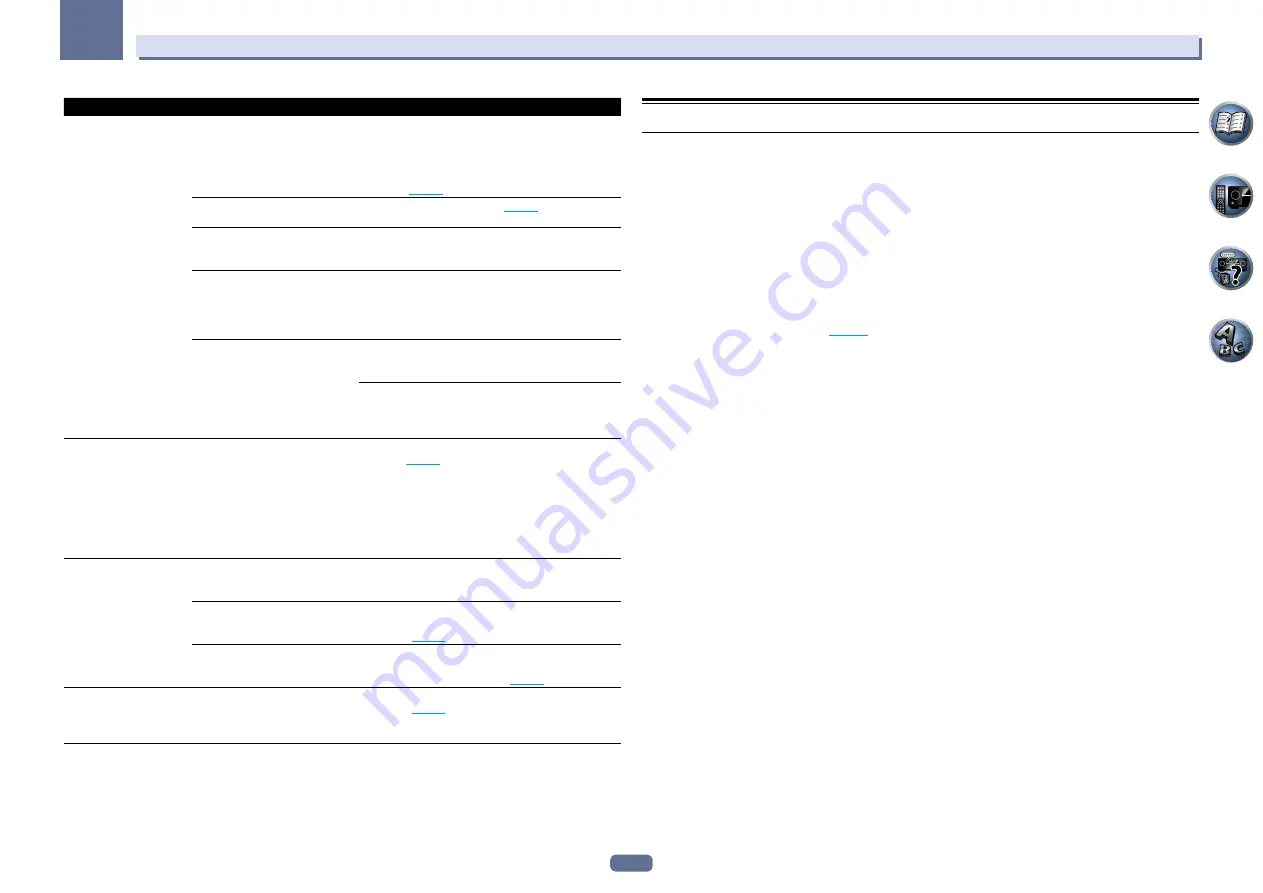
92
13
FAQ
Symptoms
Causes
Remedies
Audio playback is undesir-
ably stopped or disturbed.
The audio file currently being played
back was not recorded in a format
playable on this receiver.
Check whether the audio file was recorded in a format sup-
ported by this receiver.
Check whether the folder has been damaged or corrupted.
Note that there are cases where even the audio files listed
as playable on this receiver cannot be played back or
displayed (
page 53
The LAN cable is currently discon-
nected.
Connect the LAN cable properly (
page 29
There is heavy traffic on the network
with the Internet being accessed on
the same network.
Use 100BASE-TX to access the components on the net-
work.
When in the DMR mode, depending
on the external controller being used,
playback may be interrupted when a
volume operation is performed from
the controller.
In this case, adjust the volume from the receiver or remote
control.
There is a connection routed through
a wireless LAN on the same network.
There may be a shortage of bandwidth on the 2.4 GHz band
used by the wireless LAN. Make wired LAN connections not
routed through a wireless LAN.
Install away from any devices emitting electromagnetic
waves on the 2.4 GHz band (microwave ovens, game con-
soles, etc.). If this does not solve the problem, stop using
other devices that emit electromagnetic waves.
Cannot access Windows
Media Player 11 or
Windows Media Player 12.
In case of Windows Media Player
11:
You are currently logged onto
the domain through your PC with
Windows XP or Windows Vista
installed.
In case of Windows Media Player
12:
You are currently logged onto
the domain through your PC with
Windows 7 installed.
Instead of logging onto the domain, log onto the local
machine (
page 50
Cannot listen to Internet
radio stations.
The firewall settings for components
on the network are currently in
operation.
Check the firewall settings for components on the network.
You are currently disconnected from
the Internet.
Check the connection settings for components on the
network, and consult with your network service provider if
necessary (
page 82
).
The broadcasts from an Internet
radio station are stopped or inter-
rupted.
There are cases where you cannot listen to some Internet
radio stations even when they are listed in the list of Inter-
net radio stations on this receiver (
page 50
The Network functions
cannot be operated with
the buttons on the remote
control.
The remote control is not currently
set to the Network function mode.
Press
NET
to set the remote control to the Network func-
tion mode (
page 50
Wireless LAN
Network cannot be accessed via wireless LAN.
Wireless LAN converter’s power is not on. (Wireless LAN converter’s “Power”, “WPS” and “Wireless” indica-
tors are not all lit.)
!
Check that the USB cable connecting the wireless LAN converter to the receiver’s
DC OUTPUT for
WIRELESS LAN
terminal is properly connected.
WLAN POW ERR
is displayed on the receiver’s display window.
!
There is a problem with the wireless LAN converter’s power supply. Turn the receiver’s power off, then
disconnect the USB cable, reconnect the USB cable and turn the receiver’s power back on.
!
If
WLAN POW ERR
is still displayed after repeating the above procedure several times, there is a problem
with the receiver or the USB cable. Unplug the receiver from the wall and call a Pioneer authorized inde-
pendent service company.
The LAN cable is not firmly connected.
!
Firmly connect the LAN cable (
page 31
Wireless LAN converter and base unit (wireless LAN router, etc.) are too far apart or there is an obstacle
between them.
!
Improve the wireless LAN environment by moving the wireless LAN converter and base unit closer
together, etc.
There is a microwave oven or other device generating electromagnetic waves near the wireless LAN
environment.
!
Use the system in a place away from microwave ovens or others device generating electromagnetic
waves.
!
Avoid using devices generating electromagnetic waves as much as possible when using the system with
the wireless LAN.
Multiple wireless LAN converters are connected to the wireless LAN router.
!
When connecting multiple wireless LAN converters, their IP addresses must be changed.
Wireless LAN connections cannot be established between the wireless LAN converter and base unit (wireless
LAN router, etc.).
!
The wireless LAN converter must be set in order to establish wireless LAN connections. For details, see
the CD-ROM included with the wireless LAN converter.
The IP address settings of the receiver and wireless LAN converter do not match the settings of the wireless
LAN router, etc.
!
Check the IP address settings of the receiver and wireless LAN converter (including the DHCP setting).
If the receiver’s DHCP setting is “ON”, turn the receiver’s power off, then turn the power back on.
Check that the IP addresses of the receiver and wireless LAN converter match the settings of the wireless
LAN router, etc.
If the receiver’s DHCP setting is “OFF”, set an IP address matching the network of the base unit (wireless
LAN router, etc.).
For example, if the wireless LAN router’s IP address is “192.168.1.1”, set the receiver’s IP address to
“192.168.1.XXX” (*1), the subnet mask to “255.255.255.0”, the gateway and DNS to “192.168.1.1”.
Next, set the wireless LAN converter’s IP address to “192.168.1.249” (*2).
(*1) Set the “XXX” in “192.168.1.XXX” to a number between 2 and 248 that is not assigned to other devices.
(*2) Set the “249” in “192.168.1.249” to a number between 2 and 249 that is not assigned to other devices.
















































