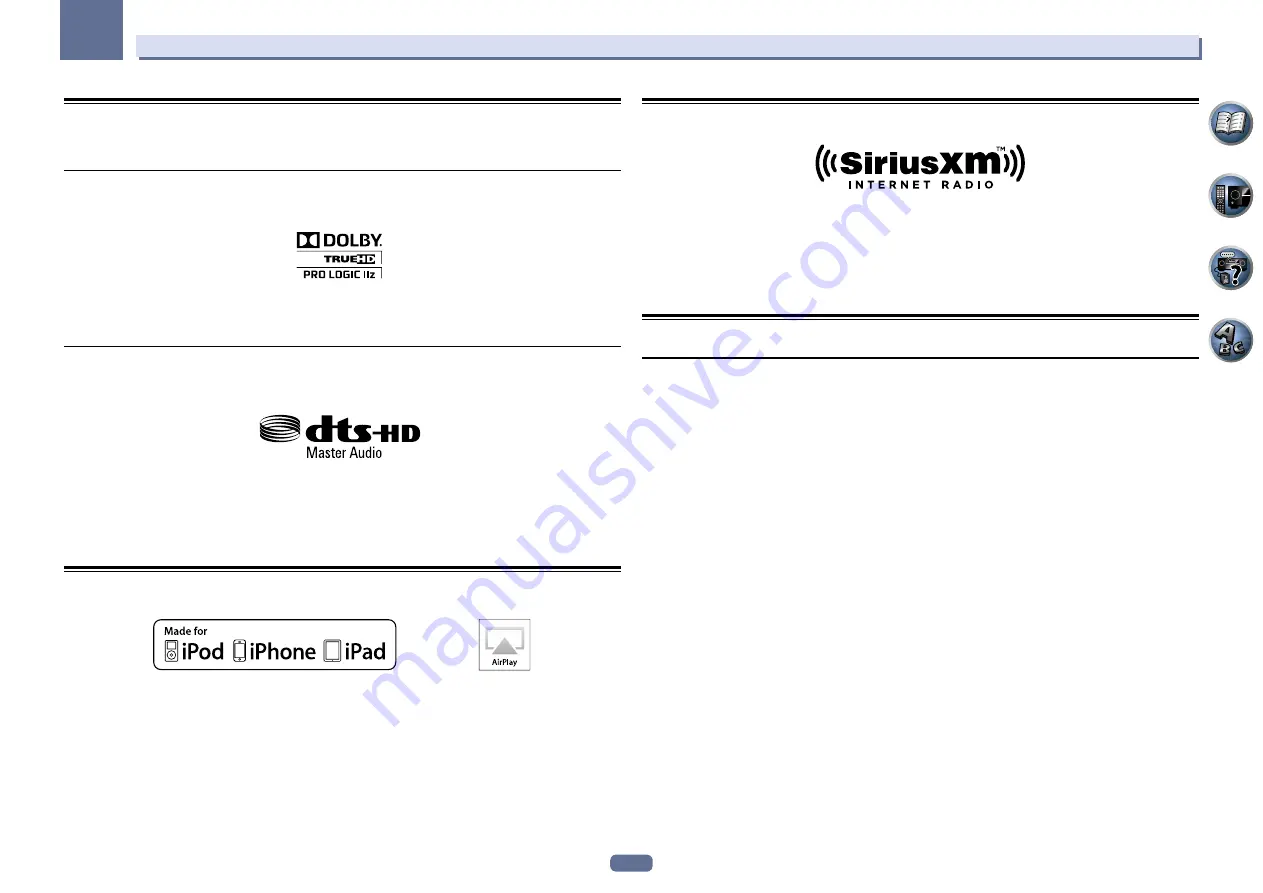
96
14
Additional information
Surround sound formats
Below is a brief description of the main surround sound formats you’ll find on BDs, DVDs, satellite, cable and
terrestrial broadcasts, and video cassettes.
Dolby
The Dolby technologies are explained below. See http://www.dolby.com for more detailed information.
Manufactured under license from Dolby Laboratories. “Dolby”, “Pro Logic”, “Surround EX” and the double-D symbol
are trademarks of Dolby Laboratories.
DTS
The DTS technologies are explained below. See http://www.dts.com for more detailed information.
Manufactured under license under U.S. Patent Nos: 5,956,674; 5,974,380; 6,226,616; 6,487,535; 7,212,872; 7,333,929;
7,392,195; 7,272,567 & other U.S. and worldwide patents issued & pending. DTS-HD, the Symbol, & DTS-HD and
the Symbol together are registered trademarks & DTS-HD Master Audio is a trademark of DTS, Inc. Product includes
software.
©
DTS, Inc. All Rights Reserved.
About iPod
“Made for iPod,” “Made for iPhone,” and “Made for iPad” mean that an electronic accessory has been designed to
connect specifically to iPod, iPhone, or iPad, respectively, and has been certified by the developer to meet Apple
performance standards. Apple is not responsible for the operation of this device or its compliance with safety and
regulatory standards. Please note that the use of this accessory with iPod, iPhone, or iPad may affect wireless
performance.
Apple, AirPlay, iPad, iPhone, iPod, iPod shuffle, iPod nano, iPod touch, iTunes and Mac are trademarks of Apple Inc.,
registered in the U.S. and other countries.
The AirPlay logo is a trademark of Apple Inc.
About SiriusXM
Hardware and subscription sold separately. SiriusXM service automatically renews and you will be billed, at then-
current rates, until you call us at 1-866-635-2349 to cancel.
See our Customer Agreement for complete terms at www.siriusxm.com.
Canadian service available at www.sirius.ca or www.xmradio.ca.
Be sure to read these agreements before you purchase your subscription.
Sirius, XM and all related marks and logos are trademarks of Sirius XM Radio Inc. All rights reserved.
About FLAC
FLAC Decoder
Copyright
©
2000, 2001, 2002, 2003, 2004, 2005, 2006, 2007
Josh Coalson
Redistribution and use in source and binary forms, with or without modification, are permitted provided that the
following conditions are met:
!
Redistributions of source code must retain the above copyright notice, this list of conditions and the following
disclaimer.
!
Redistributions in binary form must reproduce the above copyright notice, this list of conditions and the follow-
ing disclaimer in the documentation and/or other materials provided with the distribution.
!
Neither the name of the Xiph.org Foundation nor the names of its contributors may be used to endorse or
promote products derived from this software without specific prior written permission.
THIS SOFTWARE IS PROVIDED BY THE COPYRIGHT HOLDERS AND CONTRIBUTORS “AS IS” AND ANY
EXPRESS OR IMPLIED WARRANTIES, INCLUDING, BUT NOT LIMITED TO, THE IMPLIED WARRANTIES OF
MERCHANTABILITY AND FITNESS FOR A PARTICULAR PURPOSE ARE DISCLAIMED. IN NO EVENT SHALL
THE FOUNDATION OR CONTRIBUTORS BE LIABLE FOR ANY DIRECT, INDIRECT, INCIDENTAL, SPECIAL,
EXEMPLARY, OR CONSEQUENTIAL DAMAGES (INCLUDING, BUT NOT LIMITED TO, PROCUREMENT OF
SUBSTITUTE GOODS OR SERVICES; LOSS OF USE, DATA, OR PROFITS; OR BUSINESS INTERRUPTION)
HOWEVER CAUSED AND ON ANY THEORY OF LIABILITY, WHETHER IN CONTRACT, STRICT LIABILITY, OR TORT
(INCLUDING NEGLIGENCE OR OTHERWISE) ARISING IN ANY WAY OUT OF THE USE OF THIS SOFTWARE, EVEN
IF ADVISED OF THE POSSIBILITY OF SUCH DAMAGE.













































