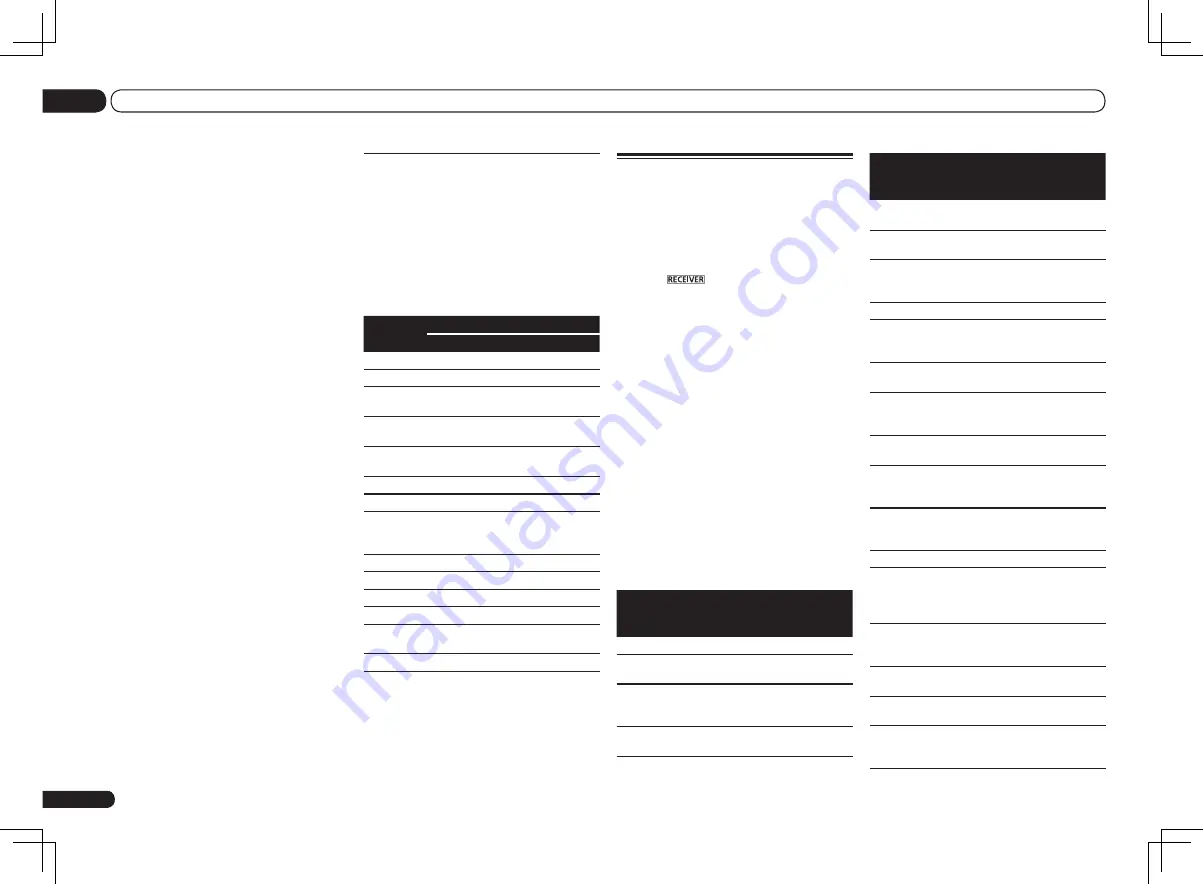
En
26
04
Basic Setup
Operation Mode Setup
This receiver is equipped with a great number
of functions and settings. The Operation Mode
feature is provided for users who find it difficult
to master all these functions and settings.
One of two settings can be selected for the
Operation Mode
:
Expert
and
Basic
.
1 Press
on the remote control,
then press HOME MENU.
A Graphical User Interface (GUI) screen
appears on your TV. Use
i
/
j
/
k
/
l
and
ENTER
to navigate through the screens and
select menu items. Press
RETURN
to exit the
current menu.
2 Select ‘Operation Mode Setup’ from
the Home Menu.
3 Select the Operation Mode setting you
want.
!
Expert
(default) – Users can set all the
functions by themselves.
!
Basic
– The number of operable functions is
restricted, and functions whose operations
are restricted are automatically set to achieve
the Pioneer-recommended sound and
picture quality. The functions that can be
operated are shown below. They can be set
as necessary by referring to the operating
instructions.
Operable
functions/
items
Descriptions
Page
HOME MENU
Full Auto
MCACC
Makes high precision
sound field settings easily.
24
Input Name
Input names can be
changed as desired for
easier use.
25
Input Skip
Inputs not being used are
skipped (not displayed).
25
Operable
functions/
items
Descriptions
Page
Software
Update
Updates to the latest ver-
sion of the software.
Network
Setup
Checks the receiver’s IP
address.
Pairing
Bluetooth
Setup
Pairs with a Bluetooth
device using AS-BT100 or
AS-BT200.
33
Audio Parameters
MCACC
(MCACC
preset)
Selects your favorite
MCACC preset memory.
46
DELAY
(Sound Delay)
Adjusts the delay time of
the overall sound.
46
S.RTRV
(Auto Sound
Retriever)
Plays compressed sound
with high sound quality.
46
DUAL
(Dual Mono)
Dual monaural audio
setting.
46
V.SB
(Virtual Sur-
round Back)
Creates a virtual surround
back channel sound for
playback.
46
V.HEIGHT
(Virtual
Height)
Creates a virtual height
channel sound for play-
back.
46
Other functions
INPUT
SELECT
(
INPUT
SELECTOR
)
Switches the input.
28
MASTER
VOLUME
+
/
–
,
MUTE
Use to set the listening
volume.
28
LISTENING
MODE
Only Pioneer-recommended
modes can be selected.
35
PQLS
Plays using the PQLS
function.
44
PHASE CTRL
(Phase Con-
trol)
Plays with phase shifting in
the low range corrected.
37
5 Select the input(s) to which you’ve
connected your component.
For example, if your DVD player only has an
optical output, you will need to change the
DVD
input function’s
Digital In
setting from
COAX-1
(default) to the optical input you’ve connected
it to. The numbering (
OPT-1
to
OPT-2
) corre-
sponds with the numbers beside the inputs on
the back of the receiver.
6 When you’re finished, proceed to the
settings for other inputs.
There are optional settings in addition to the
assignment of the input jacks:
!
Input Name
– You can choose to rename the
input function for easier identification. Select
Rename
to do so, or
Default
to return to the
system default.
!
Input Skip
– When set to
ON
, that input
is skipped when selecting the input using
INPUT SELECT
. (
DVD
and other inputs can
be still be selected directly with the input
function buttons.)
7 When you’re finished, press RETURN.
You will return to the
System Setup
menu.
Input function default and
possible settings
The terminals on the receiver generally cor-
respond to the name of one of the input func-
tions. If you have connected components to
this receiver differently from (or in addition to)
the defaults below, see
The Input Setup menu
on page 25 to tell the receiver how you’ve
connected up. The dots (
k
) indicate possible
assignments.
Input
function
Input Terminals
Digital
HDMI Component
DVD
COAX-1
(
DVD
)
IN 1
BD
(
BD
)
TV/SAT
OPT-1
k
<a>
k
DVR/BDR
OPT-2
(
DVR/
BDR
)
IN 2
VIDEO 1
(
VIDEO
1
)
k
VIDEO 2
HDMI 1
IN 1
HOME
MEDIA
GALLERY
iPod/USB
CD
COAX-2
CD-R/TAPE
k
TUNER
ADAPTER
PORT
SIRIUS
k
a With
Control
with HDMI set to
ON
, assignments
cannot be made (see
Control with HDMI function
on
page 43 ).
















































