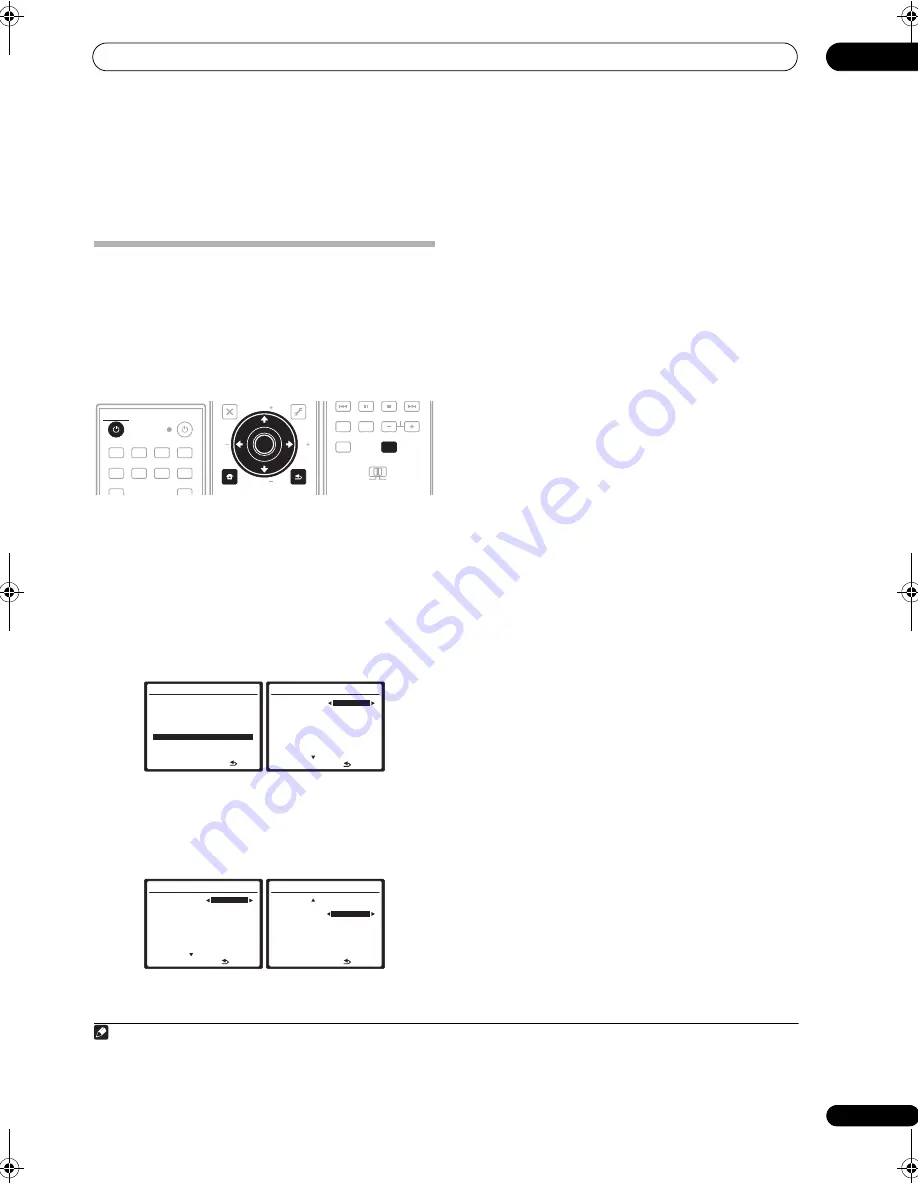
Other Settings
10
65
En
Chapter 10:
Other Settings
The Input Setup menu
You only need to make settings in the Input Setup menu
if you didn’t hook up your digital equipment according to
the default settings (see
Input function default and
possible settings
on page 66). In this case, you need to
tell the receiver what equipment is hooked up to which
terminal so the buttons on the remote correspond to the
components you’ve connected.
1
Switch on the receiver and your TV.
Use the
RECEIVER
button to switch on.
2
Press RECEIVER on the remote control, then press
SETUP.
An on-screen display (OSD) appears on your TV. Use
/
//
and
ENTER
to navigate through the screens
and select menu items. Press
RETURN
to confirm and
exit the current menu.
3
Select ‘Input Setup’ from the System Setup menu.
4
Select the input function that you want to set up.
The default names correspond with the names next to the
terminals on the rear panel (such as
DVD
or
VIDEO
)
which, in turn, correspond with the names on the remote
control.
5
Select the input(s) to which you’ve connected your
component.
For example, if your DVD player only has an optical
output, you will need to change the
DVD
input function’s
Digital In
setting from
COAX-1
(default) to the optical
input you’ve connected it to. The numbering (
OPT-1
to
3
)
corresponds with the numbers beside the inputs on the
back of the receiver.
• If you change the setting to an input that has been
previously assigned to another function (for example,
TV SAT
), the setting for that function will
automatically be switched off.
• If your component is connected via a component
video cable to an input terminal other than the
default, you must tell the receiver which input
terminal your component is connected to, or else you
may see the S-Video or composite video signals
instead of the component video signals.
1
6
When you’re finished, select ‘Next’ to continue to
the next screen.
The second screen of the Input Setup has three optional
settings:
•
Input Name
– You can choose to rename the input
function for easier identification. Select
Rename
to
do so, or
Default
to return to the system default.
•
12V Trigger 1 / 2
– After connecting a component to
one of the 12 volt triggers (see
Switching components
on and off using the 12 volt trigger
on page 60), select
MAIN
,
ZONE 2
or
OFF
for the corresponding trigger
setting to switch it on automatically along with the
(main or sub) zone specified.
•
PDP In (SR+)
– To control certain functions on this
receiver from a flat screen TV, select the display input
to which you’ve connected the receiver.
2
7
When you’re finished, press RETURN.
You will return to the System Setup menu.
DVD
BD
TV
HDMI
DVR 1
DVR 2
CD
CD-R
FM/AM
iPod USB
RECEIVER
SOURCE
RECEIVER
MENU
T.EDIT
TOP MENU
RETURN
iPod CTRL
SETUP
EXIT
TOOLS
PTY
SEARCH
PARAMETER
ENTER
TUNE
ST
ST
TUNE
PARAMETER
ENTER
RETURN
SETUP
ENTER
TV CTRL
MAIN
ZONE 2
AUDIO
DISPLAY
CH
RECEIVER
RECEIVER
System Setup MENU
:Exit
1 . Auto MCACC
2 . Surround Back System
3 . Manual MCACC
4 . Data Management
5 . Manual SP Setup
6 . Input Setup
7 . Other Setup
6.Input Setup
(1/2)
I n p u t
DV D
D i g i t a l I n
[ C OA X - 1 ]
H D M I I n p u t
[
O N
]
C o m p o n e n t I n [ C o m p - 3 ]
( NEXT )
:Finish
6.Input Setup
(1/2)
I n p u t
DV D
D i g i t a l I n
[ C OA X - 1 ]
H D M I I n p u t
[
O N
]
C o m p o n e n t I n [ C o m p - 3 ]
( NEXT )
:Finish
6.Input Setup
(1/2)
( Back )
DVD
I n p u t N a m e
R e n a m e
1 2 V Tr i gg e r 1 [
O F F
]
1 2 V Tr i gg e r 2 [
O F F
]
P D P I n ( S R + ) [
O F F
]
ENTER:Next
:Finish
Note
1 For high-definition video (using component video connections), or when digital video conversion is switched off (in
Setting the Video options
on page 70),
you must connect your TV to this receiver using the same type of video cable as you used to connect your video component.
2 You will have to make an SR+ cable connection from a
CONTROL OUT
jack on the display to the
CONTROL IN
jack on this receiver (opposite from the
setup in
Using this receiver with a Pioneer flat screen TV
on page 60). Note that to control this receiver using the remote, you will have to point it at the flat
screen TV’s remote sensor after making this connection.
VSX-1018AH_HY.book Page 65 Wednesday, February 27, 2008 9:08 PM
















































