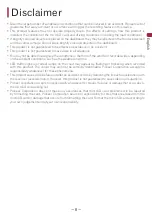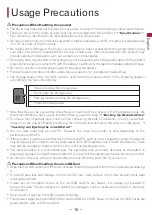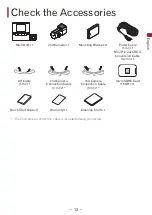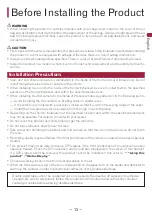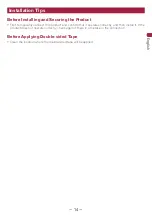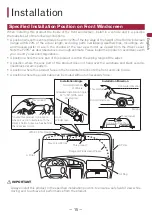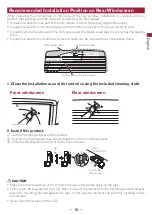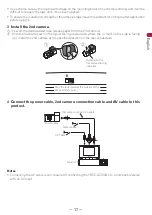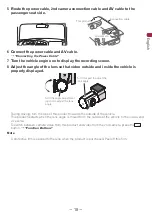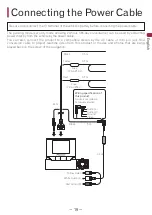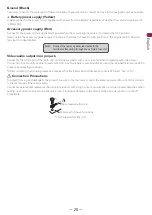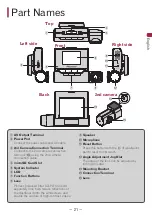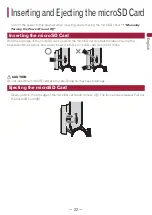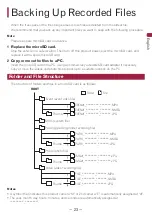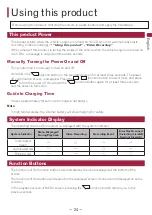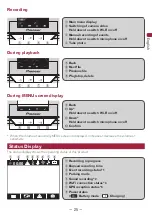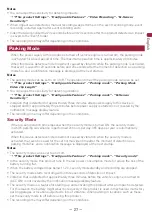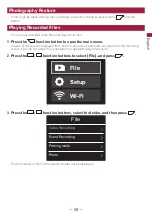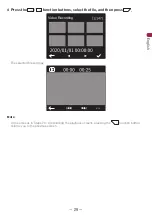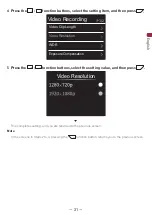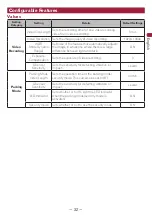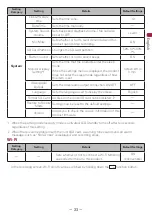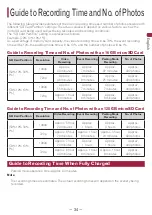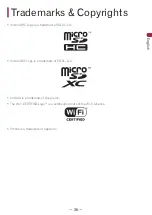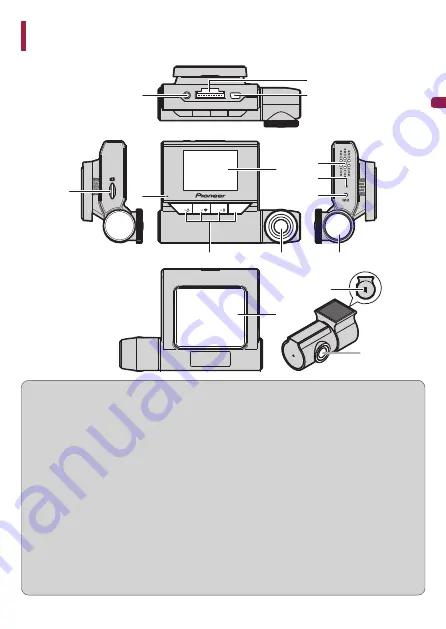
−
21
−
English
Part Names
b
9
4
a
d
3
5
1
6
2
c
8
7
e
f
Top
Front
Left side
Right side
Back
2nd camera
1
AV Output Terminal
2
Power Port
Connect the power cable and AV cable.
3
2nd Camera Connection Terminal
Connect to the 2nd camera connection
terminal (
e
) using the 2nd camera
connection cable.
4
microSD Card Slot
5
System Indicator
6
LCD
7
Function Buttons
8
Lens
Pioneer polarised filter AD-PLF100 (sold
separately) can help reduce reflections of
the dashboard onto the windscreen, and
enable the capture of high-contrast videos.
9
Speaker
a
Microphone
b
Reset Button
Press this button with the tip of a ballpoint
pen to reset this product.
c
Angle Adjustment Jog Dial
The angle of the lens can be adjusted by
turning this dial.
d
Mounting Bracket
e
Connection Terminal
f
Lens