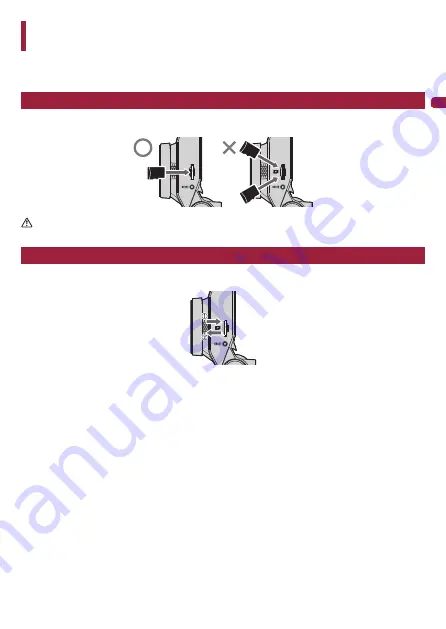
−
21
−
English
Inserting and Ejecting the microSD Card
Turn off the power to this product when inserting and removing the microSD card.
→
Inserting the microSD Card
Hold the top edge of the microSD card, position the microSD card so that the terminals are facing the
backside of this product, and slowly insert it into the microSD card slot until it clicks.
CAUTION
Do not insert the microSD card at an angle. Doing so may cause damage.
Ejecting the microSD Card
Slowly push in the top edge of the microSD card until it clicks (
1
). The lock will be released. Pull out
the microSD card (
2
).















































