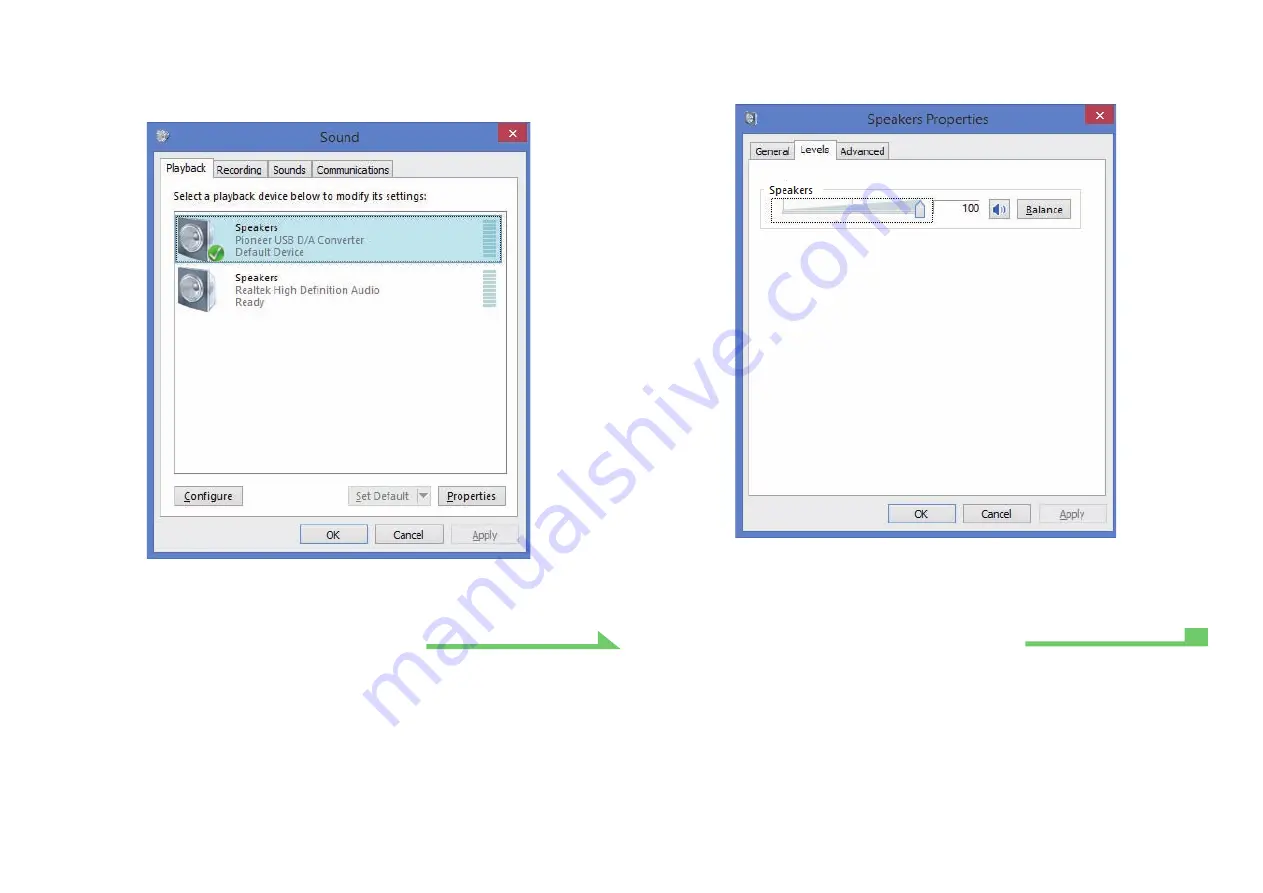
16
5
Under the [Playback] tab, confirm that for [Speakers], [Pioneer USB D/A
Converter] is checked as the [Default Device].
If another device has been selected, select [Pioneer USB D/A Converter], and click on [Set
Default].
6 Double click on [Speakers] ([Pioneer USB D/A Converter]), and display its
Properties.
7 Under the [Levels] tab, set the [Speakers] level to maximum.
If the Speaker Mute indicator (at the left side of the Balance button) is lighted, click it to turn
it off.
8
Confirm that your media player’s sound volume is set to Maximum.
In the event your media player requires an output plugin setting, confirm that [Pioneer USB
D/A Converter] is selected.
Procedure finished.
Procedure continues.


















