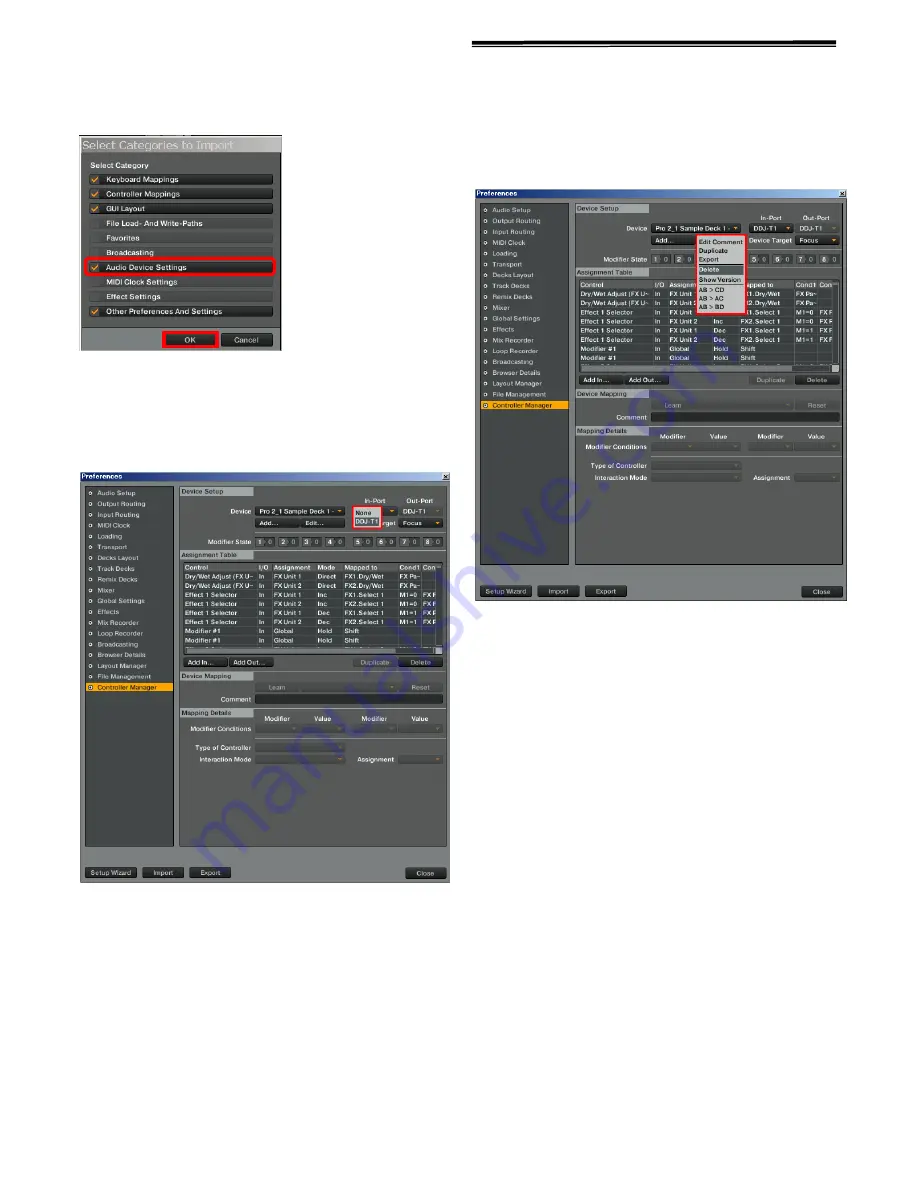
2222
4
4
4
4.... Tick
Tick
Tick
Tick the
the
the
the checkbox of
checkbox of
checkbox of
checkbox of [Audio Device Settings] and
[Audio Device Settings] and
[Audio Device Settings] and
[Audio Device Settings] and
c
cc
click the [OK]
lick the [OK]
lick the [OK]
lick the [OK] to load MIDI mappings
to load MIDI mappings
to load MIDI mappings
to load MIDI mappings....
The HID and MIDI mappings are loaded, and the GUI layout for this
settings file is set simultaneously.
Use this settings file for remix decks (sample decks) C and D.
5
5
5
5.... Open
Open
Open
Open [[[[C
C
C
Controller Manager
ontroller Manager
ontroller Manager
ontroller Manager]]]]
5
5
5
5-
-
-
-1.
1.
1.
1. Select [Pro 2_1 Sample Deck 1 - Pioneer.DDJ-T1] from the
[Device] menu and select the DDJ-T1 from the [In-Port] menu.
5
5
5
5-
-
-
-2.
2.
2.
2. Select [Pro 2_1 Sample Deck 2 - Generic MIDI] from the
[Device] menu and select the DDJ-T1 from both [In-Port] and
[Out-Port] menus.
Deleting Settings Files
Open
Open
Open
Open [[[[Controller
Controller
Controller
Controller Manager
Manager
Manager
Manager]]]]....
From the [Preference] window, select the device to be deleted from
the [Device] menu and select the [Delete] command from the
[Edit...].























