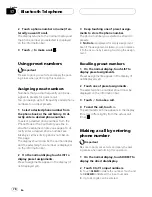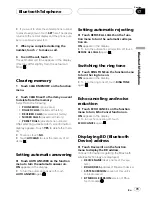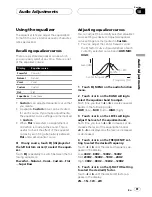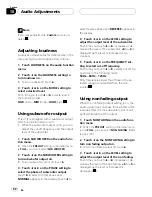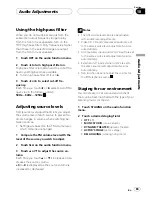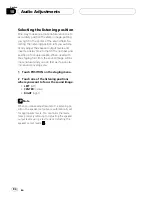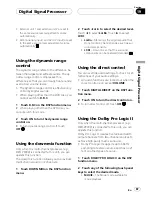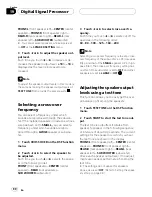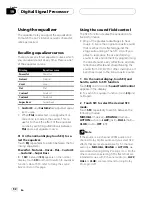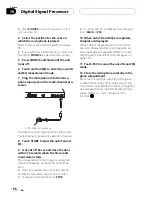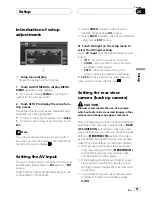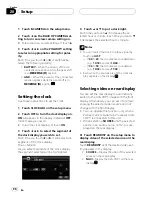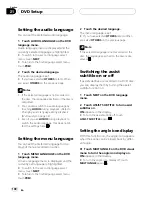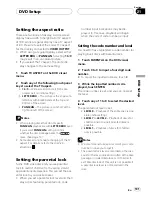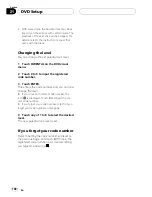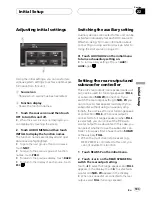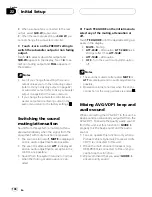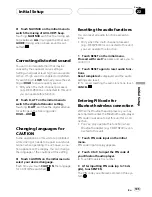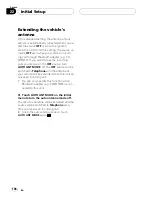3
Touch
c
or
d
to adjust the speaker out-
put level.
Each time you touch
c
or
d
increases or de-
creases the speaker output level.
+10
to
–
10
is
displayed as the level is increased or de-
creased.
#
The test tone rotates to the next speaker after
about two seconds from the last operation.
4
Touch STOP to stop the test tone out-
put.
Notes
!
If needed, select speakers and adjust their
‘
ab-
solute
’
output levels. (Refer to
Adjusting the
speaker output levels
on page 89.)
!
To adjust the speaker output levels in this
mode is the same as making the speaker out-
put levels at
SPEAKER LEVEL
. Both provide
the same results.
Using the time alignment
Only when the multi-channel processor (e.g.,
DEQ-P8000) is connected to this unit, you can
operate this function.
The time alignment lets you adjust the dis-
tance between each speaker and the listening
position.
1
Touch TIME ALIGNMENT on the DSP
function menu.
2
Touch any of the following touch panel
keys to select the time alignment.
!
INITIAL
–
Initial time alignment (factory set-
ting)
!
AUTO TA
–
Time alignment created by auto
TA and EQ. (Refer to
Auto TA and EQ (auto-
time alignment and auto-equalizing)
on
page 94.)
!
CUSTOM
–
Adjusted time alignment that
you can create for yourself
!
OFF
–
Turn the time alignment off
!
ADJUST
–
Adjust the time alignment as de-
sired
#
You cannot select
AUTO TA
if auto TA and EQ
has not been carried out.
#
You cannot select
ADJUST
when neither
FRONT-L
nor
FRONT-R
is selected in
POSITION
.
Adjusting the time alignment
You can adjust the distance between each
speaker and the selected position.
!
An adjusted time alignment is memorized
in
CUSTOM
.
1
Touch TIME ALIGNMENT on the DSP
function menu and then touch ADJUST.
#
You cannot select
ADJUST
when neither
FRONT-L
nor
FRONT-R
is selected in
POSITION
.
2
Touch
c
or
d
to select the speaker to
be adjusted.
Each time you touch
c
or
d
selects the speak-
er in the following order:
FRONT-L
(front speaker left)
—
CENTER
(center
speaker)
—
FRONT-R
(front speaker right)
—
REAR-R
(rear speaker right)
—
REAR-L
(rear
speaker left)
—
SUB WOOFER
(subwoofer)
#
You cannot select speakers whose size is set
at
OFF
. (Refer to
Setting the speaker setting
on
page 88.)
3
Touch
c
or
d
to adjust the distance be-
tween the selected speaker and the listen-
ing position.
Each time you touch
c
or
d
increases or de-
creases the distance.
0.0
to
200.0 [inchs]
is
displayed as the distance is increased or de-
creased.
4
Touch ESC to return to the playback dis-
play.
Digital Signal Processor
En
91
Section
19
Digital
Signal
Proces
sor