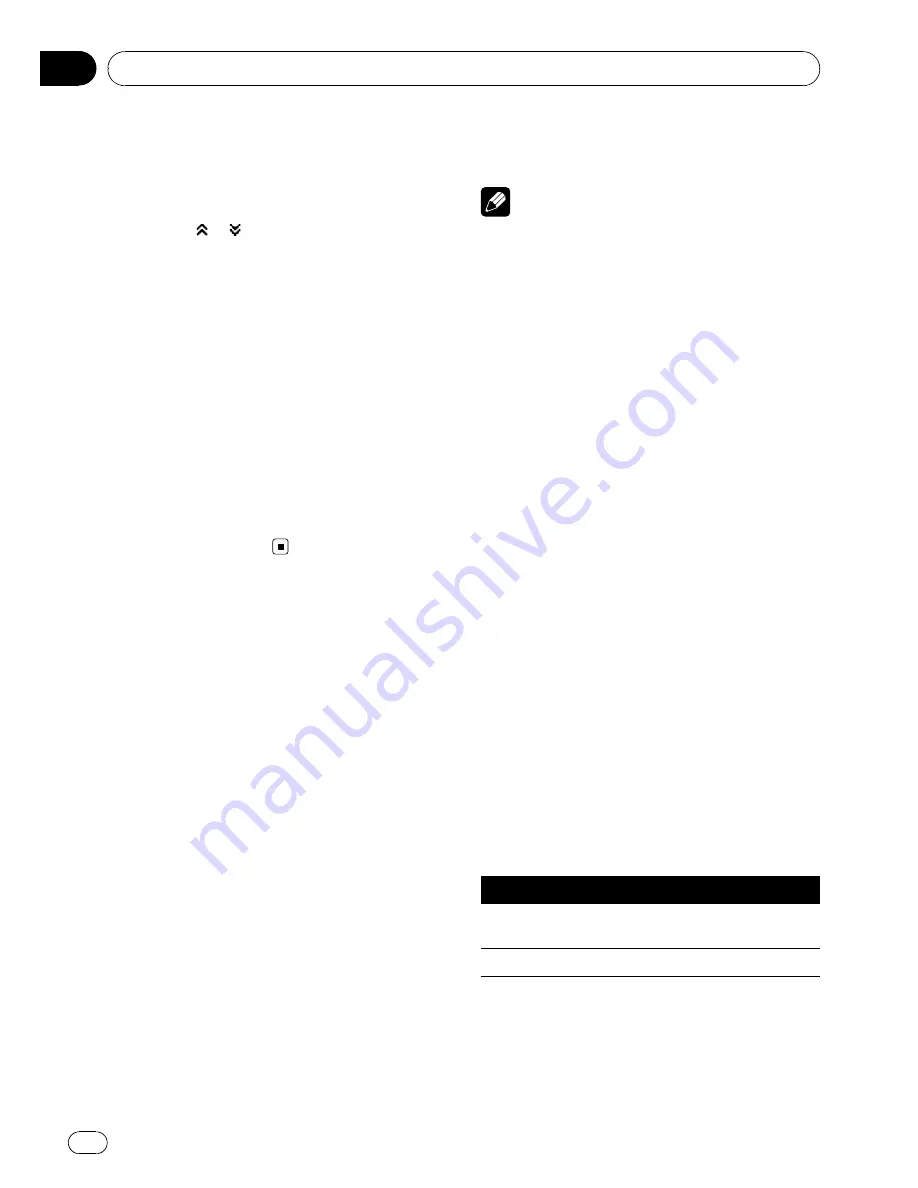
Scroll bar operation
%
If you see the scroll bar on the left side
of the screen, drag upward or downward
to view the hidden object.
#
Touching
or
can also display the hidden
object.
Scrubber bar operation
This operation is available for the following
sources:
!
DVD-video
!
Video CD
!
CD
!
Compressed audio files (disc/USB)
!
DivX
%
Drag the scrubber bar on the screen to
specify the playback point.
#
Drag operation is not available when the
scrubber bar is grayout.
Built-in DVD player basic
operations
Playing a disc
%
Insert a DVD (-R/-RW), CD (-R/-RW) into
the disc loading slot.
Playback will automatically start.
#
Be sure to turn up the label side of a DVD
(-R/-RW), CD (-R/-RW).
#
After a DVD (-R/-RW), CD (-R/-RW) has been
inserted, use touch panel keys to select the DVD
player.
#
When a DVD (-R/-RW), CD (-R/-RW) is loaded
in this unit, touch the source icon and then touch
Disc
to select
Disc
.
#
If you are playing a DVD or Video CD, a menu
may appear. Refer to
Operating the DVD menu
on
page 21 and
PBC playback
on page 25.
#
When the automatic playback function is on,
this unit will cancel the DVD menu and automati-
cally start playback from the first chapter of the
first title. Refer to
Automatic playback of DVDs
on
page 23.
#
To eject a DVD (-R/-RW), CD (-R/-RW), press
h
(eject).
Notes
!
The DVD player plays one, standard, 12-cm
DVD (-R/-RW), CD (-R/-RW) at a time. Playing
back an 8-cm disc is not possible with this
unit.
!
Do not insert anything other than a DVD (-R/-
RW), CD (-R/-RW) into the disc loading slot.
!
If bookmark function is on, DVD playback re-
sumes from the selected point. For more de-
tails, refer to
Resume playback (Bookmark)
on
page 21.
!
If a DVD (-R/-RW), CD (-R/-RW) contains a mix-
ture of various media file types such as DivX
and MP3, you can switch between media file
types to play. Refer to
Switching the media file
type
on the next page.
!
If you cannot insert a disc completely or if
after you insert a disc the disc does not play,
check that the label side of the disc is up.
Press
h
to eject the disc, and check the disc
for damage before inserting it again.
!
There is sometimes a delay between starting
up disc playback and the sound being issued.
When being read,
Format Read
is displayed.
!
If an error message is displayed, refer to
Error
messages
on page 97.
Basic playback controls
The table below shows the basic controls for
playing discs. The following chapters cover
other playback features in more details.
Key
What it does
f
Starts playback, pauses a disc that
’
s playing
or restarts a paused disc.
g
Stops playback.
Basic Operations
En
16
Section
04
















































