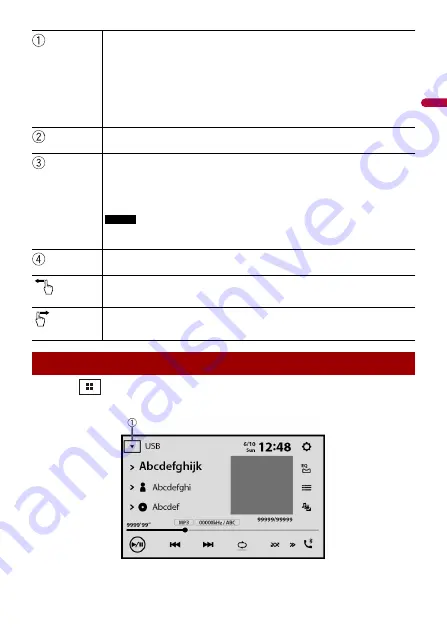
- 42 -
En
gl
ish
1
Touch
then touch the AV operation key.
The AV operation screen appears.
Source list
Touch to see the selected source.
TIP
Selecting [Power OFF] will turn off most of the functions on this unit. The [Power
OFF] mode is released in the following cases:
•
Footage from the rear view camera is input when the vehicle is in reverse.
•
A button on this unit is touched.
•
The ignition switch is turned off (ACC OFF), then turned on (ACC ON).
Connected Wi-Fi network
Touch to go to the Wi-Fi settings (page 32).
Connected mobile device
Touch to go to the preset list screen in the hands-free phone when a device is
connected with this unit via Bluetooth.
Touch to start searching or go to the device select screen, when the device is not
connected.
NOTE
When Apple CarPlay or Android Auto is activated, the device select screen appears
even if a device is connected with this unit.
Application list
Touch to see the selected application.
Displays the next items in the list if there are more.
Displays the previous screen.
Displaying the AV operation screen
















































